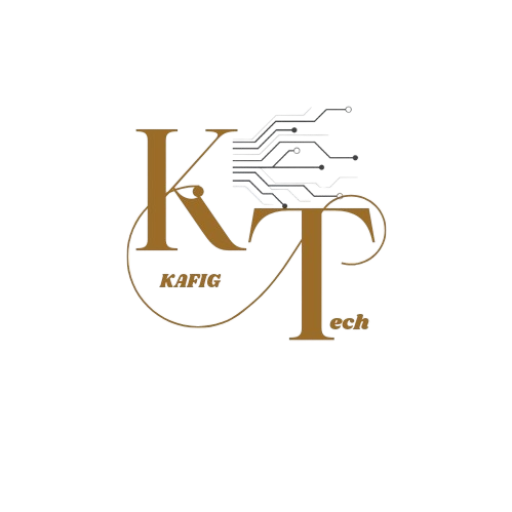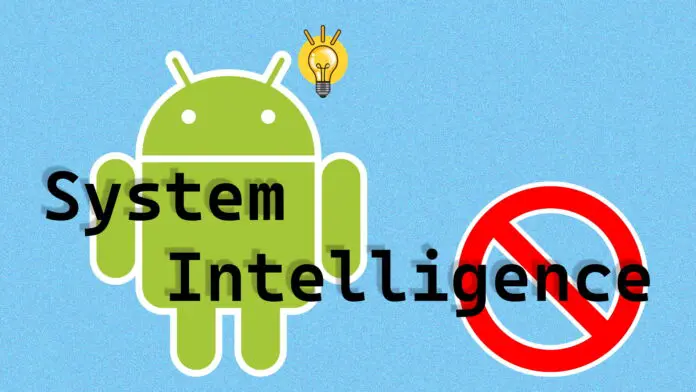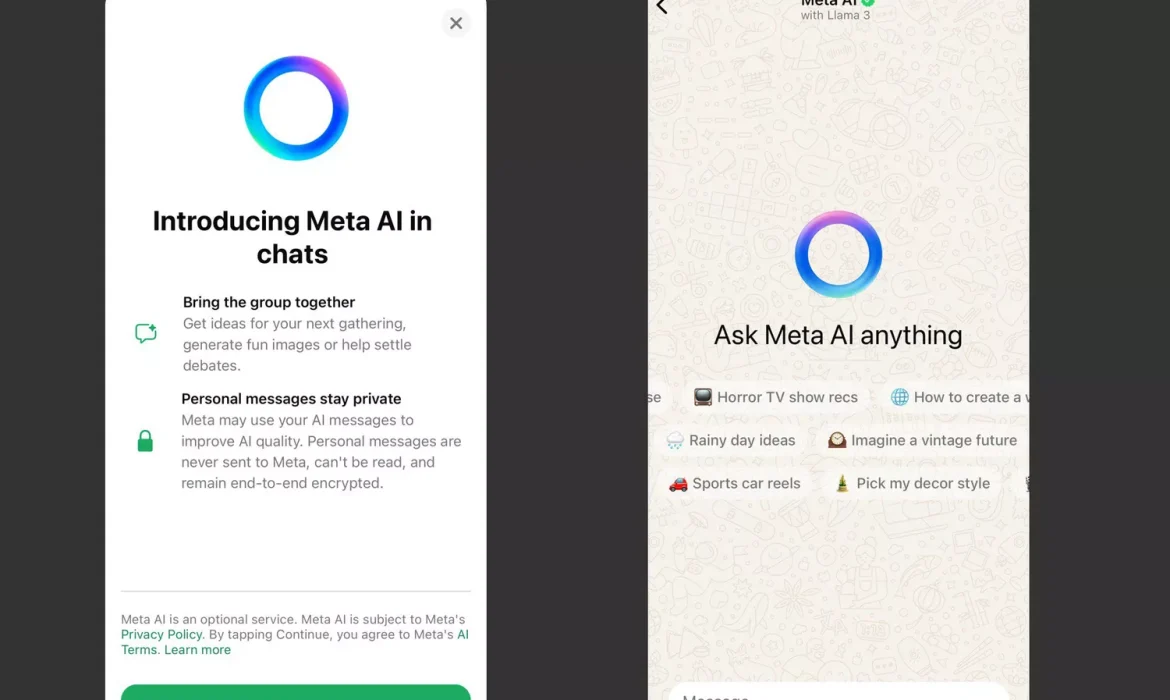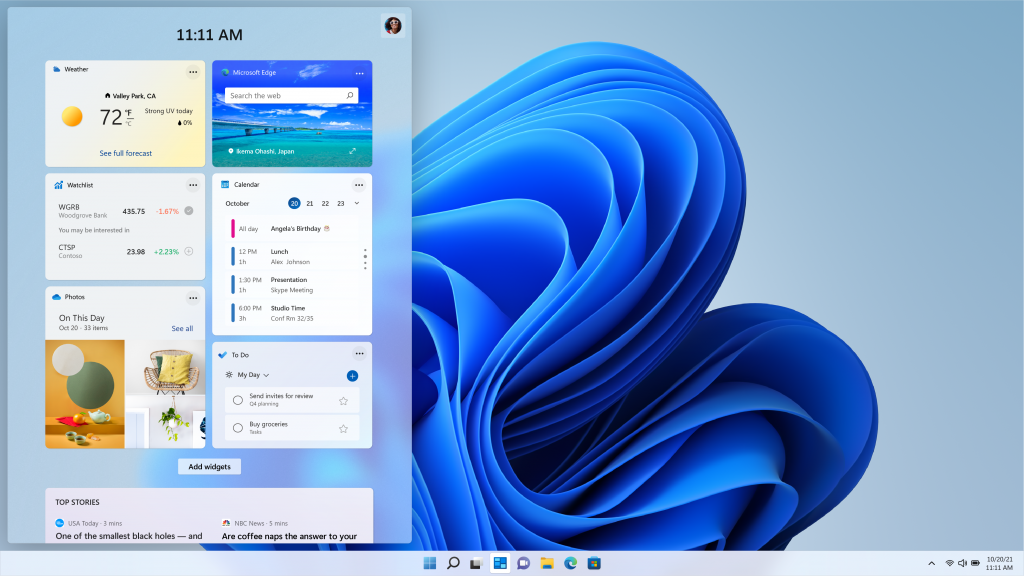How to Increase Your ROI Through scientific SEM?

Remember: even if the channel you’re considering is all the rage right now, it might not fit your brand. Always make informed decisions that directly relate to your company. Otherwise, your message won’t be delivered to its intended audience and you’ll have wasted time, effort and money.
Know Your Digital Goals
The first step is clearly identifying which goals you want to achieve. Get specific. Do you want to increase brand awareness? Are you all about locking in leads? Do you want to establish a strong network of influencers that can help you be discovered? How about pushing engagement on social media?

- Nulla aliquet convallis augue in placerat. In vulputate diam eu rutrum sagittis.
- Ut mollis varius ipsum. Proin aliquet interdum quam a dictum.
- Integer auctor orci et nibh consectetur, ut semper dolor sollicitudin.
- Quisque tincidunt id urna vel efficitur. Morbi tempor ligula ligula, eu vehicula ex vehicula quis.
Always Remember Your Goals!
Establishing a solid vision for your business is the first step to planning your digital marketing budget. Always keep your final goals in sight when organising anything for your company. When deciding which steps to take next in your business, ask yourself how they will help you achieve the goals you outlined in Step #1. This will ensure that you stay on track and prevent you from spending your budget on anything that won’t help you achieve.
"I understand myself more clearly now and have begun to make positive changes in my life. There was such a high level of customer service."
As your budget progresses and evolves, continue referring to your SMART objectives. Stay focused and remember your goals – they will always inform what your next step will be!
Work Smarter, Not Harder: How MS 365 and Google Workspace Stack Up In today’s digital-first world, productivity tools have become the backbone of modern workspaces.
Whether you’re a remote worker, a small business owner, or part of a large enterprise, choosing the right productivity suite can make or break your workflow. Microsoft 365 and Google Workspace are the undisputed leaders in this domain, each offering unique features to enhance collaboration and efficiency. But how do they really compare? Let’s dive into the showdown and help you decide which suite best fits your needs.
The Heavyweights of Productivity: An Overview
Microsoft 365 and Google Workspace are more than just office tools—they’re ecosystems. Microsoft 365 builds on its legacy as the gold standard for business software, offering robust desktop applications alongside cloud integration. Google Workspace, formerly G Suite, leverages its cloud-native DNA to deliver seamless collaboration and accessibility from any device.
“Microsoft’s strength lies in its familiarity and comprehensive features,” says John Simmons, a technology analyst at TechView. “Google, on the other hand, excels in real-time collaboration and simplicity.”
Both suites aim to streamline productivity, but their approaches differ, catering to varied user preferences and organisational needs.
Ease of Use: Familiarity vs. Simplicity
Microsoft 365: With its desktop-first origins, MS 365 provides a familiar interface for users accustomed to traditional office applications. The desktop versions of Word, Excel, and PowerPoint offer unmatched depth, while cloud integration through OneDrive ensures accessibility on the go.
Google Workspace: Google Workspace thrives on simplicity. Apps like Docs, Sheets, and Slides operate entirely in the cloud, making setup and usage straightforward. Its intuitive interface is particularly appealing to startups and smaller teams with minimal IT resources.
“For organisations that prioritise ease of collaboration over feature depth, Google Workspace is often the go-to choice,” notes Simmons.
Collaboration Features: The Real-Time Rivalry
Collaboration is a cornerstone of both suites, but their methodologies differ.
Microsoft 365 Teams, the chat-based workspace, integrates tightly with other MS 365 apps. Real-time co-authoring is available, but it often works best when all collaborators use MS 365 tools.
Google Workspace: Google’s collaboration tools shine in real-time editing. Features like simultaneous typing in Google Docs and instant updates across users make teamwork seamless. Integration with Google Meet adds another layer of functionality.
“Google Workspace nailed real-time collaboration before it was cool,” says Sarah Patel, a productivity coach. “But Microsoft is catching up quickly with Teams.”
Pricing: Value for Money
Microsoft 365: Its pricing plans range from $6/user/month for small businesses to $57/user/month for enterprise plans. The suite’s tiered pricing offers flexibility, but some users feel the desktop apps’ licenses add hidden costs.
Google Workspace: Starting at $6/user/month, Google’s pricing is more transparent, with enterprise plans capping at $30/user/month. However, its lack of advanced desktop applications may deter power users.
“Pricing often boils down to what features your organisation values most,” explains Patel.
Security and Reliability: A Critical Comparison
Both suites invest heavily in security, with encryption, multi-factor authentication, and compliance certifications.
Microsoft 365: Known for its robust security measures, including Azure Active Directory and endpoint protection, it’s a favourite for industries with strict compliance needs.
Google Workspace: Google’s security features are no less impressive, focusing on data loss prevention and advanced phishing protection. Its zero-trust model is particularly relevant in the era of remote work.
“When security is paramount, both suites deliver, but Microsoft’s edge lies in its enterprise-level customisation,” says Simmons.
The Verdict: Which Suite is Right for You?
Choosing between Microsoft 365 and Google Workspace isn’t about picking a winner—it’s about aligning the tools with your priorities.
Choose Microsoft 365 if: You require powerful desktop apps, advanced features, and a familiar interface.
Choose Google Workspace if: You value simplicity, real-time collaboration, and a cloud-native experience.
Ultimately, both suites empower users to work smarter, not harder. Your choice will depend on your team’s workflow, budget, and long-term goals.
Final Thoughts: The Future of Productivity Tools
As technology evolves, so do productivity tools. Whether Microsoft and Google remain the frontrunners or face challenges from emerging platforms, one thing is clear: the competition will continue to drive innovation, ensuring businesses have the tools they need to thrive in an ever-changing world.
“The real question isn’t which suite is better,” concludes Patel, “but which one helps your team achieve its unique vision.”
FAQs: Frequently Asked Questions About LLMs
An AI chatbot such as ChatGPT, Claude, Copilot, or Gemini may appear to be speaking with a human when you ask it to perform something. They are able to respond to you with well-written, properly grammatized, and persuasive emails, notes, essays, or summaries of search requests.
However, you’re not interacting with a human. These chatbots aren’t as good at understanding word meanings as humans are. Rather, they serve as the interface via which we communicate with large language models, or LLMs. These underlying technologies can anticipate words, sentences, or paragraphs in the future since they have been trained to identify word patterns and commonly occurring combinations.
Several generations have passed since LLMs first evolved. GPT-4o was released by OpenAI in May, followed by GPT-4o Mini in July and OpenAI o1 in September. Google offers two variants: the 1.5 Flash and the 1.5 Pro. Anthropic has reached Claude 3.5, while Meta is now at Llama 3.
If you’re wondering what LLMs have to do with AI, this explainer is for you.
What is a language model?
A language model can be compared to a word-soothsayer.
According to Mark Riedl, an associate director of the Georgia Tech Machine Learning Center and professor in the school of interactive computing at Georgia Tech, “a language model is something that tries to predict what language looks like that humans produce.” “What makes something a language model is whether it can predict future words given previous words.”
This is the foundation for AI chatbots and text-to-autocomplete capability.
What is a large language model?
A large language model contains vast amounts of words from a wide array of sources. These models are measured in what is known as “parameters.”
What’s a parameter?
Neural networks are machine learning models that take an input and utilize mathematical calculations to produce an output. This is how LLMs use them. Parameters are the quantity of variables used in these calculations. One billion parameters or more can be found in a large language model.
“We know that they’re large when they produce a full paragraph of coherent fluid text,” Riedl stated.
Do small language models actually exist?
Yes. Tech companies like Microsoft are rolling out smaller models that are designed to operate “on device” and to not require the same computing resources as an LLM but nevertheless help users tap into the power of generative AI.
What’s under the hood of a large language model?
When Anthropic mapped the “mind” of its Claude 3.0 Sonnet large language model, it found each internal state (“what the model is ‘thinking’ before writing its response”) is made by combining features, or patterns of neuron activations. (The artificial neurons in neural networks mimic the behaviour of the neurons in our brains.)
Anthropic was able to visualize a map of Claude 3.0 Sonnet’s internal states as it produced replies by taking these neuron activations out of the system. The AI startup discovered that neuron activity patterns were associated with abstract notions such as computer code errors, gender bias in the workplace, debates about preserving secrets, cities, people, atomic elements, scientific areas, and programming syntax.
How do large language models learn?
Deep learning is a fundamental AI technique that LLMs use to learn.
“You show a lot of examples, just like when you teach a child,” remarked Momentum Worldwide’s worldwide CTO, Jason Alan Snyder.
To put it another way, you feed the LLM a library of content (also referred to as training data) that includes things like books, articles, code, and postings from social media platforms to help it learn about various contexts in which words are used as well as the finer points of language. This model processes billions of tokens, which is significantly more information than any human could possibly read in their lifetime.
Tokens help AI models break down and process text. You can think of an AI model as a reader who needs help. The model breaks down a sentence into smaller pieces, or tokens—which are equivalent to four characters in English, or about three-quarters of a word—so they can understand each piece and then the overall meaning.
The LLM is continuously improving its comprehension of language, becoming more adept at spotting patterns and forecasting future words because this prediction and correction process occurs billions of times. It can even create original text formats, translate languages, and learn concepts and facts from the data to respond to queries. However, their comprehension of word meaning is limited to statistical associations, unlike ours.
LLMs also learn to improve their responses through reinforcement learning from human feedback.
What do large language models do?
Given a series of input words, a LLM will predict the next word in a sequence.
For example, consider the phrase, “I went sailing on the deep blue…”
Most people would probably guess “sea” because sailing, deep, and blue are all words we associate with the sea. In other words, each word sets up context for what should come next.
What do large language models do really well?
LLMs are very good at figuring out the connection between words and producing text that sounds natural.
“They take an input, which can often be a set of instructions, like, ‘Do this for me’ or ‘Tell me about this’ or ‘Summarize this’ and are able to extract those patterns out of the input and produce a long string of fluid responses,” Riedl said.
What are large language models weaknesses?
First, they’re not good at telling the truth. In fact, they sometimes just make stuff up that sounds true, like when ChatGPT cited six fake court cases in a legal brief or when Bard mistakenly credited the James Webb Space Telescope with taking the first pictures of a planet outside of our solar system. Those are known as hallucinations.
“They are extremely unreliable in the sense that they confabulate and make up things a lot,” Sap said. “They’re not trained or designed by any means to spit out anything truthful.”
They also struggle with queries that are fundamentally different from anything they’ve encountered before. That’s because they’re focused on finding and responding to patterns.
And while they excel at predicting words, they’re not good at predicting the future, which
Finally, they struggle with current events because their training data typically only goes up to a certain point in time and anything that happens after that isn’t part of their knowledge base. And because they don’t have the capacity to distinguish between what is factually true and what is likely, they can confidently provide incorrect information about current events.
They also don’t interact with the world the way we do.
It is difficult for them to grasp the nuances and complexities of current events that often require an understanding of context, social dynamics and real-world consequences,” Snyder said.
How will large language models evolve?
Multimodal models, which are trained using images, video, and audio in addition to text, are already being introduced by generative AI companies such as OpenAI, Google, and Adobe.
Retrieval capabilities are also evolving beyond what the models were trained on; for example, they can now connect to search engines like Google, allowing the models to perform web searches and feed the results back into the LLM. This implies that they might respond to inquiries more quickly and comprehend them better.
“This helps our linkage models stay current and up-to-date because they can actually look at new information on the internet and bring that in,” Riedl said.
A simple path to increased productivity using AI
How the integration of Google Gemini across Google Workspace turbo charges existing apps with AI power
Without a doubt, generative artificial intelligence (GenAI) is a ground-breaking technology that has the potential to drastically alter how each and every one of us works.
And tech research outfit IDC points out that getting the implementation of AI, particularly GenAI, right will almost certainly deliver big rewards in terms of enhanced market share for businesses and improved operational efficiency for workers and consumers.
“In the age of digital commercial activity, mastering AI is imperative. “Those who persist in investing in AI technology and data systems will have the opportunity to secure a substantial portion of the market,” stated Craig Powers, research director at IDC’s Worldwide Digital Business Strategies.
While the IT industry is abuzz with excitement about the practical and revolutionary benefits of AI, it can be perplexing and even daunting for organizations to determine where and how to best begin to leverage these seemingly radical new technologies. Google Workspace now includes Gemini, a cutting-edge generative AI tool that enhances team collaboration and productivity.
Google’s most powerful AI tool.
The Gemini AI-powered assistant is integrated with all of the popular Google Workspace apps, including Gmail, Docs, Sheets, and others. Google describes Gemini for Google Workspace as a powerful collaborative partner that can act as a “coach, source of inspiration, and productivity booster” – all while ensuring that every user and organization has complete control over their data.
Workflow integration, which makes it simple and straightforward to move insights and creations produced by Gemini AI straight into essential Google Workspace apps, is one of Gemini’s main advantages. According to Google, the platform is designed to handle extremely complicated jobs and can comprehend and react to a wide range of inputs rapidly. For the Gemini App, this includes text, graphics, and code, and it is supported in over 35 languages. Additionally, it emphasizes that Gemini offers enterprise-grade data privacy, which guarantees that contributions from organizations are not examined by humans or used to train algorithms.
The adaptability of Gemini appears to be excellent in terms of providing practical business benefits that improve operational and commercial productivity. Gemini’s integration with Google Workspace can optimize and streamline a variety of standard business procedures across all of the apps. Gemini enhances the capabilities of Google Workspace applications by automating the development of visually appealing presentations, writing blogs, assisting with sales proposals, creating plans for sales campaigns, and sending customized messages.
Gemini, for instance, can optimize the hiring process overall by looking at the HR department. It can assist in creating a job specification, promoting it, and identifying the most qualified applicants. Gemini AI can identify the skills that an organization should be looking for in a recruit, therefore maximizing process efficiency. It can generate job descriptions, interview questions, and assessment rubrics in addition to providing advice on how to advertise the opening. The AI model can also create an image to go with the post in Slides and identify the best prospects from the CV collection in Google Drive. After this Gemini can analyse top candidates in depth (via table in docs) and then write to the top candidate congratulating them based on the comparison sheet.
Usable AI for real world tasks
You may work simply and intelligently with Gemini by using the side panel of Google Drive, Gmail, Google Docs, Google Slides, and Google Sheets. Without requiring them to flip between tabs or programs, Gemini’s side panel may assist teams in summarizing, analyzing, and producing content based on information gleaned from emails, documents, and more. The power of this feature is exemplified by the use-case of a marketing team preparing a content calendar for the upcoming quarter. Using the Gemini side panel, an organization may automatically generate a table in Google Sheets with project owners, dates, statuses, and even descriptions of each project with a few simple instructions.
Specifically, in Google Docs and Gmail, teams can use Gemini for Google Workspace to help write and refine documents and emails. In Google Docs the user can just ask Gemini to draft a blog post or project plan. Also, in Google Docs they can use Proofread to check grammar and spelling or get stylistic suggestions. In Gmail users can easily draft emails with Gemini: for example, writing a customer outreach email based on a product announcement.
Google Sheets allows the use of Gemini for Google Workspace to organise and optimise the processing of spreadsheet data. As an example, Gemini can help with the organisation of projects or events, such as a task tracker or conference agenda – all the user has to do is enter a prompt describing what they want to organise. Gemini will then intelligently design and suggest a custom table with placeholder data that can be inserted in their spreadsheet. Gemini also makes manual spreadsheet text processing tasks much more efficient by automatically detecting incomplete column pairs and predicting remaining values. The AI model can even finish filling out feedback categorisation columns based on existing data.
Numerous tools are available to maximize communication and collaboration thanks to Gemini’s interaction with Google Meet. By simply telling the AI model what scenario they would want to have behind them in meetings, users of Gemini for Google Workspace in Google Meet may build personalized background images of their own design. Subsequently, by resolving challenges resulting from poor light or low-quality webcams, they can utilize the studio look feature to convert an image from low quality to studio quality. To provide ideal lighting for the conference, you can also use the studio lighting tool to mimic professional lighting in the video feed. Additionally, studio sound can be utilized to enhance Meet’s audio quality by balancing and reproducing missing or distorted frequencies to restore the user’s original voice.
Moving through the Google Workspace app portfolio to Slides, Gemini can be used to create custom images. All that’s needed is a prompt to describe the image required and Gemini will generate options that can be added to the slide.
Teams can also use translated captions to help overcome language barriers in multi-lingual meetings and make Meet video calls more inclusive and collaborative. The use of the Adaptive audio feature allows participants to join meetings with multiple laptops in the same room without dedicated conferencing hardware.
Accessibility and flexibility to foster widespread adoption
It should come as no surprise that Gemini for Google Workspace is being quickly adopted by a wide range of worldwide organizations looking to maximize business process efficiency, foster creativity, and accelerate collaboration, given the compelling AI benefits it offers. Google notes that a wide range of business sectors, including UN agencies, small organizations, and some of the largest corporations in the world, are currently Gemini for Google Workspace customers.
“Gemini for Google Workspace helps us save time on repetitive tasks, frees up developers for higher-value work, reduces our agency spending and enhances employee retention,” says Uber CEO Dara Khosrowshahi, summarizing the benefits of Google’s AI platform. It would be shocking if more companies didn’t move to Gemini for Google Workspace in the near future, as it’s a reasonably inexpensive and accessible method to leverage AI for both personal and commercial productivity.
You can get started putting Gemini to work for your organisation by clicking this link.
How to Install an SSD in Your PC
In this blog post, we’ll walk you through the steps involved to install an SSD in your PC. We’ll discuss different types of SSDs and the steps involved in installing each type. We’ll also provide recommendations for choosing the right SSD for your needs.
Solid-state drives (SSDs) are becoming increasingly popular as a storage option for computers. They offer a number of advantages over traditional hard disk drives (HDDs), including faster boot times, improved application performance, and lower power consumption. If you’re considering upgrading your computer to an SSD, you’ll be happy to know that it’s a relatively simple process.
Types of SSDs
There are two main types of SSDs: SATA and NVMe.
- SATA SSDs are the most common type of SSD. They use the same SATA interface as traditional HDDs, so they’re compatible with most PCs.
- NVMe SSDs are a newer type of SSD that uses the PCI Express (PCIe) interface. NVMe SSDs can offer significantly faster speeds than SATA SSDs, but they’re also more expensive.
Choosing the Right SSD
When choosing an SSD, there are a few things to consider:
- Capacity: SSDs come in a variety of capacities, ranging from 128GB to several terabytes. The amount of storage you’ll need will depend on your individual needs. If you only use your computer for basic tasks such as browsing the web and checking email, a 256GB SSD may be sufficient. However, if you store a lot of photos, videos, or games, you’ll need a larger SSD.
- Performance: NVMe SSDs offer the best performance, but they’re also the most expensive. SATA SSDs are a good balance of performance and price.
- Brand: There are many different brands of SSDs on the market. It’s important to choose a reputable brand that offers a warranty on its products.
Before You Begin
Before you begin to install an SSD in your PC, there are a few things you’ll need to do:
- Back up your data: This is the most important step. Before you start messing around with your computer’s hardware, it’s important to back up all of your important data.
- Gather your tools: You’ll need a screwdriver to open your computer case. You may also need a SATA cable and mounting screws for your SSD, depending on your computer.
- Find your computer’s manual: Your computer’s manual will have instructions on how to open the case and install new hardware.
Installing a SATA SSD
Here are the steps involved to install an SSD in your PC:
- Shut down your computer and unplug all of the cables.
- Open your computer case. Consult your computer’s manual for instructions on how to do this.
- Find a free SATA data port and a free SATA power connector on your motherboard.
- Mount your SSD in a free drive bay. Most computer cases have screws that you can use to mount your SSD.
- Connect the SATA data cable to your SSD and your motherboard.
- Connect the SATA power cable to your SSD and your power supply.
- Close your computer case and reconnect all of the cables.
- Boot up your computer.
Installing an NVMe SSD
Here are the steps involved in installing an NVMe SSD:
- Shut down your computer and unplug all of the cables.
- Open your computer case. Consult your computer’s manual for instructions on how to do this.
- Find an empty PCI Express (PCIe) slot on your motherboard. NVMe SSDs typically use PCIe x4 slots.
- Insert your NVMe SSD into the PCIe slot.
- Secure the SSD with the screw that came with the PCIe slot.
- Close your computer case and reconnect all of the cables.
- Boot up your computer.
Read Also : Huawei OceanStor Dorado: Next-Gen All-Flash Storage for AI Workloads
Formatting Your SSD
Once you’ve installed your SSD, you’ll need to format it before you can use it. You can format your SSD using the Windows Disk Management utility.
- Open the Start menu and search for “Disk Management”.
- In the Disk Management window, you should see your new SSD listed.
- Right-click on the SSD and select “Initialize Disk”.
- In the Initialize Disk window, select GPT for the partition style and click OK.
- Right-click on the unallocated space on the SSD and select “New Simple Volume”.
- Follow the on-screen instructions
- Choose a letter for your new volume and click Next.
- Select the desired file system (usually NTFS) and click Next.
- Assign a label to your new volume and click Next.
- Click Finish to complete the formatting process.
Installing an Operating System (Optional):
If you’re installing a new operating system on your SSD, follow the installation instructions provided by your operating system. You’ll typically need to create a bootable USB drive or DVD with the operating system installation files and boot your computer from it.
Additional Considerations:
Cloning Your Existing Hard Drive: If you want to transfer all of your data and settings from your old hard drive to your new SSD, you can use cloning software.
Driver Updates: After installing your SSD, it’s important to install any necessary driver updates from your motherboard manufacturer.
SSD Optimization: Some operating systems have built-in features that can help optimize your SSD’s performance. Be sure to check your operating system’s documentation for more information.
Conclusion:
Installing an SSD is a relatively simple process that can significantly improve your computer’s performance. By following the steps outlined in this guide, you should be able to install your SSD without any problems.
Understanding Android System Intelligence: Is It Safe?
What Is Android System Intelligence?
Android System Intelligence is a built-in service that enhances your Android device’s functionality by learning from your usage patterns. It operates in the background to enable features like smart text selection and improved app recommendations, but it also raises questions about data collection and privacy.
Is Android System Intelligence Spyware?
Many users wonder if Android System Intelligence qualifies as spyware. Although it collects data to enhance your experience, this Google-developed service is not classified as spyware. It analyzes app usage, device interactions, and location to provide personalized suggestions and improve usability.
If you are uncomfortable with the data being collected, you have the option to disable the app, which we’ll explain in the sections below.
Why Does It Need My Location?
Android System Intelligence requests access to your location for features like location-based suggestions. For example, it may recommend navigation apps when it detects you’re moving. If you prefer not to share your location, you can disable this access, but some convenience features may be affected.
How to Turn Off Android System Intelligence
If you want to enhance your privacy or simply don’t use its features, you can disable Android System Intelligence without harming your device’s core functionality.
- Open Android Settings: Tap the gear icon in your app drawer or pull down the notification shade.
- Search for “Android System Intelligence”: Use the search bar to locate the app quickly.
- Disable the App: On the app info page, tap “Disable” to stop it from running and collecting data.
- Confirm Disabling: A confirmation message will appear. Tap “Disable app” to finalize the process.
How to Temporarily Stop Android System Intelligence
If you don’t want to disable Android System Intelligence entirely but need a break from its functionality, you can force-stop the app.
- Open Android Settings: Access the settings via the gear icon.
- Search for “Android System Intelligence”: Find the app in the settings.
- Force Stop the App: On the app info page, tap “Force Stop” to halt its operations until your device is restarted.
How to Manage Location Permissions
To restrict Android System Intelligence’s access to your location without disabling the entire service:
- Open Android Settings: Access your device’s settings.
- Search for “Android System Intelligence”: Find the app in the settings menu.
- Tap on “Permissions”: Scroll down to manage permissions.
- Disable Location Access: Toggle off the location permission to prevent access.
Downloading the Android System Intelligence APK
If you wish to reinstall Android System Intelligence or try a different version:
- Visit APKMirror: Go to APKMirror.com, a trusted source for APK files.
- Search for Android System Intelligence: Find the latest version suitable for your device.
- Enable Unknown Sources: Allow installations from unknown sources in your device’s security settings.
- Download and Install: Tap the downloaded APK file to install.
FAQ – Common Questions About Android System Intelligence
What features will I lose if I disable Android System Intelligence?
Disabling it will remove features that rely on machine learning, such as smart text inputs and personalized recommendations.
Is it safe to disable Android System Intelligence?
Yes, disabling it is safe and won’t affect your device’s core functions, though you will lose some personalized features.
Can I control what data Android System Intelligence collects?
Users have limited control; however, you can manage permissions to minimize data collection.
For further information on Android System Intelligence and to explore its capabilities, stay tuned for updates and tutorials.
Huawei OceanStor Dorado: Next-Gen All-Flash Storage for AI Workloads
Huawei has unveiled its seventh generation of all-flash OceanStor Dorado storage arrays, optimized for mission-critical AI workloads, boasting improved performance and resilience.
The Dorado lineup includes three product tiers: the high-end 8000 and 18000, the mid-range 5000 and 6000, and the entry-level 3000. According to Huawei, the v7 Dorado 18000 offers three times the performance of its predecessor, leveraging CPU offload hardware, including DPU-based SmartNICs, to separate data and control flows. The upgraded FLASHLINK intelligent collaboration algorithm enhances efficiency, achieving over 100 million IOPS and an impressive latency of just 0.03 ms in a system with up to 32 controllers and 500 PB of capacity.
Additional offload engines enhance deduplication, compression, and ransomware detection capabilities.
The Dorado ensures an outstanding 99.99999% reliability for single systems. Its SmartMatrix full-mesh architecture is designed to withstand multi-layer faults across controller enclosures, disk enclosures, and rack cabinets, capable of surviving the failure of up to seven out of eight controller enclosures without service interruptions. Huawei claims it delivers ransomware protection for both SAN and NAS environments across all zones, achieving a detection rate of up to 99.99%. Intelligent snapshot correlation and synthesis technologies guarantee 100% data availability post-recovery, with integrated IO-level continuous data protection allowing recovery to any point in time.
Huawei OceanStor Dorado also features a unique active-active system for SAN, NAS, and S3 workloads, providing load balancing and failover capabilities.
The Data Management Engine (DME) supports dialog-based operations and maintenance, utilizing AI language model technologies to proactively identify exceptions, thereby improving operational efficiency by five times. It reportedly delivers 30% higher IOPS per watt compared to leading competitors, according to a Datacenter Dynamics report.
Yang Chaobin, Huawei’s president of ICT products and solutions, noted at the Huawei Connect 2024 event in Shanghai, “We have many v6 customers eagerly anticipating our next generation. Due to American sanctions, we face political limitations, but we are gradually overcoming these challenges, and our customers are looking forward to our advancements.”
For more information on the next-generation OceanStor Dorado all-flash storage, visit Huawei’s official site.
Guide To Use Meta AI in WhatsApp
Meta AI, the cutting-edge chatbot from Meta, is now accessible across all its services. This guide will provide you with everything you need to effectively use Meta AI on WhatsApp. Let’s get started!
🔧 Activating Meta AI in WhatsApp is Easy! 🔧
To get started with Meta AI, simply tap the purple-blue round icon at the top of WhatsApp. Select the icon and hit Continue to enable the service.
- On iOS, you’ll find the Meta AI icon in the top-right corner, next to the camera.
- On Android, it’s located at the bottom right, just above the “+” button for new groups.
Once activated, start chatting by typing your questions or requests. Meta AI, powered by Llama 3, will respond with insights from its extensive knowledge base!
Read Also : Want to code faster, smarter, and more efficiently? AI coding assistants are here to help!
:max_bytes(150000):strip_icc():format(webp)/Meta-AI-WhatsApp-71fe3f68af704601a44d69215a385191.jpg)
Meta AI is available in the WhatsApp app for Android, iPhone, the desktop, and the web. The free AI assistant is available in English and in select countries. Ensure the WhatsApp app is updated to the latest version and available in your country.
How to Start a Direct Chat With Meta AI in WhatsApp
You can initiate one-on-one conversations with a single contact, and also use Meta AI within your WhatsApp group chats. You can use Meta AI as your assistant within WhatsApp without making it a part of your friends’ chats. The screenshots below are from WhatsApp on iOS.
- Select the Meta AI icon on the top-right of the chat screen (next to the Camera icon).
- Tap a suggested prompt, or type your own and send it. As Meta AI is a conversational chatbot, you can continue the conversation by asking it follow-up questions.
- To generate images, craft a detailed prompt directly and type it in the text field. You can also type a / to reveal the “/imagine” command that creates AI-generated images with the text prompt in the chat. Select the Send icon (the green arrow pointing to the right) to share the image with friends or groups.
:max_bytes(150000):strip_icc():format(webp)/Meta-AI-WhatsApp-Chat-8f147d1d127045f58a3474069a27a80b.jpg)
Meta may use your AI messages to improve AI quality. However, your non-AI messages and calls stay end-to-end encrypted, so Meta or WhatsApp can’t access them.
How to Chat With Meta AI in an Individual or a Group Chat
The steps to start a chat with Meta AI with a single friend or a group are the same and straightforward.
- Open the individual or group chat.
- Type @ in the message field, and then select Meta AI.
- Enter your text prompt.If this is your first time with the chatbot, read and agree to the terms of service.
- Tap the Send icon.
- Meta AI analyzes the message and displays the answer directly within the group chat window. This reply is visible to all the participants in the conversation.
:max_bytes(150000):strip_icc():format(webp)/Meta-AI-Group-Chat-a837d1411c1340b981e8cb0a2317dc50.jpg)
- To create and share images, follow the above steps and use a text prompt to describe the image you want to generate.
- Alternatively, type @ > Select Meta AI > Type a / > Select /imagine > Describe the image with a text prompt.
- As a conversational chatbot, you can continue chatting with Meta AI and adjust your prompts to get the answers you want.
You can’t disable Meta AI. The next best thing to avoid using Meta AI is not typing the @ symbol to activate the AI in your chats. Meta AI only reads the prompts and responses you send to it.
What Can You Use Meta AI For in WhatsApp?
The clues to creatively using Meta AI are hidden in the automatic suggestions it shows you when you launch it. However, its use is only limited by the prompts you feed it. Here are some of the things Meta AI can do in WhatsApp:
- Use it as a language translator.
- Draft emails and cover letters.
- Ask about events happening in your city.
- Tell it to show you Reels on any topic (For instance, recipes).
- Prompt for family meal plans in a family group chat.
- Create personality quizzes or trivia games in a friends group on WhatsApp.
- Design “original” images, invitation cards, and funny memes with the /imagine command.
- Generate simplified answers on complex topics.
Generally, large language models like Llama 3 have cutoff dates for the data they have collected so far, and they won’t know anything that happened after the specific data. Even though the models are continuously updated, double-check the accuracy of critical questions you ask the chatbot. Meta AI sources the open web and its own family of apps for many answers.
The Architects of Digital Finance: Meet the Chief Technology Officers Behind Nigeria’s Leading Fintechs
Nigeria’s fintech landscape has experienced unprecedented growth, transforming the financial services sector. Behind this revolution are visionary Chief Technology Officers (CTOs) driving innovation and technological advancements. This article delves into the lives and experiences of these tech leaders, exploring their roles, challenges, and future aspirations.
The Rise of Fintech in Nigeria
Nigeria’s fintech sector has recorded remarkable expansion, with investments exceeding $1 billion in 2022 alone. This growth can be attributed to the increasing adoption of digital financial services, favorable regulations, and the entrepreneurial spirit of Nigerian innovators.
Gurbhej Dhillon – CTO Flutterwave

Gurbhej Dhillon is a seasoned technology executive with a proven track record of driving innovation in the fintech industry. As Chief Technology Officer at Flutterwave, a leading African payment platform, he is responsible for overseeing the company’s technological infrastructure and product development.
With over two decades of experience, Dhillon brings a wealth of expertise to Flutterwave. Prior to joining the company in 2022, he spent 17 years at Goldman Sachs, where he held various senior leadership positions, including Managing Director and Technology Fellow. During his tenure at Goldman Sachs, he played a pivotal role in developing the Marcus Lending platform as CTO and Head of Lending Engineering.
Dhillon’s technical prowess extends to system architecture, platform development, and managing large-scale global teams. His early career also includes experience as an Application Developer at JetBlue Airways.
Babafemi Ogungbamila-EVP, Operations and Technology, Interswitch

Babafemi Ogungbamila is a seasoned technology executive with a proven track record of driving innovation and operational excellence in the fintech industry. As EVP of Operations and Technology at Interswitch, a leading African payment technology company, he is responsible for overseeing the company’s infrastructure, software development, and overall operations.
With over two decades of experience, Ogungbamila has been a key contributor to Interswitch’s growth and success. Since joining the company in 2003, he has held various leadership roles, including Chief Information Officer. In this capacity, he led a large team of engineers across multiple regions to develop cloud-native solutions and leverage big data analytics to drive business insights.
Read Also : What should I know before I buy a laptop?
Before joining Interswitch, Ogungbamila gained valuable experience working as a Software Engineer at Neptune Software and Accenture. He holds a degree in Computer Engineering from Obafemi Awolowo University and has also completed the Senior Management Program at the Lagos Business School.
Musty Mustapha-Co-Founder / Chief Technology Officer, Kuda

Prior to co-founding Kuda, Musty built a robust career in the banking and fintech sectors. He was the Senior Software Development Engineer at Stanbic IBTC, where he led a team to execute the bank’s digital transformation strategy, focusing on cutting-edge technologies to enhance customer experience and operational efficiency.
He co-founded Kudimoney, Nigeria’s first online-only lending and savings platform, which served as a precursor to Kuda.
His journey began at First Bank of Nigeria Ltd and Keystone Bank Limited, where he worked as a Business Solutions Developer and Solutions Developer, respectively. He holds a Master of Science (MSc) in Computer Science from the prestigious University of Lagos, where he graduated with Distinction.Before this, he earned a Bachelor of Science (BSc) in Computer Science from the University of Ilorin, graduating with First Class Honors. During his time there, he founded De07, a group of programming enthusiasts dedicated to exploring innovative software solutions.
Felix Ike-CTO Moniepoint Inc

Felix Ike is a seasoned technology leader with a passion for driving innovation in the fintech industry. As Chief Technology Officer at Moniepoint Inc., he is responsible for leading the company’s technological strategy and developing software solutions that empower individuals and businesses across Nigeria.
With over nine years of experience at Moniepoint, Ike has played a pivotal role in transforming the company’s financial operations through technology. Prior to his current role, he served as Lead Architect, where he leveraged his expertise in software architecture, development, and team management to ensure the delivery of robust solutions.
Before joining Moniepoint, Ike worked as a Software Developer at Interswitch, where he was part of a specialized research and development team. He began his career as Lead Developer at Tiketmobil.
Ike holds a Bachelor of Science degree in Computer Science from the University of Lagos, where he graduated with First Class Honours. His academic achievements, combined with his hands-on experience, have positioned him as a leading figure in the Nigerian fintech industry.
Eric Chijioke– CTO Paga Group
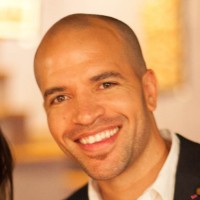
Eric Chijioke is a seasoned technology executive with a proven track record of driving innovation in the fintech industry. As Chief Technology Officer at Paga Group Ltd, a leading African digital payments platform, he is responsible for overseeing the company’s technological infrastructure and ensuring seamless user experiences.
Since joining Paga in 2011, Chijioke has played a pivotal role in the company’s growth and success. Prior to his tenure at Paga, he co-founded Apposit LLC and served as Managing Partner. Under his leadership, Paga has processed transactions worth a staggering N14 trillion in the past 15 years, with 80% of that volume occurring in the last five years alone.
Chijioke’s career began at Harvard University where he served as Lead Software Architect for the DSA Project. In this role, he spearheaded the development of an integrated financial management information system (IFMIS) for the Government of Ethiopia, demonstrating his ability to manage complex, high-impact technological initiatives.
Before joining Harvard, Chijioke worked as a Senior Systems Analyst at ERisk, where he gained valuable experience in risk management software solutions for financial institutions. His foundational experience in mechanical engineering, combined with his expertise in technology, has equipped him with the skills and insights necessary to excel in his current role.
Microsoft doesn’t want users to run Windows 11 on unsupported devices for “security reasons.”
At A Glance of Windows 11 on Unsupported Devices
- Microsoft recently patched the TPM 2.0 trick that allowed users to circumvent the hardware requirement verification process when activating Windows 11 on unsupported devices.
- The trick reportedly still works on the Windows 11 24H2 release, but the change will likely be implemented in future releases.
- This happened after Microsoft announced its plans to pump the brakes on aggressive ads in Windows 10, urging users to upgrade to Windows 11.
Windows 11’s minimum system requirements are fairly stringent compared to Windows 10. This is one of the main reasons why the latter continues to dominate the market share. As Windows 10’s end-of-support edges closer, users will be forced to upgrade to Windows 11. Public Interest Research Group (PIRG) released a petition asking Microsoft to extend support for Windows 10 beyond October 14, 2025, indicating the move would lead to “the single biggest jump in junked computers ever.”
While the company recently announced its plans to pump the brakes on aggressive ads urging Windows 10 to upgrade to Windows 11, it has patched the TPM 2.0 trick (via Neowin). It allowed users to bypass the hardware requirement verification process with a ‘/product server’ command line when installing Windows 11 on unsupported devices.
Read Also : Difference Between AMD and Intel
Microsoft quietly patched this trick via a recent Canary Build (27686). While tech enthusiast Bob Pony confirms Windows 11, version 24H2, still works with the trick, the change might be broadly implemented soon, making the TPM (Trusted Platform Module) 2.0 protocol mandatory.
What is TPM?
A Trusted Platform Module (TPM) is a hardware component integrated into internal motherboards that enhances security by encrypting sensitive data and enabling a secure boot environment. This is vital for features such as BitLocker and Windows Hello, which store biometric information. TPM 2.0 is the prevalent version, supported by most contemporary PCs through both physical and emulated chips within processors. However, TPM may be disabled by default on some systems, necessitating activation by users through their BIOS settings.
Upgrading to Windows 11 has never been harder
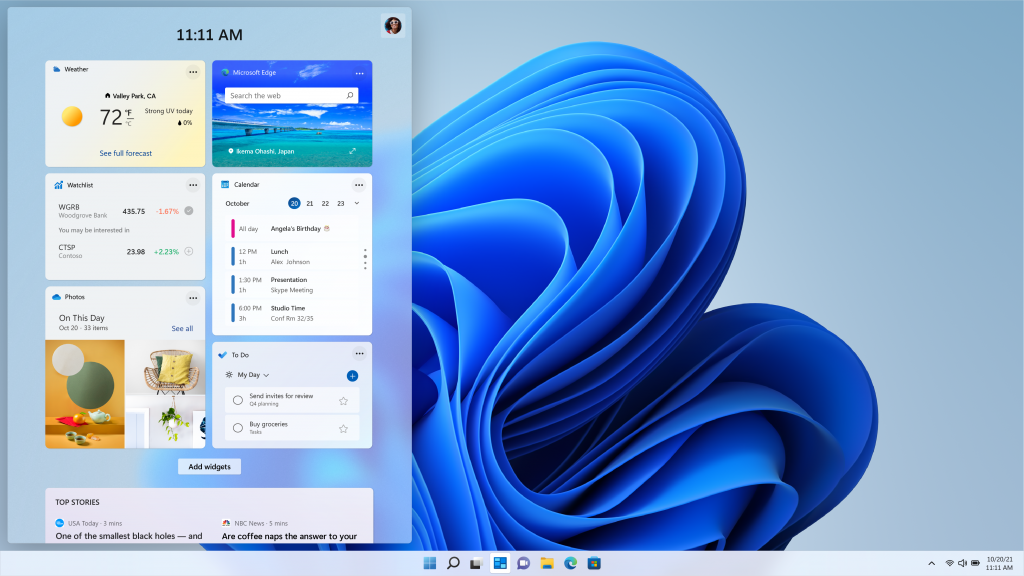
Windows 11 interface
Aside from the difficult economic conditions and strict system requirements, Windows users have pointed out Windows 11’s faulty design and performance difficulties. However, as Windows 10’s death approaches, Windows 11’s market share reaches an all-time high, surpassing 30% while Windows 10’s market share falls to 65%.
Market analysts and experts credit the huge increase in Windows 11 market share to Microsoft’s aggressive advertising campaign, the impending death of Windows 10, and the buzz surrounding Copilot+ PCs.
Microsoft’s 24H2 release introduced new AI features such as Live Captions, Windows Studio Effects, and more. However, these features require a neural processing unit (NPU) for functionality, making them only accessible on Copilot+ PCs. Users can either switch to another operating system or use Microsoft’s Windows 11 LTSC Enterprise.
Microsoft Copilot+ PCs: All You Need to Know
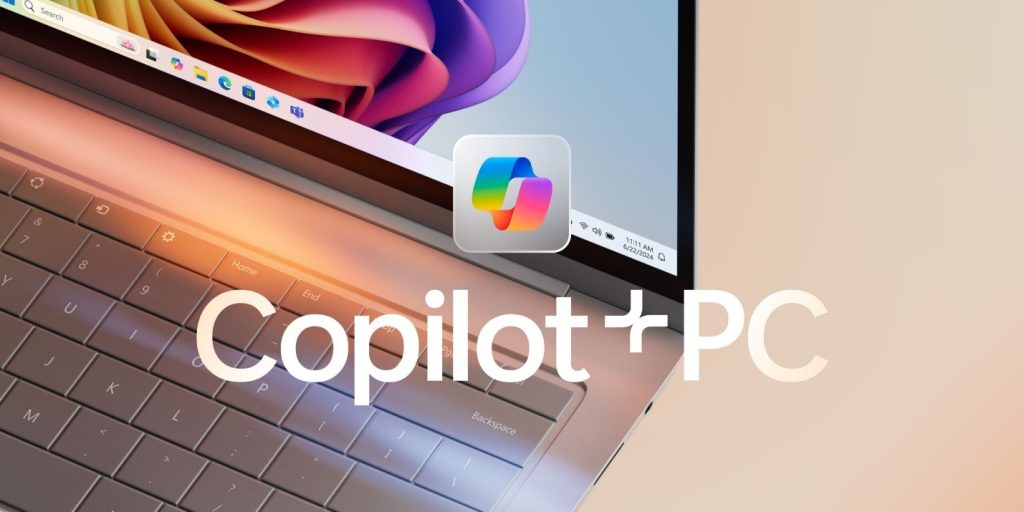
In May 2024, Microsoft unveiled Copilot+ PC, a new initiative for Windows laptops. But unless you’re a Windows superfan, you might have responded with a puzzled “huh?”—and rightfully so, given the murky messaging.
Let’s clear the air: Copilot+ PC is an AI-powered tool designed to supercharge your Windows experience. Think of it as your personal tech assistant, helping you navigate tasks, optimize performance, and streamline your workflow.
“Microsoft’s Copilot+ PC: What Makes the Cut?
To earn the Copilot+ PC badge, a computer must meet Microsoft’s stringent requirements:
AI processor (NPU) with 40 trillion operations per second (TOPS)
16 GB RAM
256 GB solid-state storage
(Optional, but touted: all-day battery life)
Currently, only laptops qualify, but desktops might join the club later.
The real game-changer? The 40 TOPS specification is only met by Qualcomm’s Snapdragon X Elite chipset, an ARM-based processor. This marks a shift from traditional x86 architectures (Intel, AMD) to more efficient, streamlined ARM chips.
In simple terms:
x86 (your Windows computer): complex processing for high performance
ARM (your cell phone): efficient, low-power processing for longevity
Qualcomm, dominant in smartphones, brings its expertise to Copilot+ PCs, promising a new era of performance and efficiency.”