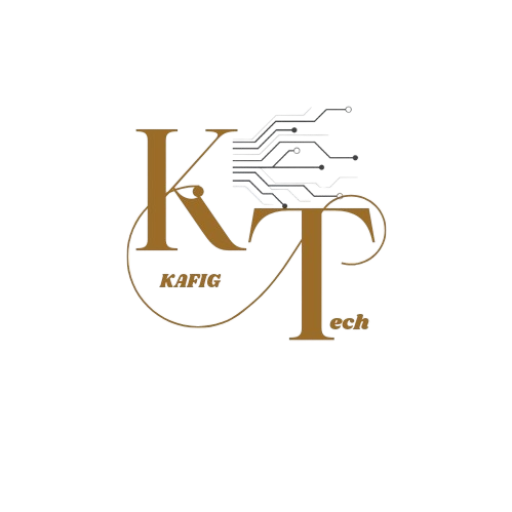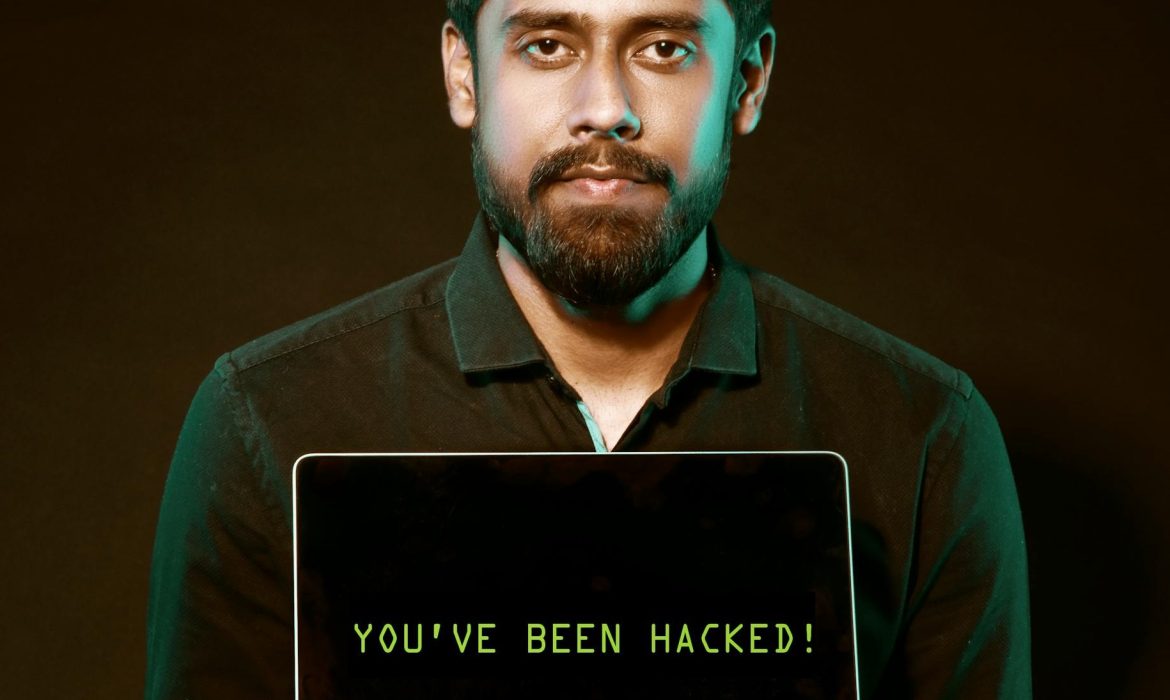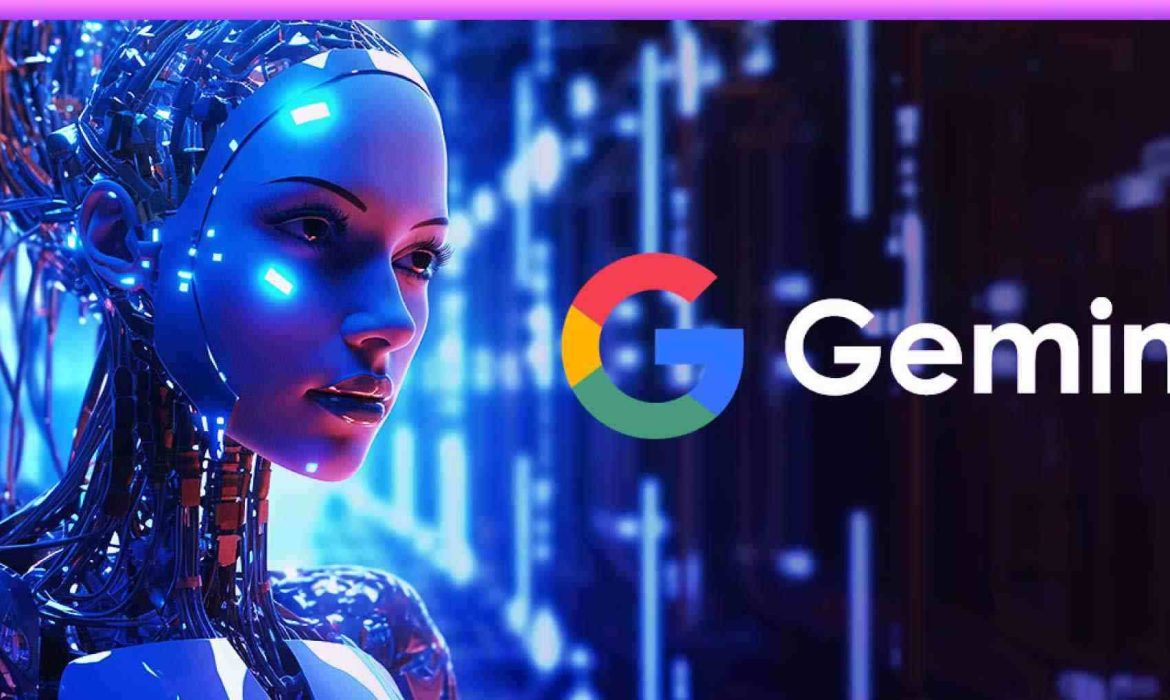Tech and Tools To Avoid Buying on Amazon
Tech and tools to avoid buying on Amazon. It can be difficult to resist Amazon’s convenience and limitless selection when it comes to buying. Regretfully, not all sales are really good. To save yourself money, time, and a lot of headaches, it’s best to leave some tools and tech devices in your virtual basket. Online shopping can go much more smoothly if you know which things to avoid.
Being a savvy shopper means knowing when to hit that Buy Now button and when to walk away. By being a bit more cautious and doing your homework, you can avoid the pitfalls of low-quality purchases. This way, you are left with tools and technology that actually deliver on their promises and make your life easier and your shopping experience way more satisfying. Let’s look at some specific types of tools and technology that deserve a second thought before you click Add to Cart.
Pressure Washers

Amazon offers pressure washers with varying degrees of quality. There are a lot of unknown brands that sell models at lower prices that look really good. These versions frequently lack the strength and durability required for intensive cleaning jobs. It’s possible that the machine malfunctions after a few uses. Products that are counterfeit are likewise a major worry. Replacing well-known brands’ pressure washers is a common practice. Although these fake devices appear authentic, they are dangerous and have subpar performance.
Also consider the maintenance and parts availability. Pressure washers need regular maintenance and sometimes replacement parts. Buying from a local dealer usually means easier access to parts and service, which can be crucial for the longevity of your machine.
Renewed or refurbished iPhones
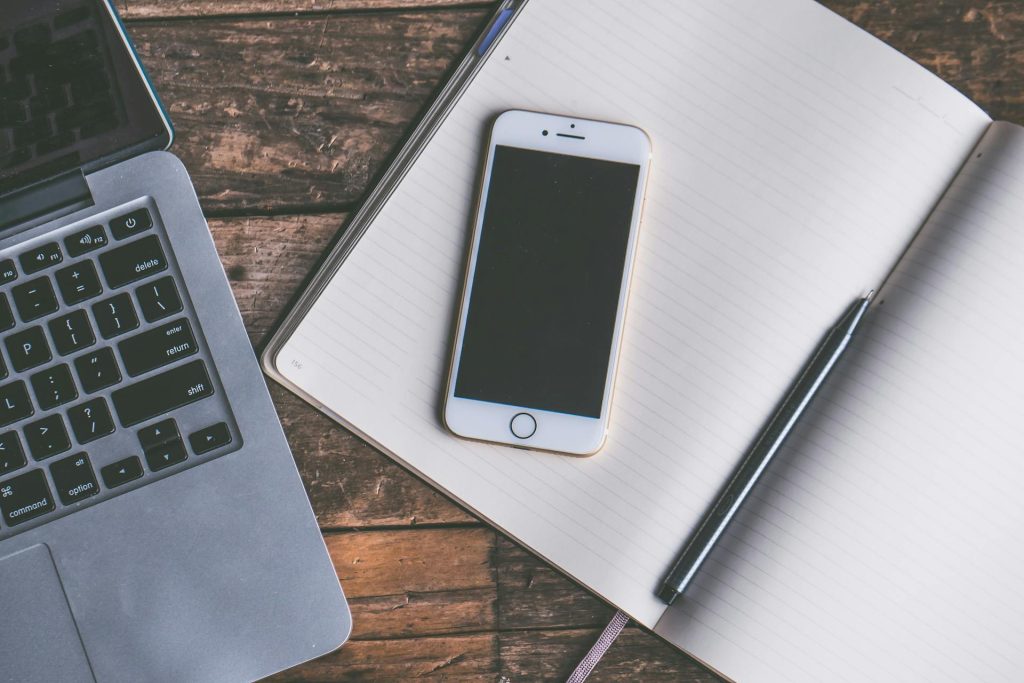
Consider twice before snatching up that elegant, previously owned iPhone from Amazon. Getting a reconditioned or updated iPhone on Amazon for less money seems like a nice deal. Is it truly worth it, though?
Let’s start by defining refreshed and renovated. The problematic part is that it might be anything from a returned phone that hasn’t been used much to one that has undergone significant repairs. When it comes to these items, Amazon doesn’t always have the tightest quality control. Customers have occasionally received iPhones that were everything but “like new.” We are discussing malfunctioning software, dead batteries, and even missing parts—not exactly the deal of the century.
Recall that using a phone is for more than just checking social media and placing calls. It serves as both your wallet and, most crucially, as a conduit to the outside world. That is not something you should entrust to a gadget with a dubious past.
And now for something else: warranties. The warranty on reconditioned iPhones could be shorter or less extensive than that on a brand-new device. Therefore, you might not have much luck if something goes wrong. Naturally, not every refurbished iPhone listed on Amazon is a toy. Before purchasing a new iPhone, there are a few things to think about, but there is danger involved. Does it make a difference? Even though you may save a little money up front, repairs will ultimately cost more.
Large appliances

There is no doubt that Amazon does have some good deals on appliances from time to time. However, before you click that Buy Now button, we recommend that you do your research. Check out local appliance stores, compare prices and warranties, and read reviews from other customers. Keep in mind the risk you take when buying certain large appliances online. When it comes to large appliances, the convenience of buying on Amazon may not be worth the potential headaches. Sometimes, the old-fashioned way of shopping is still the best way to go.
And there’s the warranty problem. Yes, Amazon might provide a warranty, but it’s sometimes not as extensive as what you would receive from a specialty appliance retailer. Installation is an important consideration. For many large appliances to operate correctly and safely, professional installation is necessary. Installation services are something that Amazon might provide, but they are frequently extra expensive and might not be available everywhere.
Generic Name Phone Chargers or Chargers with Dubious Discounts

It can be tempting to choose one of the unknown brands or the ones with unbelievable discounts that look too good to be true when you are looking for phone chargers on Amazon. They are widely available on Amazon and offer quick charging at a far lower cost than branded products.
Everyone loves a good deal, but if a charger is being offered at a ridiculously low price, there is probably a reason for it. It is likely made with cheap materials and could even lack the necessary safety certifications. These chargers often cut corners on safety features and quality components. They may not have proper insulation or overcurrent protection. This lack of quality control means they can overheat, catch fire, or even cause electric shocks.
Cheap Rechargeable Batteries, Hard Drives and Power Banks
Cheap rechargeable batteries tend to have lower capacity and shorter lifespans compared to their more expensive counterparts. This means they will need to be charged more often and replaced sooner, defeating the purpose of saving money in the first place. Rechargeable batteries are a lifesaver, especially when you are away in the wilderness. But those dirt-cheap ones on Amazon? Hard pass. I personally learned my lesson the hard way with these things. Not only do they barely hold a charge,.
Read Also : Prevent Malicious Spying Apps on Both Android & iPhone
Since many low-cost rechargeable batteries are not produced in accordance with strict safety regulations, safety is still another major worry. It is likely that you have seen the horrifying reports of low-quality batteries blowing up or overheating. Simply perform a fast internet search for “Amazon recalls cheap batteries” if you need further convincing. Numerous articles concerning questionable batteries that were removed from the website because they raised safety concerns may be found there.
Consideration should also be given to the environmental impact, which is a crucial concern. Poor-quality batteries have a tendency to fail fast and add to the waste generated by electronics. They eventually wind up in landfills, contributing to the escalating issue of electronic waste. Although buying superior batteries may appear more expensive up front, doing so will ultimately benefit the environment.
Solar Panels
Another item you might want to reconsider purchasing from Amazon is solar panels. It is not always the best idea, despite the fact that it could seem handy. Similar to other expensive purchases, purchasing solar panels on Amazon carries the potential for problems with quality and authenticity.
To begin with, there is the issue of fake goods. False solar panels could not be as durable or efficient as real ones. This implies that you might have panels that fail too soon, do not provide enough electricity, or even endanger your safety. The dependability of third-party dealers is an additional worry. It is not always evident who you are buying from on Amazon. A trustworthy solar provider would provide you with a higher degree of customer care and warranty support than many third-party suppliers do. It can be quite difficult to get assistance or a replacement panel if something goes wrong with yours.
Solar panels also require proper installation to work efficiently and safely. When buying from Amazon, you don’t get the professional installation services that many reputable solar companies offer. Poor installation can lead to inefficient energy production or even damage to the panels and your property.
Prevent Malicious Spying Apps on Both Android & iPhone
It is important to know how to prevent malicious spying apps on both iPhones, as there is no shortage of hacking news on the board. Weak or nonexistent firewalls on the systems may be the cause of this. They may not have strong passwords for their emails. Even bank accounts have been compromised in recent years. The high frequency of hacking incidents on desktops and mobile devices can be attributed to improper use of the internet, accessing dubious or irrelevant websites, and even downloading dubious apps that may contain hidden hacking software.
In this article, we will thoroughly study:
- What are the Malicious spying apps?
- How to Prevent malicious spying apps
- How to Prevent malicious spying apps on Android
- How to Prevent malicious spying apps on iPhone
- How to Identify & prevent malware apps on phone
- How to Identify apps that spy Bank details
- Apps secretly hack Bank account
What are the malicious spying apps?
The so-called malicious espionage programs typically target gadgets that are constantly connected to the internet. For instance, it was discovered that some social networking apps were surreptitiously transferring all of the user’s contacts to other servers.
Downloading programs from the Google Play Store and the Apple App Store is secure. But some malicious apps are concealed in these official shops.
Malicious apps are infecting the majority of Android phones, and this trend has been rapidly rising. Even though the Google Play Store is thought to be secure, some potentially harmful apps occasionally inadvertently make their way into the app store.
How to Prevent malicious spying apps
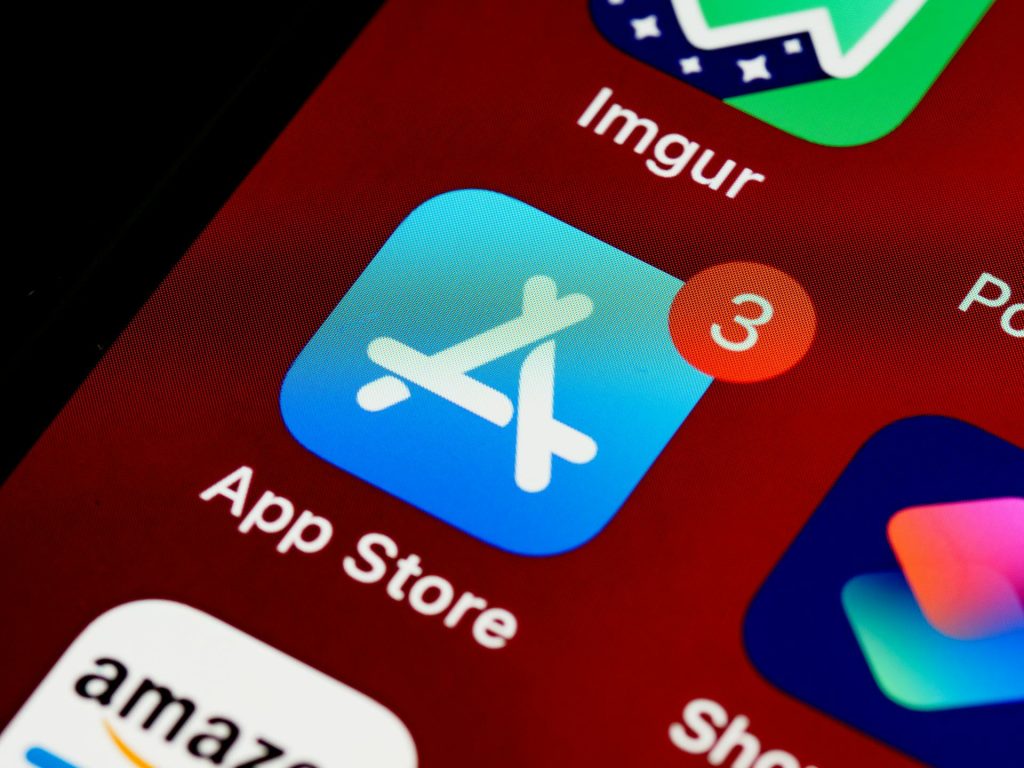
- App Stores: Since some third-party app shops rate specific apps and make it easier for scammers to distribute malicious software, it’s crucial to keep your smartphone away from them. Using Google Play and the Apple App Store to get the apps is the most secure method.
- Have strong anti-virus software. Anti-virus software is indeed the best way to block malware from harming your device.
- Check the app’s developer: Verifying the app’s developer is crucial before attempting to download it. The developer of a duplicate app will be identified differently from the developer of the original app. Therefore, using Google Search to get the app’s developer’s details is the best option.
- App Reviews: The app stores will always have reviews of popular apps from other users. There can also be reviews from experts online. This way, we can differentiate between malicious apps. If the review gives a warning of the app being malicious, do not download it.
- Update your device: It is quite important to ensure that your device has the latest security and operating system updates. The updates include certain areas to protect the device from threats.
How to Identify & Prevent Malware Apps on Phone
A phone is said to be infected when you see the following symptoms:
- Unexplained data usage: Did you observe that your data usage has been on the lower side recently? The core reason is the data consumption by spyware on the phone. Spywares send data to the spy, which means that every time you send a text message or talk over the phone, the spy automatically receives the information. So, you need to keep a record of the data all the time.
- Poor performance
- Low battery life
- Unable to answer calls
- Constant phone freezing
- Background noises : If you ever hear unbearable noises in the background while having a conversation, it shows that you have been spied on. Spywares are designed in a way that it interrupts your active calls with background noises. You should take steps to get rid of such apps on the first hand.
- High operating temperature of smart phone : The main cause of the phone heating up is that there is an app working in the background without your knowledge. Spywares are apps that work in the background, no matter whether you are using or not. In such situations. you must refine the untrusted apps by removing them from the phone, thereby keeping only the relevant apps.
You can prevent Malware Apps on your phone in following ways –
- 360 Mobile Security : Full scan of your device is essential to get rid of spyware. It can be set to Manual or automatic.
- Avast! Mobile Security : This software checks the device, either manually or as per the schedule set. As you browse, it checks and blocks the infected links and also keeps a close watch on the traffic for threats.
- AVG Antivirus Security : AVG’s app checks the new files and apps for certain possible threats like the malware, spyware and certain viruses. It also recognizes unsafe settings, thus giving suggestions to connect security holes
Learn about the newest technological advancements that are transforming society, such as 5G, IoT, security, smart cities, AI, robotics, and more by subscribing to our newsletter!
Subscribe to our newsletter!
Google Pixel 9 vs Samsung Galaxy S24
If you are looking for one of the newest Android devices, the Google Pixel 9 vs. Samsung Galaxy S24 are two good phones to consider. Both are the entry options in their respective line-ups but boast premium specs at the most affordable price. The question is: which one do you choose? We’re here to help with this detailed look at how they compare.
Google Pixel 9 vs Samsung Galaxy S24: Looks and basics
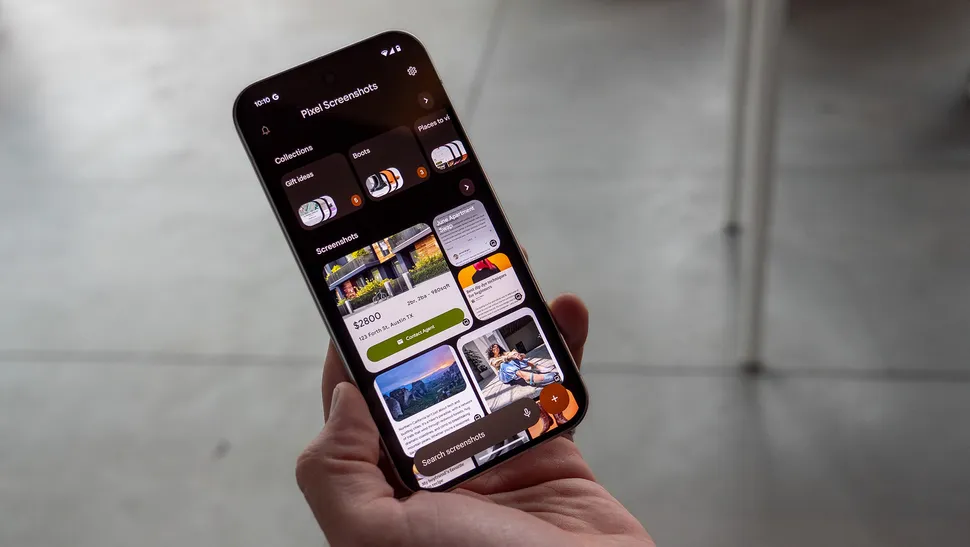
The Google Pixel 9 is available in an Obsidian, Porcelain, Wintergreen, or Peony finish. Equipped with a 6.3-inch Actua OLED display with a 2,424 x 1,080 resolution, you get a refresh rate that can go from 60Hz up to 120Hz, depending on what’s needed for the application you’re using. It features rounded corners with a squared design and a new camera visor that houses dual cameras.
With a polished back and a soft metal finish frame, it has a Corning Gorilla Glass Victus 2 screen, making it a pretty durable phone. It’s also IP68 water and dust-resistant, adding to its rugged design, and has a fingerprint-resistant coating.
The screen can hit 1,800 nits brightness in HDR and 2,700 nits peak brightness, so you can confidently use it outdoors in bright sunlight and shouldn’t have any issues seeing the screen.
Available with either 128GB or 256GB storage, you’ll have to rely on cloud storage after that since there isn’t a microSD card slot. The 4,700mAh battery affords a day or more of battery life, which you can extend to up to four days using the Extreme Battery Saver mode. It also supports both fast charging using the optional Google 45W USB-C charger and wireless charging. With Battery Share, you can recharge your phone or other compatible devices, like a pair of Google Pixel Buds.
Additional features include fingerprint and face unlock along with pattern PIN and password. There are stereo speakers and three mics with noise suppression along with Spatial Audio support.
As with all the latest Google Pixel phones, you don’t have to worry about this one becoming outdated quickly. Google promises seven years of OS and security updates, along with frequent Pixel feature drops through this same timeframe.

Comparatively, the Samsung Galaxy S24 comes in Cobalt Violet, Amber Yellow, Onyx Black, and Marble Grey. Samsung offers its own exclusive colors when purchasing directly, including Sapphire Blue, Sandstone Orange, and Jade Green.
Employing a unified design similar to the Galaxy S23, for those familiar with that phone, this phone has a flat front and back with rounded edges and a soft finish similar to the Google Pixel 9. It is made of Armor Aluminum, which is lighter than steel and comes with a Corning Gorilla Armor screen, making it slightly more durable. The three cameras are positioned in a vertical row on the back.
The screen is 6.2 inches in size, so it’s a smidge smaller, which also makes the phone itself a hair smaller as well. It’s also quite a bit lighter in weight. The screen is a dynamic AMOLED 2x FHD+ with a 2,340 x 1,080 resolution, slightly lower in resolution. With Vision Booster, you can get up to 2,600 nits peak brightness, which stands up to the Google Pixel 9 in this respect. It has the same 120Hz refresh rate as well.
It has the same IP68 water and dust-resistant rating, but the Samsung Galaxy S24 4,000mAh battery likely won’t last as long on a single charge. It supports both fast and wireless charging, as well as Wireless PowerShare for using the phone’s battery to recharge other compatible devices, like Samsung Galaxy Buds. Expect to get about a day’s worth of life per charge, which is less for heavier users.
The Samsung Galaxy S24 comes with the same non-expandable 128GB or 256GB storage variants. It has stereo speakers as well as face and fingerprint unlock. Like the Google Pixel 9, you get seven years of software and security updates with this phone.
Google Pixel 9 vs Samsung Galaxy S24: Comparing the specs
Let’s look at the specs of these two phones in a side-by-side comparison.
| Header Cell – Column 0 | Google Pixel 9 | Samsung Galaxy S24 |
|---|---|---|
| OS | Android 14 | Android 14 with Samsung One UI 6.1 |
| Colors | Obsidian, Porcelain, Wintergreen, Peony | Cobalt Violet, Amber Yellow, Onyx Black, Marble Grey (Samsung exclusive Jade Green, Sapphire Blue, Sandstone Orange) |
| Screen Size | 6.3 inches | 6.2 inches |
| Screen Resolution | 2,424 x 1,080 | 2,340 x 1,080 |
| Screen Type | Actua OLED | AMOLED 2x FHD+ |
| Refresh Rate | 60-120Hz | 120Hz |
| Processor | Google Tensor H4 | Snapdragon 8 Gen 3 |
| RAM | 12GB | 8GB |
| Storage | 128GB, 256GB (not expandable) | 128GB, 256GB (not expandable) |
| Camera | 50MP Octa PD wide, 48MP ultra-wide, 10.5MP front | 50MP wide, 12MP ultra-wide, 10MP telephoto, 12MP wide front |
| Speakers | Stereo Speakers | Stereo Speakers |
| Battery | 4,700mAh | 4,000mAh |
| Wireless Charging | Yes | Yes |
| Bluetooth | 5.3 | 5.3 |
| Cellular | 5G | 5G |
| Size | 6 x 2.8 x 0.3 inches | 5.78 x 2.8 x 0.3 inches |
| Weight | 198 grams | 167 grams |
It’s clear there’s a lot of similarities between these two phones, so the decision might come down solely to brand preference.
Google Pixel 9 vs Samsung Galaxy S24: Features, functions, and performance
Let’s look at what these two phones can actually do.
Equipped with Android 14, the Google Pixel 9 is powered by the Google Tensor G4 processor. It has an impressive 12GB RAM, so you can be confident that it will keep up with all your multi-tasking needs, even activities like video streaming and gaming.
The Google Pixel 9 has all the usual AI features that you’ll find in other recent Pixel devices, like the Google Pixel 8. These include seamless access to Google Gemini and AI assistance with everything from photos to composing messages, surfing the web, generating images, and more.
You’ll get Google VPN standard with the phone along with Google’s end-to-end security. Along with multi-layer hardware security are the tensor security core, Titan M2 security co-processor, anti-malware and anti-phishing protection, and spam protection.
The phone also comes with plenty of safety features, including satellite SOS, emergency SOS, crisis alerts, car crash detection, and Safety Check. Set up for Wi-Fi 7, it has the Bluetooth 5.3 spec with dual antennas for enhanced quality and connection. There’s also NFC, Google Cast, and built-in GPS.
Support for Samsung DeX allows for versatile setups, such as a second screen if you’re using the phone for productivity. It also works seamlessly with Samsung SmartThings for adding it to a smart connected home.
Also running Android 14, the Samsung Galaxy S24 also includes Samsung One UI 6.1 for further customization and personalization over and above the stock Android experience. Powered by a Snapdragon 8 Gen 3 processor, you get only 8GB RAM, which is significantly less than with the Google Pixel 9. Both should yield favorable results, but if you tend to do a lot of intensive tasks, from gaming to video recording and multi-tasking, you might appreciate the extra RAM in the Google Pixel 9.
You’ll get all the same AI features through Google Gemini AI, including ones like Circle to Search, which Android Central’s Nicholas Sutrich calls his favorite feature (it’s also available in the Google Pixel 9). There are also features like Live Translate, Note Assist, Transcript Assist, generative photo editing, and more, all of which you’ll find in the Google Pixel 9, too.
Google Pixel 9 vs Pixel 9 Pro: How good are the cameras?
Everyone uses their smartphones as cameras nowadays, so how these two phones perform for taking photos and videos as well as in post-editing is crucial.
The Google Pixel 9’s main camera has a 50MP wide sensor and affords up to 8x Super Res Zoom. It also has a 48MP Quad PD ultra-wide camera with Macro Focus. The front camera is where it falls short: it’s a measly 10.5MP. We’ll have to wait until we can try it out to determine if how well the photos looks when snapping selfies and other content with the front camera.
When it comes to photo editing, you get all the Google camera features you have come to know and love over the last few generations of devices, including Magic Editor, Magic Eraser, Best Take, Photo Unblur, and Portrait Light.
Using the rear camera, you can take 4K videos with digital video zoom up to 7x and can shoot 4K videos using the front camera as well. The Audio Magic Eraser feature is available with this phone, as expected, along with enhanced features like cinematic blur and slo-mo. Record in stereo and use features like speech enhancement, wind noise reduction, and audio zoom.
How do the Samsung Galaxy S24 cameras compare? This phone also has a 50MP wide main camera, but its ultra-wide camera drops significantly in specs at just 12MP. It adds a 10MP telephoto camera as well, and the wide front camera isn’t much better at just 12MP. You get up to 30x space zoom, though, and 3x optical zoom.
Samsung adds the ProVisual Engine to this phone, an AI tool that helps power its intelligent features, many of which work just like they do in the Google Pixel 9. This includes everything from generative edit, which works like Magic Editor. Samsung adds some unique features as well, like Edit Suggestion, which recommends how to tweak a photo to improve it, and flaw detection that will help eliminate the possibility of taking a bad photo.
You can leverage AI features while taking videos as well, like instant slo-mo whereby AI will generate the additional frames to help fill in the blanks.
Google Pixel 9 vs Samsung Galaxy S24: Which should you buy?
It’s a tough comparison when looking at the Google Pixel 9 vs. Samsung Galaxy S24. The Google Pixel 9 is the newer of the two phones, but the Samsung Galaxy S24 is not even a year old yet. Both give you seven years of OS and software updates, so you’re in a good position when it comes to longevity. They also both feature the same Google Gemini AI features along with photo editing features that match one another.
The decision may come down to nothing more than brand preference. The Google Pixel 9 does have more RAM and a slightly higher-resolution screen. Samsung adds a telephoto camera, but its ultra-wide camera doesn’t have as high of a resolution, though its front camera might be a tad better when looking at specs alone.
The Samsung Galaxy S24 has a more refined design and an Armor Aluminum finish, which ranks among the best Android phones. However, both phones are rugged and meet water and dust resistance ratings. They’re equally great for productivity and entertainment.
The bottom line is that you won’t go wrong with either of these phones, which come in around the same price. If you’re familiar with Samsung Galaxy devices and like them, and if you own or plan to buy other Galaxy devices like Galaxy Buds or even smart home gear like a Samsung TV or appliances, you’ll want to stick with the Galaxy phone.
What Is Google’s AI Overviews?
AI overviews are now at the core of Google’s search interface. Discover the main characteristics of AI overviews, its advantages over SGE, and user feedback.
A feature of Google Search called Google AI Overviews shows summaries and insights produced by AI at the top of search results. Gemini, Google’s proprietary artificial intelligence model, powers it, and its goal is to assist users in finding precise and pertinent information from a range of web sources rapidly.
Understanding Google AI Overviews
Google AI Overviews was formerly a component of SGE, a Google Search tool that gave consumers access to Google’s generative AI technology for queries involving text and images. Since then, this has developed into a larger experiment that covers more ground in terms of Google’s generative AI capabilities for search.
The term “overviews” refers to the snapshot-style responses that Google AI Overviews (a software giant’s proprietary large language model) provides to users’ search queries. Gemini’s integration with Google’s main site ranking algorithm allows AI Overviews to search and retrieve pertinent data from Google’s index.
The system is designed to make it easier for users to find the information they need quickly without having to scour through multiple sources. For example, if you’re looking for information on climate change, AI Overviews can provide a summarized response with key facts and statistics, along with links for further reading. In doing so, AI Overviews reduces the effort users need to put into searching for information by doing all the legwork for them — or so the theory goes.
Key features of Google AI Overviews
Google AI Overviews can handle complex, multi-part user queries by linking together related information and provide more nuanced responses as a result. For example, you could search “Show me the best gyms within 30 minutes’ drive with no joining fees,” and AI Overviews will show you nearby gyms, their distance from you and any relevant sign-up offers
Planning and brainstorming aids
By compiling pertinent data and resources, AI Overviews go beyond simple question-answering to assist users in organizing their day or coming up with project ideas. If you search for something like “Create a five-day high protein meal plan that’s easy to prepare,” AI Overviews will compile recipes from websites all over the internet to help you get started. From there, you can personalize your responses—for example, by requesting vegetarian substitutes—and add the required products to your shopping list.
Users will be able to use AI Overviews for travel planning as of this summer. During Google I/O, Sissie Hsiao, general manager for Gemini experiences and vice president at Google, demonstrated this.
During a demo, Hsiao gave the example prompt: “My family and I are going to Miami for Labor Day. My son loves art, and my husband really wants fresh seafood. Can you pull my flight and hotel information from Gmail and help me plan the weekend?” Gemini will then pull together information from Maps, Search and Gmail to provide a customized itinerary, factoring in things like flight schedules and the distance of the hotel from suitable nearby dinner spots.
Google plans to add more customization options capabilities later in the year, including more comprehensive recommendations for less specific prompts. For instance, “Anniversary celebration dinner places Dallas” might highlight venues with more romantic ambience or — weather-permitting — spots with rooftop dining.
Video-based search

In the future, users will be able to record a video, ask a question about it, and receive assistance from AI Overviews since they will be able to comprehend and reply to questions provided in video format. According to Google, this will make it simpler to identify solutions to issues without having to put out lengthy language explanations.
How to access, customize or disable AI Overviews
To access AI Overviews, just perform a regular search on Google. The AI-generated overview will show up at the top of the search results if it’s relevant to your query, much like a knowledge panel.
There’s currently no default option to disable AI Overviews entirely. A Google support page notes, “AI Overviews are part of Google Search like other features, such as knowledge panels, and can’t be turned off.” In which case, the best you can do is ignore them and focus on the traditional search results instead. If you prefer the usual list of links, you can switch to the Web tab at the top of the Google Search results page. Alternatively, you can go down the custom web extension route, in which case we advise caution.
How to access, customize or disable AI Overviews
The rollout of Google AI Overviews hasn’t been smooth sailing. In late May, Google was prompted to revisit the feature after it threw out some questionable results. Google attributed the issues to its AI model misunderstanding queries or nuances in language, as well as gaps in available quality information such as advice on how many rocks one should each per day. (Note: Kafig Tech strongly advises against eating rocks.)
In response, Liz Reid, head of Google Search, said the company would “keep improving when and how we show AI Overviews and strengthening our protections, including for edge cases.” Among the improvements include refining AI Overviews to better interpret satirical content and nonsensical queries and adding restrictions to prevent the AI from triggering in situations where it can’t provide useful information.
Learn about the newest technological advancements that are transforming society, such as 5G, IoT, security, smart cities, AI, robotics, and more by subscribing to our newsletter!
7 Proven Tips to Accelerate Your Computer
Computers can become slower as they age. Kafig Tech will show you how to reverse the process and enjoy a faster machine.
Clean up Junk Files and Programs
Getting rid of superfluous files, apps, and other “junk” is a great method to speed up your computer. Deleting these useless objects from your computer frees up storage space for your vital files and improves overall efficiency.
- Remove junk files: You have various options, but one is to use a free system cleanser like CCleaner to remove superfluous files from the Windows operating system and third-party programs such as web browsers, which tend to collect large, safe-to-delete cache files.
If these temporary internet files and other useless stuff remain on your computer for an extended period of time, they can cause programs to freeze, become unresponsive, and slow, as well as consume important hard disk space.
- Remove any unwanted apps that are remaining on your computer. These not only take up hard disk space, but they may also launch automatically with Windows and run in the background all the time, using CPU and memory resources.
- Junk files are anything that you no longer use or want. Back up data you rarely view, such as holiday photos, and erase old video recordings downloaded a year ago.
- Organize your desktop if it is cluttered. Loading icons and files in File Explorer during desktop refreshes can consume system resources that could be better spent elsewhere.
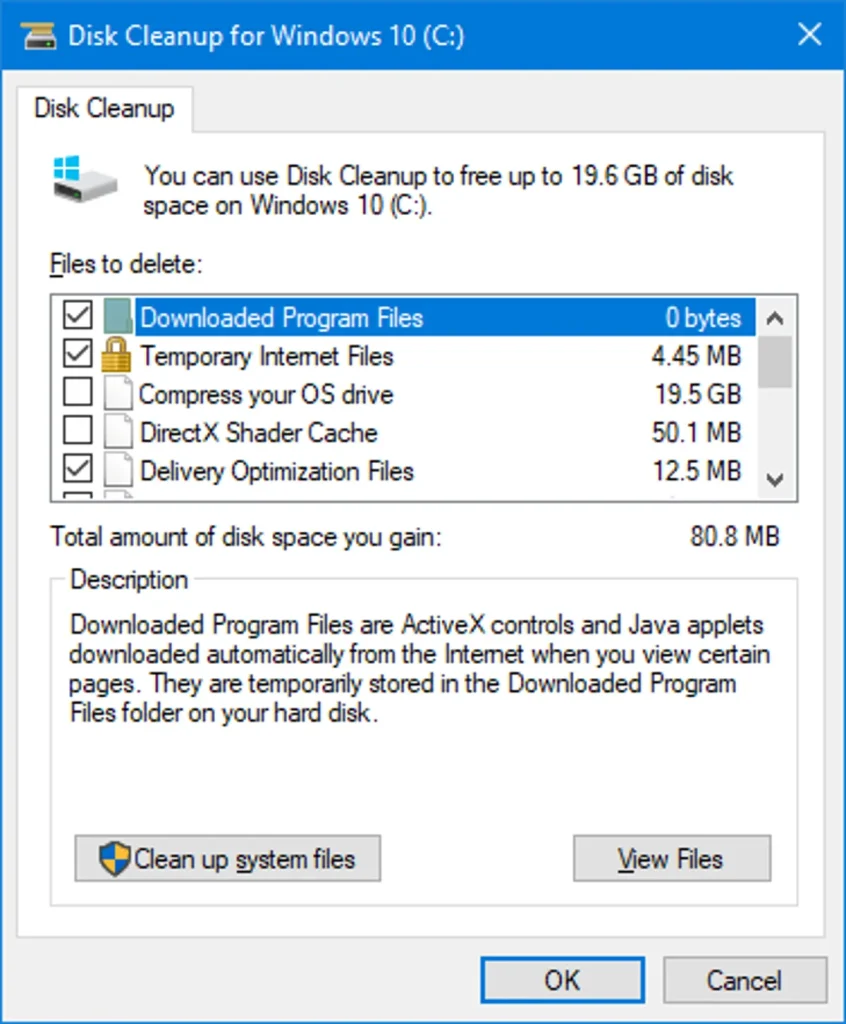
Defrag Your Hard Drive
Another approach to speed up a computer is to defragment the hard disk. This consolidates all of the empty spaces in the file system structure caused by file additions and deletions. These empty spaces force your hard drive to take longer to think, resulting in slower file, folder, and program opening times.
There are numerous free defragmentation tools available for this purpose, but you can also utilize the one included with Windows.
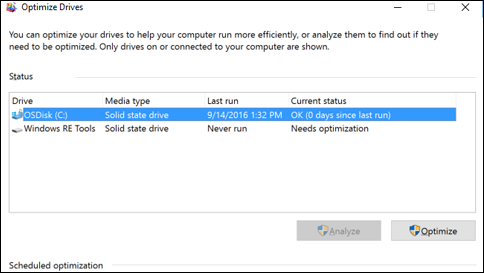
Remove Viruses, Malware, Spyware, Adware, etc.
Every Windows machine is vulnerable to malware, but using anti-malware tools on a regular basis reduces your risk of attack.
Once on the computer, the virus typically stores itself in system memory, slowing things down. Some harmful programs display pop-ups or lure you into purchasing their “antivirus program,” providing even more reasons to delete them.
To eliminate these memory hogs, scan your computer for viruses on a regular basis. Depending on the severity, removing those infections could instantly speed up your machine.
Fix Windows System Errors
Installing and uninstalling software and Windows updates, restarting your computer during an update, forcing your machine to shut down promptly, and other actions can all result in mistakes in the Windows system files.
These issues can cause things to freeze, delay application installations and updates, and overall disrupt a seamless computing experience. Repairing system files is an easy technique to speed up a computer, this can be done using the Windows SFC SCANNOW command.
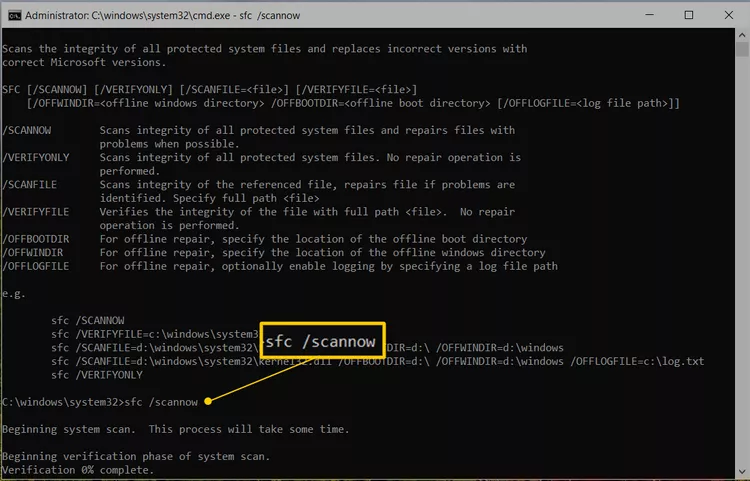
Adjust Visual Effects
Windows offers a variety of unique visual features, such as dynamic windows and fading menus. These features are normally acceptable to have enabled, but they are only worthwhile if you have enough system memory.
If this is the cause of your PC’s slowness, you can disable these visual effects and the computer will speed up in seconds.
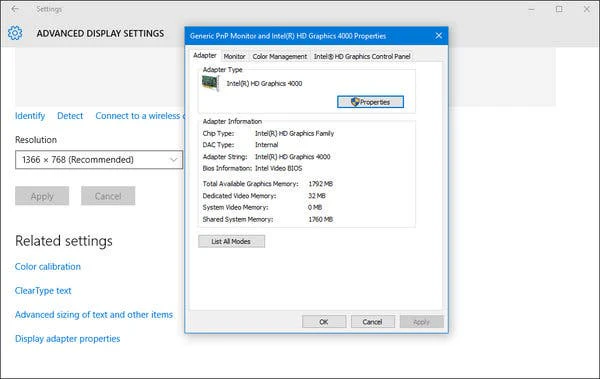
Clean, Replace, or Upgrade Your Hardware
While software issues frequently result in a slow computer, you can only go so far before you need to fix the hardware.
If your computer struggles to open many apps or play HD movies, it could be due to a lack of RAM or an outdated video card. You may also have unclean hardware.
It is a good idea to clean your physical hardware components on a regular basis. Fans and other elements under the casing might collect clumps of dirt or hair over time, particularly owing to environmental factors, forcing them to work overtime just to operate properly. Before purchasing new hardware, make sure everything is clean; they may simply be too unclean.
A hard drive testing tool is useful if you suspect that the drive is failing. A dying hard drive can make everything slow, like opening and saving files and programs. In this case, replacing the hard drive can speed up the computer.
Reinstall the Entire Windows Operating System
The most radical approach for speeding up your computer is to uninstall all applications and files, as well as the entire Windows operating system, and restart from scratch. You can accomplish this by performing a clean Windows installation.
The benefit of doing this is that you will virtually have a fresh computer, free of years of software, registry changes, and faults that you are unaware of. However, you should think seriously before doing this because it is permanent and one of the last steps you can take to speed up your computer.
Tips to Setup A New Smartphone
Unboxing the Phone
So, you’ve finally unboxed that shiny new smartphone! It’s a world of possibilities in your hands, but how do I get started, you might ask. This guide contains tips to setup a new smartphone, to ensure you get the most out of your device from the get-go.
Your Phone's Privacy and Security First
Your smartphone is a digital wallet carrying personal information, photos, and financial data. Prioritizing security is paramount.
- Update Operating System and Apps: The first order of business is to ensure your device is running the latest software. Updates often include critical security patches. Check for available updates as soon as you turn on your phone.
- Set a Strong Lock Screen: Protect your phone from unauthorized access with a robust lock screen. Use a combination of letters, numbers, and symbols for your password, or opt for biometric authentication like fingerprint or facial recognition.
- Install a Reliable Security App: While your phone comes with built-in security features, consider adding an extra layer of protection with a reputable antivirus and anti-malware app.
- Be Wary of Public Wi-Fi: Avoid conducting sensitive transactions on public Wi-Fi networks. These networks are often unsecured, making them easy targets for hackers.
- Regularly Backup Your Data: Losing your phone is a nightmare, but losing your data is even worse. Regularly backup your contacts, photos, and other important files to a cloud storage service or your computer.
Essential App Installation
There’s an app for everything, but not all are necessary. Focus on installing apps that enhance your productivity, communication, and entertainment.

- Communication Apps: Download messaging apps like WhatsApp, Telegram, or Facebook Messenger for staying connected with friends and family.
- Email App: Set up your email account on your phone for easy access to important messages.
- Calendar App: Sync your calendar to manage appointments, meetings, and deadlines.
- Navigation App: Install a reliable navigation app like Google Maps or Waze to help you find your way around.
- Productivity Apps: Explore apps for note-taking, task management, or document editing to boost your efficiency.
- Entertainment Apps: Download music, video streaming, and gaming apps to unwind and enjoy your leisure time.
Getting Organized
A cluttered phone is a stressful phone. Establish a system to keep your digital life in order.
- Create Folders: Group similar apps into folders for easy navigation. For instance, you can create folders for “Social Media,” “Productivity,” or “Games.”
- Customize Your Home Screen: Arrange your most used apps on the home screen for quick access. Consider using widgets for weather, calendar, or other frequently checked information.
- Utilize the App Drawer: Keep your home screens clean by moving less used apps to the app drawer.
- Manage Notifications: Constant notifications can be overwhelming. Customize notification settings to only receive alerts for important apps or events.
Battery Optimization
A drained battery can be frustrating. Implement these tips to maximize your phone’s battery life.
- Adjust Screen Brightness: Lowering the screen brightness can significantly extend battery life.
- Limit Background App Refresh: Prevent apps from constantly refreshing in the background, as this consumes battery power.
- Optimize Location Services: Turn off location services for apps that don’t require it to save battery.
- Use Battery Saving Mode: Activate the built-in battery saving mode when your battery is low.
- Avoid Overcharging: Prolonged charging can negatively impact battery health.
Personalization of Your Smart Phone
Make your phone truly yours by customizing its appearance and functionality.
- Choose a Wallpaper: Select a wallpaper that reflects your personality or mood.
- Customize Ringtone and Notification Sounds: Personalize your phone’s audio experience with unique ringtones and notification sounds.
- Explore Themes: Many phones offer themes to change the overall look and feel of the interface.
Conclusion
By following these initial steps, you’ll be well on your way to mastering your new smartphone. Remember, technology is constantly evolving, so stay updated with the latest tips and tricks to make the most of your device.