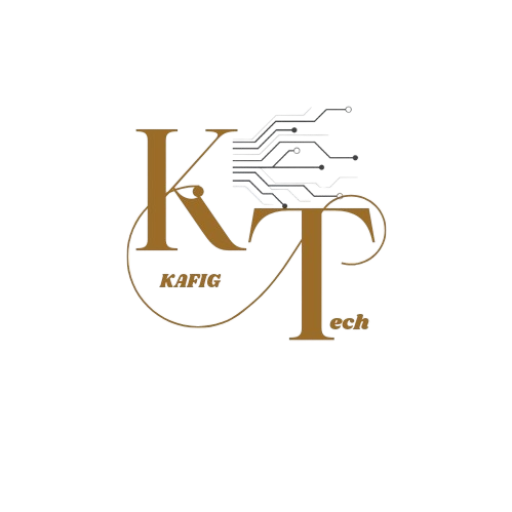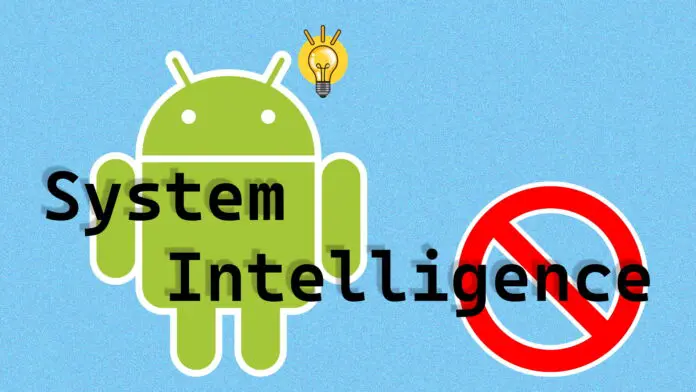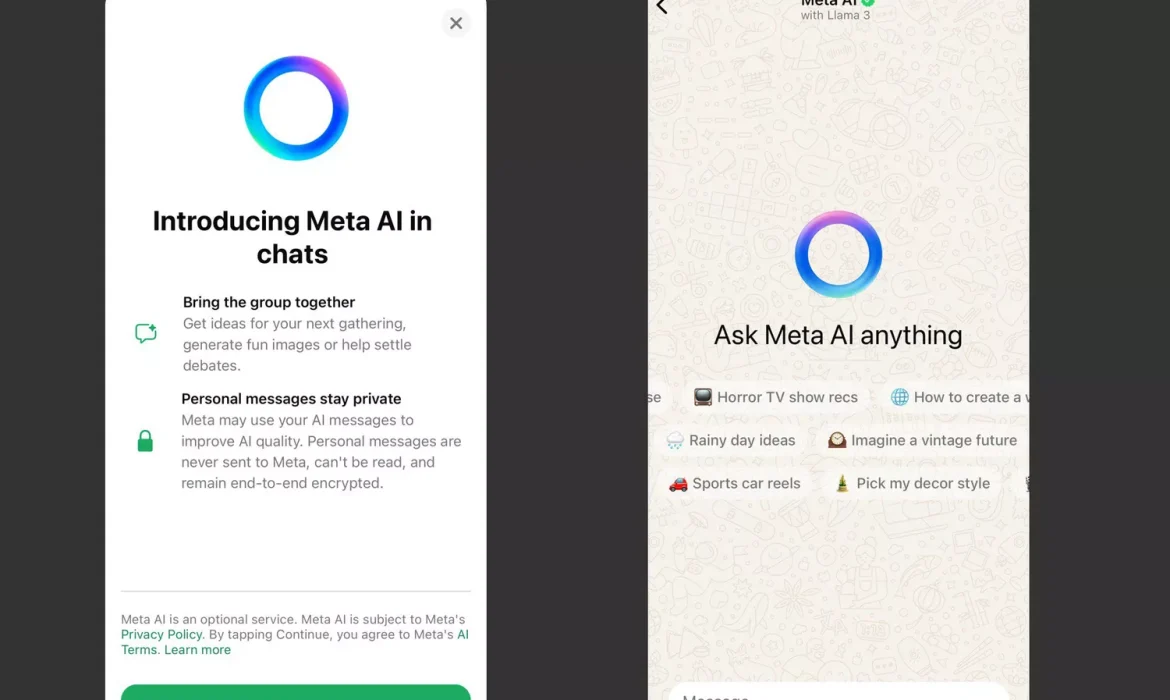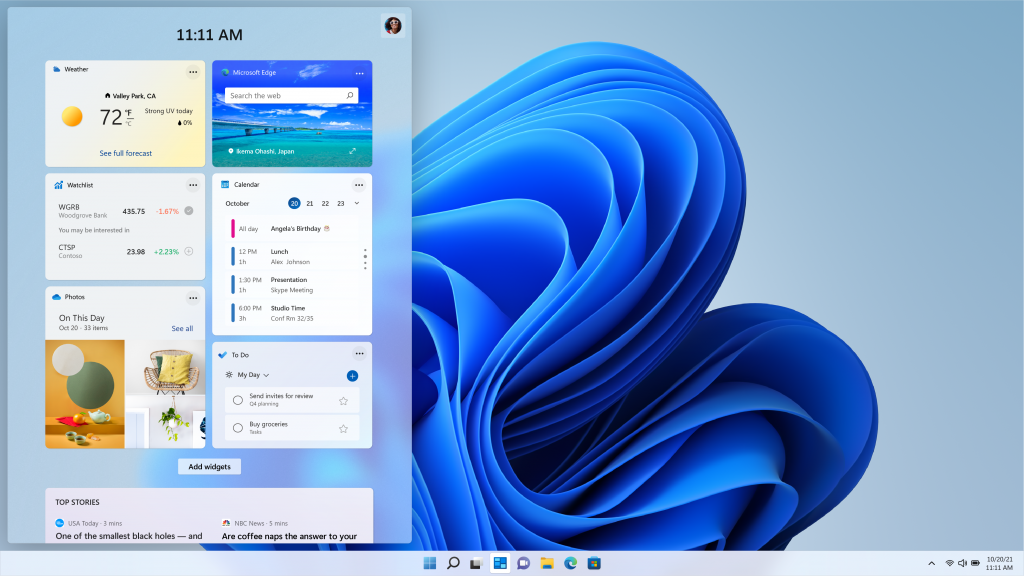How to Install an SSD in Your PC
In this blog post, we’ll walk you through the steps involved to install an SSD in your PC. We’ll discuss different types of SSDs and the steps involved in installing each type. We’ll also provide recommendations for choosing the right SSD for your needs.
Solid-state drives (SSDs) are becoming increasingly popular as a storage option for computers. They offer a number of advantages over traditional hard disk drives (HDDs), including faster boot times, improved application performance, and lower power consumption. If you’re considering upgrading your computer to an SSD, you’ll be happy to know that it’s a relatively simple process.
Types of SSDs
There are two main types of SSDs: SATA and NVMe.
- SATA SSDs are the most common type of SSD. They use the same SATA interface as traditional HDDs, so they’re compatible with most PCs.
- NVMe SSDs are a newer type of SSD that uses the PCI Express (PCIe) interface. NVMe SSDs can offer significantly faster speeds than SATA SSDs, but they’re also more expensive.
Choosing the Right SSD
When choosing an SSD, there are a few things to consider:
- Capacity: SSDs come in a variety of capacities, ranging from 128GB to several terabytes. The amount of storage you’ll need will depend on your individual needs. If you only use your computer for basic tasks such as browsing the web and checking email, a 256GB SSD may be sufficient. However, if you store a lot of photos, videos, or games, you’ll need a larger SSD.
- Performance: NVMe SSDs offer the best performance, but they’re also the most expensive. SATA SSDs are a good balance of performance and price.
- Brand: There are many different brands of SSDs on the market. It’s important to choose a reputable brand that offers a warranty on its products.
Before You Begin
Before you begin to install an SSD in your PC, there are a few things you’ll need to do:
- Back up your data: This is the most important step. Before you start messing around with your computer’s hardware, it’s important to back up all of your important data.
- Gather your tools: You’ll need a screwdriver to open your computer case. You may also need a SATA cable and mounting screws for your SSD, depending on your computer.
- Find your computer’s manual: Your computer’s manual will have instructions on how to open the case and install new hardware.
Installing a SATA SSD
Here are the steps involved to install an SSD in your PC:
- Shut down your computer and unplug all of the cables.
- Open your computer case. Consult your computer’s manual for instructions on how to do this.
- Find a free SATA data port and a free SATA power connector on your motherboard.
- Mount your SSD in a free drive bay. Most computer cases have screws that you can use to mount your SSD.
- Connect the SATA data cable to your SSD and your motherboard.
- Connect the SATA power cable to your SSD and your power supply.
- Close your computer case and reconnect all of the cables.
- Boot up your computer.
Installing an NVMe SSD
Here are the steps involved in installing an NVMe SSD:
- Shut down your computer and unplug all of the cables.
- Open your computer case. Consult your computer’s manual for instructions on how to do this.
- Find an empty PCI Express (PCIe) slot on your motherboard. NVMe SSDs typically use PCIe x4 slots.
- Insert your NVMe SSD into the PCIe slot.
- Secure the SSD with the screw that came with the PCIe slot.
- Close your computer case and reconnect all of the cables.
- Boot up your computer.
Read Also : Huawei OceanStor Dorado: Next-Gen All-Flash Storage for AI Workloads
Formatting Your SSD
Once you’ve installed your SSD, you’ll need to format it before you can use it. You can format your SSD using the Windows Disk Management utility.
- Open the Start menu and search for “Disk Management”.
- In the Disk Management window, you should see your new SSD listed.
- Right-click on the SSD and select “Initialize Disk”.
- In the Initialize Disk window, select GPT for the partition style and click OK.
- Right-click on the unallocated space on the SSD and select “New Simple Volume”.
- Follow the on-screen instructions
- Choose a letter for your new volume and click Next.
- Select the desired file system (usually NTFS) and click Next.
- Assign a label to your new volume and click Next.
- Click Finish to complete the formatting process.
Installing an Operating System (Optional):
If you’re installing a new operating system on your SSD, follow the installation instructions provided by your operating system. You’ll typically need to create a bootable USB drive or DVD with the operating system installation files and boot your computer from it.
Additional Considerations:
Cloning Your Existing Hard Drive: If you want to transfer all of your data and settings from your old hard drive to your new SSD, you can use cloning software.
Driver Updates: After installing your SSD, it’s important to install any necessary driver updates from your motherboard manufacturer.
SSD Optimization: Some operating systems have built-in features that can help optimize your SSD’s performance. Be sure to check your operating system’s documentation for more information.
Conclusion:
Installing an SSD is a relatively simple process that can significantly improve your computer’s performance. By following the steps outlined in this guide, you should be able to install your SSD without any problems.
Understanding Android System Intelligence: Is It Safe?
What Is Android System Intelligence?
Android System Intelligence is a built-in service that enhances your Android device’s functionality by learning from your usage patterns. It operates in the background to enable features like smart text selection and improved app recommendations, but it also raises questions about data collection and privacy.
Is Android System Intelligence Spyware?
Many users wonder if Android System Intelligence qualifies as spyware. Although it collects data to enhance your experience, this Google-developed service is not classified as spyware. It analyzes app usage, device interactions, and location to provide personalized suggestions and improve usability.
If you are uncomfortable with the data being collected, you have the option to disable the app, which we’ll explain in the sections below.
Why Does It Need My Location?
Android System Intelligence requests access to your location for features like location-based suggestions. For example, it may recommend navigation apps when it detects you’re moving. If you prefer not to share your location, you can disable this access, but some convenience features may be affected.
How to Turn Off Android System Intelligence
If you want to enhance your privacy or simply don’t use its features, you can disable Android System Intelligence without harming your device’s core functionality.
- Open Android Settings: Tap the gear icon in your app drawer or pull down the notification shade.
- Search for “Android System Intelligence”: Use the search bar to locate the app quickly.
- Disable the App: On the app info page, tap “Disable” to stop it from running and collecting data.
- Confirm Disabling: A confirmation message will appear. Tap “Disable app” to finalize the process.
How to Temporarily Stop Android System Intelligence
If you don’t want to disable Android System Intelligence entirely but need a break from its functionality, you can force-stop the app.
- Open Android Settings: Access the settings via the gear icon.
- Search for “Android System Intelligence”: Find the app in the settings.
- Force Stop the App: On the app info page, tap “Force Stop” to halt its operations until your device is restarted.
How to Manage Location Permissions
To restrict Android System Intelligence’s access to your location without disabling the entire service:
- Open Android Settings: Access your device’s settings.
- Search for “Android System Intelligence”: Find the app in the settings menu.
- Tap on “Permissions”: Scroll down to manage permissions.
- Disable Location Access: Toggle off the location permission to prevent access.
Downloading the Android System Intelligence APK
If you wish to reinstall Android System Intelligence or try a different version:
- Visit APKMirror: Go to APKMirror.com, a trusted source for APK files.
- Search for Android System Intelligence: Find the latest version suitable for your device.
- Enable Unknown Sources: Allow installations from unknown sources in your device’s security settings.
- Download and Install: Tap the downloaded APK file to install.
FAQ – Common Questions About Android System Intelligence
What features will I lose if I disable Android System Intelligence?
Disabling it will remove features that rely on machine learning, such as smart text inputs and personalized recommendations.
Is it safe to disable Android System Intelligence?
Yes, disabling it is safe and won’t affect your device’s core functions, though you will lose some personalized features.
Can I control what data Android System Intelligence collects?
Users have limited control; however, you can manage permissions to minimize data collection.
For further information on Android System Intelligence and to explore its capabilities, stay tuned for updates and tutorials.
Huawei OceanStor Dorado: Next-Gen All-Flash Storage for AI Workloads
Huawei has unveiled its seventh generation of all-flash OceanStor Dorado storage arrays, optimized for mission-critical AI workloads, boasting improved performance and resilience.
The Dorado lineup includes three product tiers: the high-end 8000 and 18000, the mid-range 5000 and 6000, and the entry-level 3000. According to Huawei, the v7 Dorado 18000 offers three times the performance of its predecessor, leveraging CPU offload hardware, including DPU-based SmartNICs, to separate data and control flows. The upgraded FLASHLINK intelligent collaboration algorithm enhances efficiency, achieving over 100 million IOPS and an impressive latency of just 0.03 ms in a system with up to 32 controllers and 500 PB of capacity.
Additional offload engines enhance deduplication, compression, and ransomware detection capabilities.
The Dorado ensures an outstanding 99.99999% reliability for single systems. Its SmartMatrix full-mesh architecture is designed to withstand multi-layer faults across controller enclosures, disk enclosures, and rack cabinets, capable of surviving the failure of up to seven out of eight controller enclosures without service interruptions. Huawei claims it delivers ransomware protection for both SAN and NAS environments across all zones, achieving a detection rate of up to 99.99%. Intelligent snapshot correlation and synthesis technologies guarantee 100% data availability post-recovery, with integrated IO-level continuous data protection allowing recovery to any point in time.
Huawei OceanStor Dorado also features a unique active-active system for SAN, NAS, and S3 workloads, providing load balancing and failover capabilities.
The Data Management Engine (DME) supports dialog-based operations and maintenance, utilizing AI language model technologies to proactively identify exceptions, thereby improving operational efficiency by five times. It reportedly delivers 30% higher IOPS per watt compared to leading competitors, according to a Datacenter Dynamics report.
Yang Chaobin, Huawei’s president of ICT products and solutions, noted at the Huawei Connect 2024 event in Shanghai, “We have many v6 customers eagerly anticipating our next generation. Due to American sanctions, we face political limitations, but we are gradually overcoming these challenges, and our customers are looking forward to our advancements.”
For more information on the next-generation OceanStor Dorado all-flash storage, visit Huawei’s official site.
Guide To Use Meta AI in WhatsApp
Meta AI, the cutting-edge chatbot from Meta, is now accessible across all its services. This guide will provide you with everything you need to effectively use Meta AI on WhatsApp. Let’s get started!
🔧 Activating Meta AI in WhatsApp is Easy! 🔧
To get started with Meta AI, simply tap the purple-blue round icon at the top of WhatsApp. Select the icon and hit Continue to enable the service.
- On iOS, you’ll find the Meta AI icon in the top-right corner, next to the camera.
- On Android, it’s located at the bottom right, just above the “+” button for new groups.
Once activated, start chatting by typing your questions or requests. Meta AI, powered by Llama 3, will respond with insights from its extensive knowledge base!
Read Also : Want to code faster, smarter, and more efficiently? AI coding assistants are here to help!
:max_bytes(150000):strip_icc():format(webp)/Meta-AI-WhatsApp-71fe3f68af704601a44d69215a385191.jpg)
Meta AI is available in the WhatsApp app for Android, iPhone, the desktop, and the web. The free AI assistant is available in English and in select countries. Ensure the WhatsApp app is updated to the latest version and available in your country.
How to Start a Direct Chat With Meta AI in WhatsApp
You can initiate one-on-one conversations with a single contact, and also use Meta AI within your WhatsApp group chats. You can use Meta AI as your assistant within WhatsApp without making it a part of your friends’ chats. The screenshots below are from WhatsApp on iOS.
- Select the Meta AI icon on the top-right of the chat screen (next to the Camera icon).
- Tap a suggested prompt, or type your own and send it. As Meta AI is a conversational chatbot, you can continue the conversation by asking it follow-up questions.
- To generate images, craft a detailed prompt directly and type it in the text field. You can also type a / to reveal the “/imagine” command that creates AI-generated images with the text prompt in the chat. Select the Send icon (the green arrow pointing to the right) to share the image with friends or groups.
:max_bytes(150000):strip_icc():format(webp)/Meta-AI-WhatsApp-Chat-8f147d1d127045f58a3474069a27a80b.jpg)
Meta may use your AI messages to improve AI quality. However, your non-AI messages and calls stay end-to-end encrypted, so Meta or WhatsApp can’t access them.
How to Chat With Meta AI in an Individual or a Group Chat
The steps to start a chat with Meta AI with a single friend or a group are the same and straightforward.
- Open the individual or group chat.
- Type @ in the message field, and then select Meta AI.
- Enter your text prompt.If this is your first time with the chatbot, read and agree to the terms of service.
- Tap the Send icon.
- Meta AI analyzes the message and displays the answer directly within the group chat window. This reply is visible to all the participants in the conversation.
:max_bytes(150000):strip_icc():format(webp)/Meta-AI-Group-Chat-a837d1411c1340b981e8cb0a2317dc50.jpg)
- To create and share images, follow the above steps and use a text prompt to describe the image you want to generate.
- Alternatively, type @ > Select Meta AI > Type a / > Select /imagine > Describe the image with a text prompt.
- As a conversational chatbot, you can continue chatting with Meta AI and adjust your prompts to get the answers you want.
You can’t disable Meta AI. The next best thing to avoid using Meta AI is not typing the @ symbol to activate the AI in your chats. Meta AI only reads the prompts and responses you send to it.
What Can You Use Meta AI For in WhatsApp?
The clues to creatively using Meta AI are hidden in the automatic suggestions it shows you when you launch it. However, its use is only limited by the prompts you feed it. Here are some of the things Meta AI can do in WhatsApp:
- Use it as a language translator.
- Draft emails and cover letters.
- Ask about events happening in your city.
- Tell it to show you Reels on any topic (For instance, recipes).
- Prompt for family meal plans in a family group chat.
- Create personality quizzes or trivia games in a friends group on WhatsApp.
- Design “original” images, invitation cards, and funny memes with the /imagine command.
- Generate simplified answers on complex topics.
Generally, large language models like Llama 3 have cutoff dates for the data they have collected so far, and they won’t know anything that happened after the specific data. Even though the models are continuously updated, double-check the accuracy of critical questions you ask the chatbot. Meta AI sources the open web and its own family of apps for many answers.
The Architects of Digital Finance: Meet the Chief Technology Officers Behind Nigeria’s Leading Fintechs
Nigeria’s fintech landscape has experienced unprecedented growth, transforming the financial services sector. Behind this revolution are visionary Chief Technology Officers (CTOs) driving innovation and technological advancements. This article delves into the lives and experiences of these tech leaders, exploring their roles, challenges, and future aspirations.
The Rise of Fintech in Nigeria
Nigeria’s fintech sector has recorded remarkable expansion, with investments exceeding $1 billion in 2022 alone. This growth can be attributed to the increasing adoption of digital financial services, favorable regulations, and the entrepreneurial spirit of Nigerian innovators.
Gurbhej Dhillon – CTO Flutterwave

Gurbhej Dhillon is a seasoned technology executive with a proven track record of driving innovation in the fintech industry. As Chief Technology Officer at Flutterwave, a leading African payment platform, he is responsible for overseeing the company’s technological infrastructure and product development.
With over two decades of experience, Dhillon brings a wealth of expertise to Flutterwave. Prior to joining the company in 2022, he spent 17 years at Goldman Sachs, where he held various senior leadership positions, including Managing Director and Technology Fellow. During his tenure at Goldman Sachs, he played a pivotal role in developing the Marcus Lending platform as CTO and Head of Lending Engineering.
Dhillon’s technical prowess extends to system architecture, platform development, and managing large-scale global teams. His early career also includes experience as an Application Developer at JetBlue Airways.
Babafemi Ogungbamila-EVP, Operations and Technology, Interswitch

Babafemi Ogungbamila is a seasoned technology executive with a proven track record of driving innovation and operational excellence in the fintech industry. As EVP of Operations and Technology at Interswitch, a leading African payment technology company, he is responsible for overseeing the company’s infrastructure, software development, and overall operations.
With over two decades of experience, Ogungbamila has been a key contributor to Interswitch’s growth and success. Since joining the company in 2003, he has held various leadership roles, including Chief Information Officer. In this capacity, he led a large team of engineers across multiple regions to develop cloud-native solutions and leverage big data analytics to drive business insights.
Read Also : What should I know before I buy a laptop?
Before joining Interswitch, Ogungbamila gained valuable experience working as a Software Engineer at Neptune Software and Accenture. He holds a degree in Computer Engineering from Obafemi Awolowo University and has also completed the Senior Management Program at the Lagos Business School.
Musty Mustapha-Co-Founder / Chief Technology Officer, Kuda

Prior to co-founding Kuda, Musty built a robust career in the banking and fintech sectors. He was the Senior Software Development Engineer at Stanbic IBTC, where he led a team to execute the bank’s digital transformation strategy, focusing on cutting-edge technologies to enhance customer experience and operational efficiency.
He co-founded Kudimoney, Nigeria’s first online-only lending and savings platform, which served as a precursor to Kuda.
His journey began at First Bank of Nigeria Ltd and Keystone Bank Limited, where he worked as a Business Solutions Developer and Solutions Developer, respectively. He holds a Master of Science (MSc) in Computer Science from the prestigious University of Lagos, where he graduated with Distinction.Before this, he earned a Bachelor of Science (BSc) in Computer Science from the University of Ilorin, graduating with First Class Honors. During his time there, he founded De07, a group of programming enthusiasts dedicated to exploring innovative software solutions.
Felix Ike-CTO Moniepoint Inc

Felix Ike is a seasoned technology leader with a passion for driving innovation in the fintech industry. As Chief Technology Officer at Moniepoint Inc., he is responsible for leading the company’s technological strategy and developing software solutions that empower individuals and businesses across Nigeria.
With over nine years of experience at Moniepoint, Ike has played a pivotal role in transforming the company’s financial operations through technology. Prior to his current role, he served as Lead Architect, where he leveraged his expertise in software architecture, development, and team management to ensure the delivery of robust solutions.
Before joining Moniepoint, Ike worked as a Software Developer at Interswitch, where he was part of a specialized research and development team. He began his career as Lead Developer at Tiketmobil.
Ike holds a Bachelor of Science degree in Computer Science from the University of Lagos, where he graduated with First Class Honours. His academic achievements, combined with his hands-on experience, have positioned him as a leading figure in the Nigerian fintech industry.
Eric Chijioke– CTO Paga Group
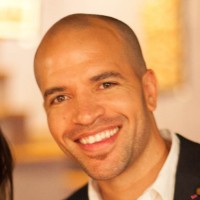
Eric Chijioke is a seasoned technology executive with a proven track record of driving innovation in the fintech industry. As Chief Technology Officer at Paga Group Ltd, a leading African digital payments platform, he is responsible for overseeing the company’s technological infrastructure and ensuring seamless user experiences.
Since joining Paga in 2011, Chijioke has played a pivotal role in the company’s growth and success. Prior to his tenure at Paga, he co-founded Apposit LLC and served as Managing Partner. Under his leadership, Paga has processed transactions worth a staggering N14 trillion in the past 15 years, with 80% of that volume occurring in the last five years alone.
Chijioke’s career began at Harvard University where he served as Lead Software Architect for the DSA Project. In this role, he spearheaded the development of an integrated financial management information system (IFMIS) for the Government of Ethiopia, demonstrating his ability to manage complex, high-impact technological initiatives.
Before joining Harvard, Chijioke worked as a Senior Systems Analyst at ERisk, where he gained valuable experience in risk management software solutions for financial institutions. His foundational experience in mechanical engineering, combined with his expertise in technology, has equipped him with the skills and insights necessary to excel in his current role.
Microsoft doesn’t want users to run Windows 11 on unsupported devices for “security reasons.”
At A Glance of Windows 11 on Unsupported Devices
- Microsoft recently patched the TPM 2.0 trick that allowed users to circumvent the hardware requirement verification process when activating Windows 11 on unsupported devices.
- The trick reportedly still works on the Windows 11 24H2 release, but the change will likely be implemented in future releases.
- This happened after Microsoft announced its plans to pump the brakes on aggressive ads in Windows 10, urging users to upgrade to Windows 11.
Windows 11’s minimum system requirements are fairly stringent compared to Windows 10. This is one of the main reasons why the latter continues to dominate the market share. As Windows 10’s end-of-support edges closer, users will be forced to upgrade to Windows 11. Public Interest Research Group (PIRG) released a petition asking Microsoft to extend support for Windows 10 beyond October 14, 2025, indicating the move would lead to “the single biggest jump in junked computers ever.”
While the company recently announced its plans to pump the brakes on aggressive ads urging Windows 10 to upgrade to Windows 11, it has patched the TPM 2.0 trick (via Neowin). It allowed users to bypass the hardware requirement verification process with a ‘/product server’ command line when installing Windows 11 on unsupported devices.
Read Also : Difference Between AMD and Intel
Microsoft quietly patched this trick via a recent Canary Build (27686). While tech enthusiast Bob Pony confirms Windows 11, version 24H2, still works with the trick, the change might be broadly implemented soon, making the TPM (Trusted Platform Module) 2.0 protocol mandatory.
What is TPM?
A Trusted Platform Module (TPM) is a hardware component integrated into internal motherboards that enhances security by encrypting sensitive data and enabling a secure boot environment. This is vital for features such as BitLocker and Windows Hello, which store biometric information. TPM 2.0 is the prevalent version, supported by most contemporary PCs through both physical and emulated chips within processors. However, TPM may be disabled by default on some systems, necessitating activation by users through their BIOS settings.
Upgrading to Windows 11 has never been harder
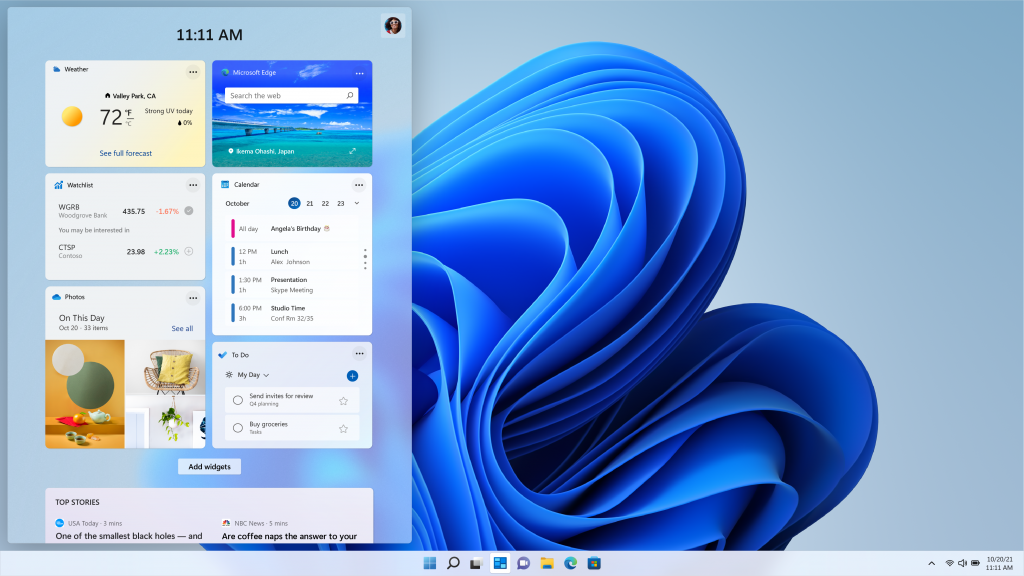
Windows 11 interface
Aside from the difficult economic conditions and strict system requirements, Windows users have pointed out Windows 11’s faulty design and performance difficulties. However, as Windows 10’s death approaches, Windows 11’s market share reaches an all-time high, surpassing 30% while Windows 10’s market share falls to 65%.
Market analysts and experts credit the huge increase in Windows 11 market share to Microsoft’s aggressive advertising campaign, the impending death of Windows 10, and the buzz surrounding Copilot+ PCs.
Microsoft’s 24H2 release introduced new AI features such as Live Captions, Windows Studio Effects, and more. However, these features require a neural processing unit (NPU) for functionality, making them only accessible on Copilot+ PCs. Users can either switch to another operating system or use Microsoft’s Windows 11 LTSC Enterprise.
Microsoft Copilot+ PCs: All You Need to Know
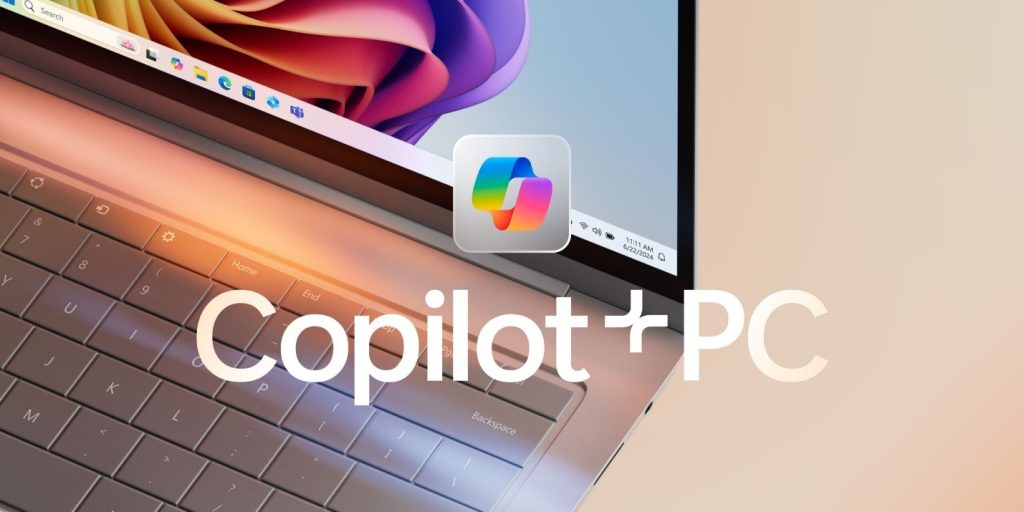
In May 2024, Microsoft unveiled Copilot+ PC, a new initiative for Windows laptops. But unless you’re a Windows superfan, you might have responded with a puzzled “huh?”—and rightfully so, given the murky messaging.
Let’s clear the air: Copilot+ PC is an AI-powered tool designed to supercharge your Windows experience. Think of it as your personal tech assistant, helping you navigate tasks, optimize performance, and streamline your workflow.
“Microsoft’s Copilot+ PC: What Makes the Cut?
To earn the Copilot+ PC badge, a computer must meet Microsoft’s stringent requirements:
AI processor (NPU) with 40 trillion operations per second (TOPS)
16 GB RAM
256 GB solid-state storage
(Optional, but touted: all-day battery life)
Currently, only laptops qualify, but desktops might join the club later.
The real game-changer? The 40 TOPS specification is only met by Qualcomm’s Snapdragon X Elite chipset, an ARM-based processor. This marks a shift from traditional x86 architectures (Intel, AMD) to more efficient, streamlined ARM chips.
In simple terms:
x86 (your Windows computer): complex processing for high performance
ARM (your cell phone): efficient, low-power processing for longevity
Qualcomm, dominant in smartphones, brings its expertise to Copilot+ PCs, promising a new era of performance and efficiency.”
Difference Between AMD and Intel
What is Intel?

Intel Corporation is a multinational technology company headquartered in Santa Clara, California. Founded in 1968 by Gordon Moore and Robert Noyce, Intel is known for its innovative microprocessors and semiconductor technology.
Key achievements and products:
- Intel 4004: The world’s first commercially available microprocessor, released in 1971.
- Intel 8086: The first x86 processor, introduced in 1978 and the foundation for the vast majority of personal computers today.
- Pentium series: A line of high-performance processors that dominated the market in the 1990s.
- Core series: The current flagship line of processors, known for their powerful performance and energy efficiency.
Intel’s products are used in a wide range of applications, including:
- Personal computers
- Servers
- Data centers
- Embedded systems
- Internet of Things devices
Intel is committed to research and development, investing billions of dollars each year in new technologies. The company is a leader in semiconductor manufacturing and has a strong focus on sustainability and corporate social responsibility.
Read Also : Prevent Malicious Spying Apps on Both Android & iPhone
What is AMD?
AMD (Advanced Micro Devices) is a multinational semiconductor company headquartered in Santa Clara, California. Founded in 1969, AMD is a major competitor to Intel in the microprocessor market.
Key products and technologies:
- Ryzen series: AMD’s flagship line of processors, known for their strong performance-to-price ratio and competitive gaming capabilities.
- Radeon graphics: AMD’s line of discrete graphics cards, used in gaming PCs and workstations.
- EPYC series: AMD’s server processors, designed for high-performance computing and data center applications.
- 3D V-Cache: A unique technology that stacks additional L3 cache on top of the processor die, improving gaming performance.
- RDNA architecture: AMD’s graphics architecture, which has delivered significant performance improvements in recent generations.
The AMD processors are way more efficient than the current-gen Core series. The APUs of AMD are also a commendable option because they offer a great CPU performance and better iGPU performance compared to the Core i series. All the laptops that have Ryzen processors often have a lower clocking, and they are less aggressive than the laptops with Intel processors. They have longer battery life. Thus, whenever a user prefers a longer battery life and higher iGPU performance than the Core i series, the Ryzen powered laptops are a better option. Although, if you are building a new Desktop PC, you must avoid the older A-series APUs and FX series because they consume more power and produce more heat.
In the case of devices like desktops and mobiles, where a person uses them for day-to-day purposes and gaming, the Ryzen APU is the best option. For some heavy tasks such as 3D modeling, video editing, and more, the Threadripper or Ryzen 7 or 9 CPUs are preferable. In the case of Ryzen AMUs and CPUs on the AM4 platform, a user needs to check the motherboard chipset for support- otherwise, the PC may not proceed to boot. But one can resolve it with motherboards that have USB BIOS flashing for their newer processors.
AMD has made significant strides in recent years, gaining market share and challenging Intel’s dominance in the microprocessor market. The company’s focus on innovation and competitive pricing has helped it to establish a strong reputation among consumers and businesses alike.
Difference Between AMD and Intel
| Feature | Intel CPU | AMD CPU |
| Architecture | x86-64 (AMD64) | x86-64 (AMD64) |
| Core Count | Typically higher core counts, especially in recent generations | Historically lower core counts, but now competitive |
| Clock Speed | Generally higher clock speeds, especially for gaming | Historically lower clock speeds, but now competitive |
| Cache | Larger L3 cache sizes, especially in high-end models | Smaller L3 cache sizes, but often with 3D V-Cache technology for gaming |
| Socket Compatibility | Frequent changes in socket types | Relatively consistent socket types for longer periods |
| Integrated Graphics | Often included, especially in lower-tier models | Often included, but with varying performance |
| Power Consumption | Generally higher power consumption | Generally lower power consumption |
| Price | Typically more expensive | Typically less expensive |
| Gaming Performance | Strong single-core performance, often leading for high-frame-rate gaming | Competitive performance, especially with 3D V-Cache technology |
| Content Creation | Good for multitasking and heavy workloads | Excellent for multitasking and heavy workloads, especially with high core counts |
What should I know before I buy a laptop?
Choosing the right laptop can be overwhelming with the myriad of specifications and options available. To simplify the decision-making process, I’ll guide you through two key categories: interest-based and performance-based specifications. Understanding these will help you select a laptop that best fits your needs and preferences.
Screen Size As A Laptop Requirement
Screen size plays a crucial role in determining the usability of your laptop. For battery efficiency and portability, opt for a screen size of 14 inches or less. For a better visual experience, such as watching movies or working on graphics, a screen size of 15.6 inches or larger is preferable.
Secondary Storage

This includes a Physical Hard Drive for storing your personal data. It’s completely your choice which kind of hard disk you prefer and how much space you want; it all depends on your needs. for your information, I must tell you that there are 2 kinds of hard disks.
- SSD: A solid-state hard disk is a fast, less fragile, and durable data storage disk but way too expensive.
- HDD: HDD (hard disk drive), on the other hand, is the more commonly used and offers more storage at a lower price.
I recommend choosing a laptop that has slots for both an HDD and an SSD. Use the SSD to store the operating system and boot files, which will enhance system speed and responsiveness. The HDD can be used for secondary storage, such as files and applications, providing ample space for data without compromising on performance.
Touch Screen
The touch screen feature in laptops is evolving just like the touch features in the smartphone during the start of the touch revolution. There is not much to do with touch screens in laptops for a normal user. If you prefer it, then you can check it out too. Below is the list of some pros and cons of this feature.
Pros: You can tap to select, hold and drag to move items, swipe to scroll, and pinch to zoom.
Cons: This feature is currently available on select Windows laptops and select Chromebooks.
Performance-based Specification Set
1. Processor
Basics of Processor
The processor is the most important part of your computer that drives your whole computer. More powerful is the processor, faster is the execution. The power of the processor is calculated by its clock speed, which means the number of instructions executed per second. When you say a 2GHz processor, it means 2 billion instructions executed per second. When you play a high-end game or run some heavy application software, you need the instruction execution way more than 2GHz.
Read Also : Want to code faster, smarter, and more efficiently? AI coding assistants are here to help!
Intel or AMD?
There are two major companies that make processors for personal computers, viz., Intel and AMD. At least 90% of the time users go for Intel; it’s not because AMD is not good enough but because Intel processors are more common in the market and most of the consumers have a satisfactory experience with Intel’s current processor series, i.e., i3, i5, i7. For this very reason, I will recommend you go with Intel.
Recommended: Intel
i3 or i5 or 17?
All three processors from intel are equally good but designed to serve different purposes. Due to the limited number . of laptops available with top-notch i3 processors, we consider it less efficient, but it is not completely true. There are 3 major processors embedded in laptops majorly available in the market. (i5 and i3)
Intel i3 4005u 3M Cache 1.7Ghz: This is the 4th generation i3 processor from intel and currently ruling the market. It has 2 cores and 4 threads (primary execution unit). (Recommended for general-purpose users)
Intel i3 5010u 3M Cache 2.1Ghz: This is the latest 5th generation i3 processor from Intel and will take the position of i3 4005U in few months. currently, there are only a few laptops available with this laptop but if you find one that suits you, I think this is the best buy. (Recommended for general Purpose users and Students)
Intel i5 5200M 2.2 GHz (Turbo Boost up to 2.7 GHz): This is the 5th generation i5 processor that comes with most of the i5 laptops today. This processor is almost equivalent to Intel 13 5010U, unless you really need the turbo boost. this is a standard processor to run some heavy software. I still recommend professional designers go with the desktop, but for starters, this processor and above will work just as fine.
Recommended for Students (to run heavy software), gamers and designers.
2. Primary Memory (RAM)
Ram is the primary memory that stores the temporary data while execution. RAM is faster than your secondary memory, i.e., hard disk; therefore, your processor needs the data in faster memory, i.e., for faster execution. If you intend to run heavy software, then it is recommended to use larger RAM; it will speed up your computer. For general purposes, 4 GB of RAM is considered good. If you need more, you can either go for the laptop with higher RAM or externally attach additional RAM.
3. Graphics Processing Unit (GPU or Graphics Card)
A graphics card controls the display on your laptop. A powerful graphics card can render videos and graphics-intensive games easily, making them suitable for power users such as professional gamers or programmers.
Usually, there are two kinds of graphics cards: the integrated graphics card that is included in the processor itself; the latest is the processor (latest generation); the latest will be your integrated graphics card.
Another kind of graphics card is the Dedicated Graphic card. It enhances the graphics produced by your laptop and renders the complex graphics very smoothly so that you won’t get any lag.
For users who don’t play graphics-intensive games, edit videos or edit images, an integrated graphics card is ideal.
Operating System
Operating system is another important factor that you must consider while buying the laptop. There are different kinds of operating systems available for you, like 1. Windows, 2. Ubuntu, 3. Mac, and other Linux-based operating systems.
Windows operating system is the most famous and widely used operating system, and if you are into apps and games, then you must buy a laptop with Windows operating system because of the huge repository of apps and games available for this platform.
You can also choose not to buy any operating system with your laptop if you think you already have one with you; this will save you a few bucks.
Want to code faster, smarter, and more efficiently? AI coding assistants are here to help!
The greatest AI coding assistants will be introduced to you in this post, giving you the impression that you have a development team at your disposal. These AI code tools are revolutionizing the way we write code and expanding the realm of software development possibilities, regardless of whether you’re working on web apps, mobile development, or data science projects.
What are AI coding assistants?
Before we dive into the specifics, let’s clarify what we mean by AI coding assistants. These are tools that use machine learning algorithms to provide developers with intelligent code completion capabilities, generate code snippets, and automate repetitive coding tasks. By offering context-aware suggestions and autocompletion, these assistants can significantly speed up the coding process and reduce the cognitive load on developers, helping them write code faster and more efficiently.
But that’s just scratching the surface. The best AI coding tools go beyond simple autocompletion, offering features like:
- Text to code generation from natural language descriptions
- Automatic bug detection and suggestions for fixes
- Code refactoring recommendations
- Facilitating language translation (converting code from one programming language to another)
- Real-time code explanations and documentation generation
AI tools for code completion
Code completion has come a long way from simple autocomplete features. Today’s AI-driven code completion tools can complete everything from variable names, boilerplate code, advanced in line suggestions to entire code blocks, often before you’ve finished typing your thought.
GitHub Copilot
GitHub Copilot, an AI pair programmer tool developed by GitHub in collaboration with OpenAI, has become a go-to tool for many developers. It uses machine learning models trained on vast amounts of public code to suggest whole lines or blocks of code as you type.
GitHub Copilot Chat is a conversational assistant and is the extension of the GitHub Copilot service.
Key features:
- Supports multiple programming languages and frameworks
- Integrates seamlessly with popular IDEs like Visual Studio Code
- Offers context-aware suggestions based on your current code and comments
Read Also : Prevent Malicious Spying Apps on Both Android & iPhone
Pricing: 10/month for individuals, 19/user/month for businesses, free for students and open source contributors.
Amazon CodeWhisperer
Amazon’s entry into the AI coding assistant arena, CodeWhisperer, is designed to work within your existing code environment. It’s particularly strong in areas where Amazon has expertise, such as cloud services and data processing.
Amazon Q Developer is a generative artificial intelligence (AI) powered conversational assistant that includes all of the features of CodeWhisperer and can help you understand, build, extend, and operate AWS applications.
Key features:
- Specialized in AWS-related code suggestions
- Supports different programming languages including Python code, Java, and JavaScript
- Offers security scans to detect potential vulnerabilities in generated code
Pricing: Free for individual tier, $19/user/month for professional tier, custom pricing for enterprise.
Codeium
Codeium is an AI code completion tool offering intelligent code suggestions and aims to be a free alternative to GitHub Copilot. It offers many similar features and is continuously improving its capabilities.
Key features:
- Free for individual use
- Supports various programming languages and frameworks
- Offers a web IDE for quick coding without local setup
Pricing: Free for individuals, $12/user/month for teams, custom pricing for enterprise.
AI tools for code generation
While code completion tools are great for suggesting the next line or block of code, AI code generators take it a step further by creating entire functions or even complete programs from high-level descriptions.
Claude
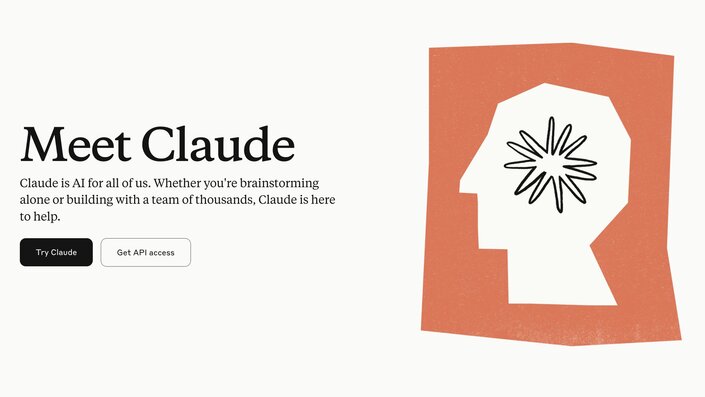
Claude, developed by Anthropic, is an AI assistant that excels at understanding context and generating coherent, relevant code. While not exclusively a coding tool, Claude’s ability to write code from natural language descriptions is impressive.
Key features:
- Can generate code in multiple programming languages
- Understands complex requirements and can produce detailed implementations
- Offers explanations for the generated code, making it a great learning tool
Pricing: Free web interface, $20/month for Claude Pro, custom API pricing.
ChatGPT
OpenAI’s ChatGPT has taken the world by storm, and its code generation capabilities are no exception. While it’s a general-purpose AI, its ability in generating code snippets is remarkable making it a great AI code generator.
Key features:
- Generates code snippets or entire programs based on natural language descriptions
- Supports a wide range of programming languages
- Can explain code, debug issues, and suggest optimizations
Pricing: Free basic version, $20/month for Plus, custom enterprise pricing.

As of this writing, the latest model is GPT-4o, available as part of the ChatGPT Plus subscription.
Cody
Cody, developed by Sourcegraph, is an AI coding assistant that’s designed to work with your entire project source code, not just the file you’re currently editing.
Key features:
- Understands the context of your entire codebase
- Generates code that’s consistent with your project’s style and conventions
- Offers code explanation and can answer questions about your codebase
Pricing: Free for individuals, $9/user/month for Pro, custom enterprise pricing.
AI tools for design to code conversion
One of the most exciting developments in AI-assisted coding is the ability to convert designs directly into code. This can significantly speed up the coding process of turning mockups and designs into functional websites or apps.
Visual Copilot

Visual Copilot is an AI-powered Figma to code toolchain that leverages AI models and an open-source compiler, Mitosis, to transform flat designs into code hierarchies, refined by an LLM for framework and styling preferences.
Key features:
- Converts Figma designs to code for multiple frameworks (React, Vue, Svelte, Angular, Qwik, Solid, React Native, HTML)
- Generates responsive layouts with your choice of styling library (CSS, Tailwind, Emotion, Styled Components)
- Supports component mapping to integrate with existing design systems
- Offers real-time conversion and code customization options
Pricing: Free tier with 50 code generations and 4k context window, $19/user/month for 500 generations and 32k context window, $39/user/month for 2500 generations and 32k context window, custom enterprise pricing with flexible code generation limits.
AI tools for code quality and security
As AI gets better at generating code, it’s also improving at analyzing code for potential issues. These tools help maintain code quality and catch security vulnerabilities early in the development process.
Snyk
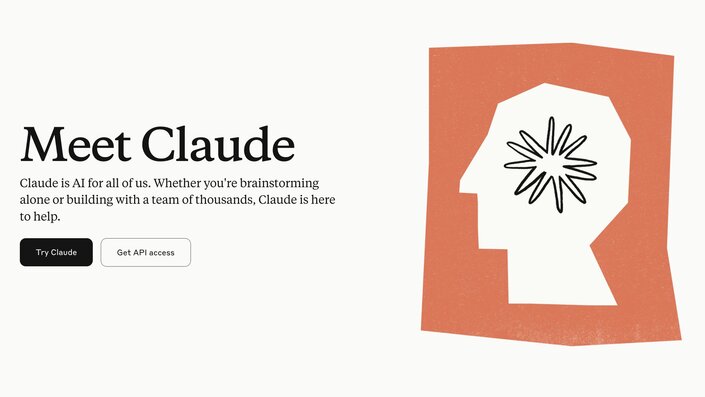
Snyk is an AI-powered security platform that helps developers find and fix vulnerabilities in their code and dependencies. In 2020, Snyk acquired DeepCode, enhancing its capabilities with advanced AI-driven code analysis.
Key features:
- Integrates with your development workflow
- Provides real-time alerts for newly discovered vulnerabilities
- Offers automated fix suggestions for identified issues
- Integrates with popular IDEs and CI/CD pipelines
- Offers explanations for each identified issue
Pricing: Free for individuals, $25/product/month for teams, custom enterprise pricing.
AI tools for collaborative coding
AI is not just changing how we write code, but also how we collaborate on coding projects. These tools are enhancing team productivity and communication.
Pieces for Developers
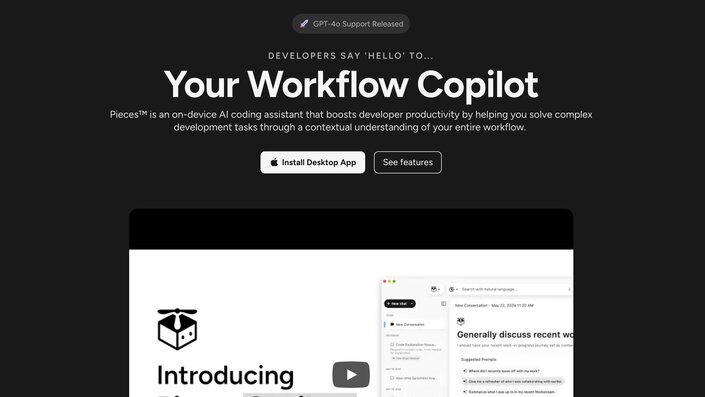
Pieces for Developers is an AI tool that helps developers save, share, and reuse code snippets more efficiently.
Key features:
- Uses AI to automatically tag and categorize saved code snippets
- Suggests relevant snippets based on your current coding context
- Facilitates easy sharing of code snippets among team members
Pricing: Currently free for all users, paid plans to be introduced in the future
Otter.ai
While not strictly a coding tool, Otter.ai‘s AI-powered transcription and note-taking capabilities can be invaluable for development teams. It can transcribe team meetings, code reviews, and brainstorming sessions, making it easier to document decisions and action items.
Key features:
- Real-time transcription of meetings
- Automatic generation of meeting summaries
- Searchable transcripts for easy reference
Pricing: Free basic tier, 16.99/month for Pro, 30/user/month for Business, custom enterprise pricing.
AI-enhanced IDEs
While standalone AI coding tools are powerful, integrating AI directly into your development environment can streamline your workflow even further.
Cursor

Cursor is a new IDE built from the ground up with AI integration in mind. It’s essentially a fork of VS Code with powerful AI features baked in.
Key features:
- Built-in AI chat for asking questions about your code
- AI-powered code completion and generation
- Ability to edit multiple files simultaneously with AI assistance
- Automatic bug fixing and code refactoring suggestions
Pricing: Free hobby tier, $20/month for Pro, $40/user/month for Business
Visual Studio Code with AI Extensions
Visual Studio Code (VS Code) is a highly popular, free, open-source IDE that supports a wide range of programming languages. While not inherently AI-powered, its extensive marketplace of extensions allows for easy integration of various AI coding tools.
Key features:
- Support for GitHub Copilot, GitHub Copilot Chat and other AI coding assistants through extensions
- Customizable AI-enhanced coding experience
- Large community and frequent updates
Pricing: VS Code itself is free. Pricing for AI extensions varies (e.g., GitHub Copilot is $10/month).
Micro Agent
Micro Agent is an open-source tool that aims to deliver the benefits of AI-assisted coding while mitigating the problems of unreliable code generation. It uses unit tests as guardrails to generate not just high quality code but also bug-free code quickly.
Key features:
- Generates unit tests based on natural language descriptions
- Writes code that passes the generated tests
- Automatically iterates until all tests pass to ensure error free code generation
- Supports multiple languages including JavaScript, TypeScript, and Python
Conclusion
The AI coding tools available in 2024 are nothing short of revolutionary. They’re changing the way we approach software development, making it faster, more efficient, and in many ways, more accessible. From code completion, code to code translation, generation to design conversion and quality assurance, AI is touching every aspect of the development process.
However, it’s important to remember that these tools are just that—tools. They’re here to augment human creativity and problem-solving skills, not replace them. The most successful developers will be those who learn to leverage these AI assistants effectively, using them to handle routine tasks while focusing their own efforts on higher-level design, architecture, and innovation.
Protecting Your Devices from Malware: Comprehensive Guide
Protecting Devices from Malware
Computers and other devices are at risk of viruses and malware if not protected by antivirus software. Without these essential programs, your devices can suffer significant damage from various types of malware, including ransomware, spyware, and trojans.
These threats can corrupt or block access to your device’s information, potentially leading to the theft of personal and financial data. Regardless of whether you use your devices for personal or business purposes, employing antivirus software is crucial for safeguarding against these threats. If your device has been compromised, recovering the data can be challenging, and in cases of ransomware attacks, there may be a price to pay to restore your information.
What Is Antivirus Software?
How Antivirus Software Protects Your Devices
Antivirus software like Norton is a security tool designed to protect your devices from viruses and malware. It operates continuously in the background, scanning files and applications for suspicious activity.
When new apps or files are downloaded, or websites are visited, the software checks them against a database of known malware. If a match is found, the software isolates or removes the threat before it can cause harm.
Read Also: Prevent Malicious Spying Apps on Both Android & iPhone
Common Mistakes When Choosing Antivirus Software
Disregarding Compatibility With Device Systems
A common mistake is not checking if the antivirus software is compatible with your device’s operating system (OS). Some antivirus solutions designed for Windows may not be compatible with macOS or other systems. Ensure the software supports all your devices, especially if you use multiple systems.
Only Focusing On Price
While budget is important, it shouldn’t be the sole factor in choosing antivirus software. Free options provide basic protection, but they lack advanced features like real-time scanning. Balance the cost with the features you need to protect your information effectively.
Ignoring The Impact On Device Performance
Antivirus programs can consume significant system resources, potentially slowing down older devices. Research and read reviews about the performance impact of the software you’re considering. Many programs offer trial periods to assess their effect on your device’s performance.
Neglecting The Range Of Protection
With the evolution of cyber threats, some antivirus software may offer limited protection. Choose software that provides comprehensive protection against a range of threats, including phishing, spyware, and modern malware. Look for features like email and website filtering for added security.
Overlooking Software Updates
Regular updates are crucial for antivirus software to defend against new threats. Ensure your chosen software receives frequent updates and consider the level of customer support available, such as 24/7 assistance for troubleshooting.
Not Understanding The User Interface
An advanced antivirus program is only effective if you can navigate its features and understand security alerts. Choose software with a user-friendly interface to manage and utilize its capabilities effectively.
The Essential Role of Antivirus Software
In our increasingly digital world, protecting personal information is more important than ever. Cybercrime is a growing threat, with criminals constantly seeking new ways to exploit security vulnerabilities. Antivirus software is designed to counter these threats, providing peace of mind that your data is safe from identity theft and financial loss.