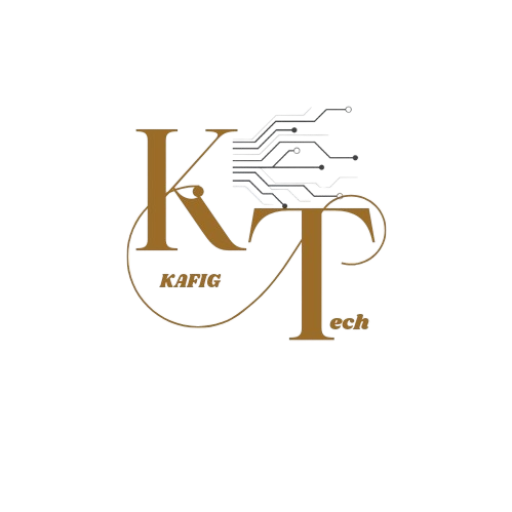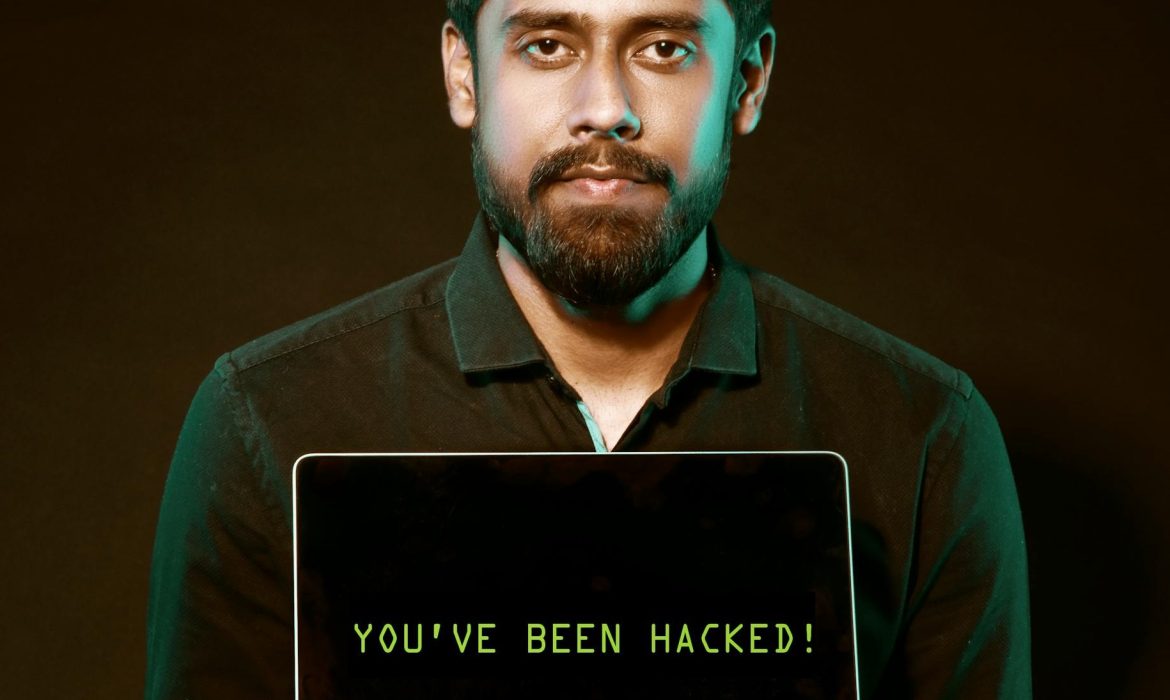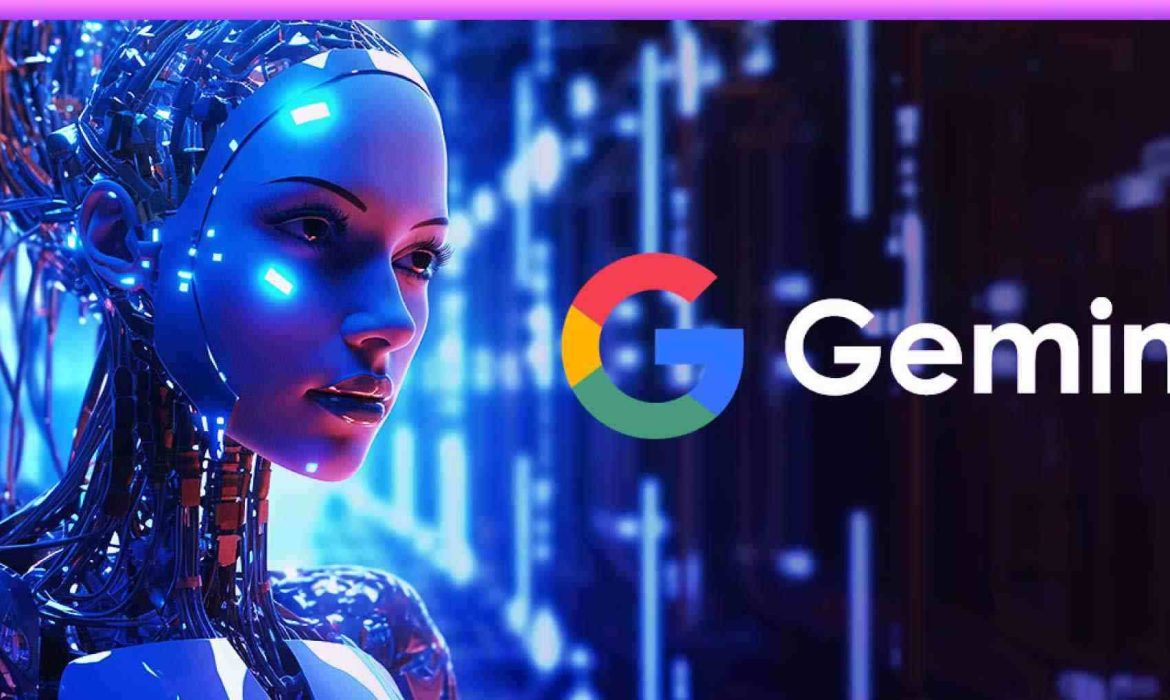Difference Between AMD and Intel
What is Intel?

Intel Corporation is a multinational technology company headquartered in Santa Clara, California. Founded in 1968 by Gordon Moore and Robert Noyce, Intel is known for its innovative microprocessors and semiconductor technology.
Key achievements and products:
- Intel 4004: The world’s first commercially available microprocessor, released in 1971.
- Intel 8086: The first x86 processor, introduced in 1978 and the foundation for the vast majority of personal computers today.
- Pentium series: A line of high-performance processors that dominated the market in the 1990s.
- Core series: The current flagship line of processors, known for their powerful performance and energy efficiency.
Intel’s products are used in a wide range of applications, including:
- Personal computers
- Servers
- Data centers
- Embedded systems
- Internet of Things devices
Intel is committed to research and development, investing billions of dollars each year in new technologies. The company is a leader in semiconductor manufacturing and has a strong focus on sustainability and corporate social responsibility.
Read Also : Prevent Malicious Spying Apps on Both Android & iPhone
What is AMD?
AMD (Advanced Micro Devices) is a multinational semiconductor company headquartered in Santa Clara, California. Founded in 1969, AMD is a major competitor to Intel in the microprocessor market.
Key products and technologies:
- Ryzen series: AMD’s flagship line of processors, known for their strong performance-to-price ratio and competitive gaming capabilities.
- Radeon graphics: AMD’s line of discrete graphics cards, used in gaming PCs and workstations.
- EPYC series: AMD’s server processors, designed for high-performance computing and data center applications.
- 3D V-Cache: A unique technology that stacks additional L3 cache on top of the processor die, improving gaming performance.
- RDNA architecture: AMD’s graphics architecture, which has delivered significant performance improvements in recent generations.
The AMD processors are way more efficient than the current-gen Core series. The APUs of AMD are also a commendable option because they offer a great CPU performance and better iGPU performance compared to the Core i series. All the laptops that have Ryzen processors often have a lower clocking, and they are less aggressive than the laptops with Intel processors. They have longer battery life. Thus, whenever a user prefers a longer battery life and higher iGPU performance than the Core i series, the Ryzen powered laptops are a better option. Although, if you are building a new Desktop PC, you must avoid the older A-series APUs and FX series because they consume more power and produce more heat.
In the case of devices like desktops and mobiles, where a person uses them for day-to-day purposes and gaming, the Ryzen APU is the best option. For some heavy tasks such as 3D modeling, video editing, and more, the Threadripper or Ryzen 7 or 9 CPUs are preferable. In the case of Ryzen AMUs and CPUs on the AM4 platform, a user needs to check the motherboard chipset for support- otherwise, the PC may not proceed to boot. But one can resolve it with motherboards that have USB BIOS flashing for their newer processors.
AMD has made significant strides in recent years, gaining market share and challenging Intel’s dominance in the microprocessor market. The company’s focus on innovation and competitive pricing has helped it to establish a strong reputation among consumers and businesses alike.
Difference Between AMD and Intel
| Feature | Intel CPU | AMD CPU |
| Architecture | x86-64 (AMD64) | x86-64 (AMD64) |
| Core Count | Typically higher core counts, especially in recent generations | Historically lower core counts, but now competitive |
| Clock Speed | Generally higher clock speeds, especially for gaming | Historically lower clock speeds, but now competitive |
| Cache | Larger L3 cache sizes, especially in high-end models | Smaller L3 cache sizes, but often with 3D V-Cache technology for gaming |
| Socket Compatibility | Frequent changes in socket types | Relatively consistent socket types for longer periods |
| Integrated Graphics | Often included, especially in lower-tier models | Often included, but with varying performance |
| Power Consumption | Generally higher power consumption | Generally lower power consumption |
| Price | Typically more expensive | Typically less expensive |
| Gaming Performance | Strong single-core performance, often leading for high-frame-rate gaming | Competitive performance, especially with 3D V-Cache technology |
| Content Creation | Good for multitasking and heavy workloads | Excellent for multitasking and heavy workloads, especially with high core counts |
What should I know before I buy a laptop?
Choosing the right laptop can be overwhelming with the myriad of specifications and options available. To simplify the decision-making process, I’ll guide you through two key categories: interest-based and performance-based specifications. Understanding these will help you select a laptop that best fits your needs and preferences.
Screen Size As A Laptop Requirement
Screen size plays a crucial role in determining the usability of your laptop. For battery efficiency and portability, opt for a screen size of 14 inches or less. For a better visual experience, such as watching movies or working on graphics, a screen size of 15.6 inches or larger is preferable.
Secondary Storage

This includes a Physical Hard Drive for storing your personal data. It’s completely your choice which kind of hard disk you prefer and how much space you want; it all depends on your needs. for your information, I must tell you that there are 2 kinds of hard disks.
- SSD: A solid-state hard disk is a fast, less fragile, and durable data storage disk but way too expensive.
- HDD: HDD (hard disk drive), on the other hand, is the more commonly used and offers more storage at a lower price.
I recommend choosing a laptop that has slots for both an HDD and an SSD. Use the SSD to store the operating system and boot files, which will enhance system speed and responsiveness. The HDD can be used for secondary storage, such as files and applications, providing ample space for data without compromising on performance.
Touch Screen
The touch screen feature in laptops is evolving just like the touch features in the smartphone during the start of the touch revolution. There is not much to do with touch screens in laptops for a normal user. If you prefer it, then you can check it out too. Below is the list of some pros and cons of this feature.
Pros: You can tap to select, hold and drag to move items, swipe to scroll, and pinch to zoom.
Cons: This feature is currently available on select Windows laptops and select Chromebooks.
Performance-based Specification Set
1. Processor
Basics of Processor
The processor is the most important part of your computer that drives your whole computer. More powerful is the processor, faster is the execution. The power of the processor is calculated by its clock speed, which means the number of instructions executed per second. When you say a 2GHz processor, it means 2 billion instructions executed per second. When you play a high-end game or run some heavy application software, you need the instruction execution way more than 2GHz.
Read Also : Want to code faster, smarter, and more efficiently? AI coding assistants are here to help!
Intel or AMD?
There are two major companies that make processors for personal computers, viz., Intel and AMD. At least 90% of the time users go for Intel; it’s not because AMD is not good enough but because Intel processors are more common in the market and most of the consumers have a satisfactory experience with Intel’s current processor series, i.e., i3, i5, i7. For this very reason, I will recommend you go with Intel.
Recommended: Intel
i3 or i5 or 17?
All three processors from intel are equally good but designed to serve different purposes. Due to the limited number . of laptops available with top-notch i3 processors, we consider it less efficient, but it is not completely true. There are 3 major processors embedded in laptops majorly available in the market. (i5 and i3)
Intel i3 4005u 3M Cache 1.7Ghz: This is the 4th generation i3 processor from intel and currently ruling the market. It has 2 cores and 4 threads (primary execution unit). (Recommended for general-purpose users)
Intel i3 5010u 3M Cache 2.1Ghz: This is the latest 5th generation i3 processor from Intel and will take the position of i3 4005U in few months. currently, there are only a few laptops available with this laptop but if you find one that suits you, I think this is the best buy. (Recommended for general Purpose users and Students)
Intel i5 5200M 2.2 GHz (Turbo Boost up to 2.7 GHz): This is the 5th generation i5 processor that comes with most of the i5 laptops today. This processor is almost equivalent to Intel 13 5010U, unless you really need the turbo boost. this is a standard processor to run some heavy software. I still recommend professional designers go with the desktop, but for starters, this processor and above will work just as fine.
Recommended for Students (to run heavy software), gamers and designers.
2. Primary Memory (RAM)
Ram is the primary memory that stores the temporary data while execution. RAM is faster than your secondary memory, i.e., hard disk; therefore, your processor needs the data in faster memory, i.e., for faster execution. If you intend to run heavy software, then it is recommended to use larger RAM; it will speed up your computer. For general purposes, 4 GB of RAM is considered good. If you need more, you can either go for the laptop with higher RAM or externally attach additional RAM.
3. Graphics Processing Unit (GPU or Graphics Card)
A graphics card controls the display on your laptop. A powerful graphics card can render videos and graphics-intensive games easily, making them suitable for power users such as professional gamers or programmers.
Usually, there are two kinds of graphics cards: the integrated graphics card that is included in the processor itself; the latest is the processor (latest generation); the latest will be your integrated graphics card.
Another kind of graphics card is the Dedicated Graphic card. It enhances the graphics produced by your laptop and renders the complex graphics very smoothly so that you won’t get any lag.
For users who don’t play graphics-intensive games, edit videos or edit images, an integrated graphics card is ideal.
Operating System
Operating system is another important factor that you must consider while buying the laptop. There are different kinds of operating systems available for you, like 1. Windows, 2. Ubuntu, 3. Mac, and other Linux-based operating systems.
Windows operating system is the most famous and widely used operating system, and if you are into apps and games, then you must buy a laptop with Windows operating system because of the huge repository of apps and games available for this platform.
You can also choose not to buy any operating system with your laptop if you think you already have one with you; this will save you a few bucks.
Want to code faster, smarter, and more efficiently? AI coding assistants are here to help!
The greatest AI coding assistants will be introduced to you in this post, giving you the impression that you have a development team at your disposal. These AI code tools are revolutionizing the way we write code and expanding the realm of software development possibilities, regardless of whether you’re working on web apps, mobile development, or data science projects.
What are AI coding assistants?
Before we dive into the specifics, let’s clarify what we mean by AI coding assistants. These are tools that use machine learning algorithms to provide developers with intelligent code completion capabilities, generate code snippets, and automate repetitive coding tasks. By offering context-aware suggestions and autocompletion, these assistants can significantly speed up the coding process and reduce the cognitive load on developers, helping them write code faster and more efficiently.
But that’s just scratching the surface. The best AI coding tools go beyond simple autocompletion, offering features like:
- Text to code generation from natural language descriptions
- Automatic bug detection and suggestions for fixes
- Code refactoring recommendations
- Facilitating language translation (converting code from one programming language to another)
- Real-time code explanations and documentation generation
AI tools for code completion
Code completion has come a long way from simple autocomplete features. Today’s AI-driven code completion tools can complete everything from variable names, boilerplate code, advanced in line suggestions to entire code blocks, often before you’ve finished typing your thought.
GitHub Copilot
GitHub Copilot, an AI pair programmer tool developed by GitHub in collaboration with OpenAI, has become a go-to tool for many developers. It uses machine learning models trained on vast amounts of public code to suggest whole lines or blocks of code as you type.
GitHub Copilot Chat is a conversational assistant and is the extension of the GitHub Copilot service.
Key features:
- Supports multiple programming languages and frameworks
- Integrates seamlessly with popular IDEs like Visual Studio Code
- Offers context-aware suggestions based on your current code and comments
Read Also : Prevent Malicious Spying Apps on Both Android & iPhone
Pricing: 10/month for individuals, 19/user/month for businesses, free for students and open source contributors.
Amazon CodeWhisperer
Amazon’s entry into the AI coding assistant arena, CodeWhisperer, is designed to work within your existing code environment. It’s particularly strong in areas where Amazon has expertise, such as cloud services and data processing.
Amazon Q Developer is a generative artificial intelligence (AI) powered conversational assistant that includes all of the features of CodeWhisperer and can help you understand, build, extend, and operate AWS applications.
Key features:
- Specialized in AWS-related code suggestions
- Supports different programming languages including Python code, Java, and JavaScript
- Offers security scans to detect potential vulnerabilities in generated code
Pricing: Free for individual tier, $19/user/month for professional tier, custom pricing for enterprise.
Codeium
Codeium is an AI code completion tool offering intelligent code suggestions and aims to be a free alternative to GitHub Copilot. It offers many similar features and is continuously improving its capabilities.
Key features:
- Free for individual use
- Supports various programming languages and frameworks
- Offers a web IDE for quick coding without local setup
Pricing: Free for individuals, $12/user/month for teams, custom pricing for enterprise.
AI tools for code generation
While code completion tools are great for suggesting the next line or block of code, AI code generators take it a step further by creating entire functions or even complete programs from high-level descriptions.
Claude
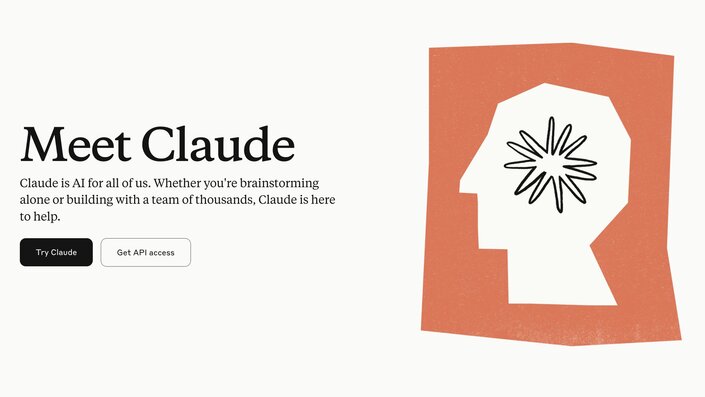
Claude, developed by Anthropic, is an AI assistant that excels at understanding context and generating coherent, relevant code. While not exclusively a coding tool, Claude’s ability to write code from natural language descriptions is impressive.
Key features:
- Can generate code in multiple programming languages
- Understands complex requirements and can produce detailed implementations
- Offers explanations for the generated code, making it a great learning tool
Pricing: Free web interface, $20/month for Claude Pro, custom API pricing.
ChatGPT
OpenAI’s ChatGPT has taken the world by storm, and its code generation capabilities are no exception. While it’s a general-purpose AI, its ability in generating code snippets is remarkable making it a great AI code generator.
Key features:
- Generates code snippets or entire programs based on natural language descriptions
- Supports a wide range of programming languages
- Can explain code, debug issues, and suggest optimizations
Pricing: Free basic version, $20/month for Plus, custom enterprise pricing.

As of this writing, the latest model is GPT-4o, available as part of the ChatGPT Plus subscription.
Cody
Cody, developed by Sourcegraph, is an AI coding assistant that’s designed to work with your entire project source code, not just the file you’re currently editing.
Key features:
- Understands the context of your entire codebase
- Generates code that’s consistent with your project’s style and conventions
- Offers code explanation and can answer questions about your codebase
Pricing: Free for individuals, $9/user/month for Pro, custom enterprise pricing.
AI tools for design to code conversion
One of the most exciting developments in AI-assisted coding is the ability to convert designs directly into code. This can significantly speed up the coding process of turning mockups and designs into functional websites or apps.
Visual Copilot

Visual Copilot is an AI-powered Figma to code toolchain that leverages AI models and an open-source compiler, Mitosis, to transform flat designs into code hierarchies, refined by an LLM for framework and styling preferences.
Key features:
- Converts Figma designs to code for multiple frameworks (React, Vue, Svelte, Angular, Qwik, Solid, React Native, HTML)
- Generates responsive layouts with your choice of styling library (CSS, Tailwind, Emotion, Styled Components)
- Supports component mapping to integrate with existing design systems
- Offers real-time conversion and code customization options
Pricing: Free tier with 50 code generations and 4k context window, $19/user/month for 500 generations and 32k context window, $39/user/month for 2500 generations and 32k context window, custom enterprise pricing with flexible code generation limits.
AI tools for code quality and security
As AI gets better at generating code, it’s also improving at analyzing code for potential issues. These tools help maintain code quality and catch security vulnerabilities early in the development process.
Snyk
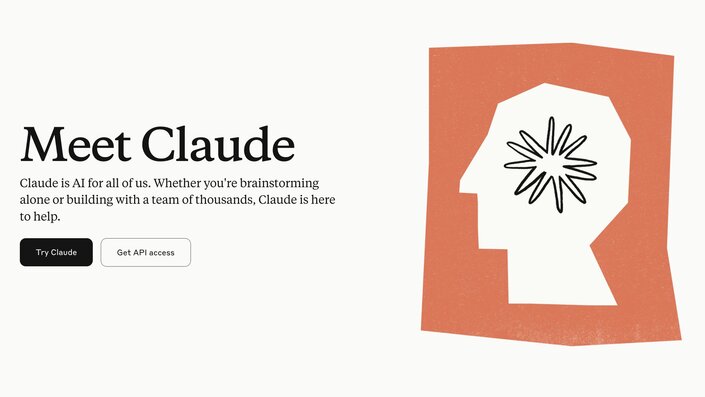
Snyk is an AI-powered security platform that helps developers find and fix vulnerabilities in their code and dependencies. In 2020, Snyk acquired DeepCode, enhancing its capabilities with advanced AI-driven code analysis.
Key features:
- Integrates with your development workflow
- Provides real-time alerts for newly discovered vulnerabilities
- Offers automated fix suggestions for identified issues
- Integrates with popular IDEs and CI/CD pipelines
- Offers explanations for each identified issue
Pricing: Free for individuals, $25/product/month for teams, custom enterprise pricing.
AI tools for collaborative coding
AI is not just changing how we write code, but also how we collaborate on coding projects. These tools are enhancing team productivity and communication.
Pieces for Developers
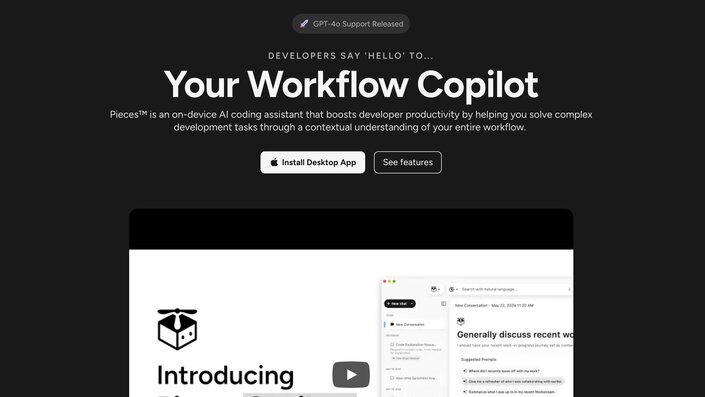
Pieces for Developers is an AI tool that helps developers save, share, and reuse code snippets more efficiently.
Key features:
- Uses AI to automatically tag and categorize saved code snippets
- Suggests relevant snippets based on your current coding context
- Facilitates easy sharing of code snippets among team members
Pricing: Currently free for all users, paid plans to be introduced in the future
Otter.ai
While not strictly a coding tool, Otter.ai‘s AI-powered transcription and note-taking capabilities can be invaluable for development teams. It can transcribe team meetings, code reviews, and brainstorming sessions, making it easier to document decisions and action items.
Key features:
- Real-time transcription of meetings
- Automatic generation of meeting summaries
- Searchable transcripts for easy reference
Pricing: Free basic tier, 16.99/month for Pro, 30/user/month for Business, custom enterprise pricing.
AI-enhanced IDEs
While standalone AI coding tools are powerful, integrating AI directly into your development environment can streamline your workflow even further.
Cursor

Cursor is a new IDE built from the ground up with AI integration in mind. It’s essentially a fork of VS Code with powerful AI features baked in.
Key features:
- Built-in AI chat for asking questions about your code
- AI-powered code completion and generation
- Ability to edit multiple files simultaneously with AI assistance
- Automatic bug fixing and code refactoring suggestions
Pricing: Free hobby tier, $20/month for Pro, $40/user/month for Business
Visual Studio Code with AI Extensions
Visual Studio Code (VS Code) is a highly popular, free, open-source IDE that supports a wide range of programming languages. While not inherently AI-powered, its extensive marketplace of extensions allows for easy integration of various AI coding tools.
Key features:
- Support for GitHub Copilot, GitHub Copilot Chat and other AI coding assistants through extensions
- Customizable AI-enhanced coding experience
- Large community and frequent updates
Pricing: VS Code itself is free. Pricing for AI extensions varies (e.g., GitHub Copilot is $10/month).
Micro Agent
Micro Agent is an open-source tool that aims to deliver the benefits of AI-assisted coding while mitigating the problems of unreliable code generation. It uses unit tests as guardrails to generate not just high quality code but also bug-free code quickly.
Key features:
- Generates unit tests based on natural language descriptions
- Writes code that passes the generated tests
- Automatically iterates until all tests pass to ensure error free code generation
- Supports multiple languages including JavaScript, TypeScript, and Python
Conclusion
The AI coding tools available in 2024 are nothing short of revolutionary. They’re changing the way we approach software development, making it faster, more efficient, and in many ways, more accessible. From code completion, code to code translation, generation to design conversion and quality assurance, AI is touching every aspect of the development process.
However, it’s important to remember that these tools are just that—tools. They’re here to augment human creativity and problem-solving skills, not replace them. The most successful developers will be those who learn to leverage these AI assistants effectively, using them to handle routine tasks while focusing their own efforts on higher-level design, architecture, and innovation.
Protecting Your Devices from Malware: Comprehensive Guide
Protecting Devices from Malware
Computers and other devices are at risk of viruses and malware if not protected by antivirus software. Without these essential programs, your devices can suffer significant damage from various types of malware, including ransomware, spyware, and trojans.
These threats can corrupt or block access to your device’s information, potentially leading to the theft of personal and financial data. Regardless of whether you use your devices for personal or business purposes, employing antivirus software is crucial for safeguarding against these threats. If your device has been compromised, recovering the data can be challenging, and in cases of ransomware attacks, there may be a price to pay to restore your information.
What Is Antivirus Software?
How Antivirus Software Protects Your Devices
Antivirus software like Norton is a security tool designed to protect your devices from viruses and malware. It operates continuously in the background, scanning files and applications for suspicious activity.
When new apps or files are downloaded, or websites are visited, the software checks them against a database of known malware. If a match is found, the software isolates or removes the threat before it can cause harm.
Read Also: Prevent Malicious Spying Apps on Both Android & iPhone
Common Mistakes When Choosing Antivirus Software
Disregarding Compatibility With Device Systems
A common mistake is not checking if the antivirus software is compatible with your device’s operating system (OS). Some antivirus solutions designed for Windows may not be compatible with macOS or other systems. Ensure the software supports all your devices, especially if you use multiple systems.
Only Focusing On Price
While budget is important, it shouldn’t be the sole factor in choosing antivirus software. Free options provide basic protection, but they lack advanced features like real-time scanning. Balance the cost with the features you need to protect your information effectively.
Ignoring The Impact On Device Performance
Antivirus programs can consume significant system resources, potentially slowing down older devices. Research and read reviews about the performance impact of the software you’re considering. Many programs offer trial periods to assess their effect on your device’s performance.
Neglecting The Range Of Protection
With the evolution of cyber threats, some antivirus software may offer limited protection. Choose software that provides comprehensive protection against a range of threats, including phishing, spyware, and modern malware. Look for features like email and website filtering for added security.
Overlooking Software Updates
Regular updates are crucial for antivirus software to defend against new threats. Ensure your chosen software receives frequent updates and consider the level of customer support available, such as 24/7 assistance for troubleshooting.
Not Understanding The User Interface
An advanced antivirus program is only effective if you can navigate its features and understand security alerts. Choose software with a user-friendly interface to manage and utilize its capabilities effectively.
The Essential Role of Antivirus Software
In our increasingly digital world, protecting personal information is more important than ever. Cybercrime is a growing threat, with criminals constantly seeking new ways to exploit security vulnerabilities. Antivirus software is designed to counter these threats, providing peace of mind that your data is safe from identity theft and financial loss.
Converting Video Lectures into Audiobooks: A Step-by-Step Guide
Converting video lectures into audiobooks can be a great way to listen to educational content on the go. This guide will walk you through several methods using built-in Windows apps, free software, and command-line tools.
Using Built-in Windows Apps in Converting Video Lectures
1. Microsoft ClipChamp
- Open ClipChamp: Launch the ClipChamp app, which is pre-installed on Windows 11.
- Import Video: Click on “Create a New Video” and then select “Import Media” to upload your video lecture from your computer or cloud storage.
- Detach Audio: Drag the video onto the timeline, click on it to highlight it, and then go to the right sidebar and select “Audio.” Choose “Detach Audio.” This will extract the audio from the video and save it as an M4A file in your Downloads folder.
Using Free Software in Video Lecture Conversion
2. VLC Media Player
- Download and Install: If you don’t already have VLC Media Player installed, download it from the official website and install it on your computer.
- Open Video: Launch VLC and navigate to the “Media” menu. Select “Convert/Save” or press Ctrl+R on your keyboard.
- Add Video: In the “Files” tab, click “Add” to select the video lecture you want to convert.
- Choose Output Format: Click “Convert/Save” again, and then select “Convert” on the next screen. In the “Profile” dropdown, select “Audio – MP3.”
- Set Destination: Choose the destination folder for your audio file by clicking “Browse.” Replace the “.mp4” in the file name with “.mp3” and click “Save.”
- Start Conversion: Click “Start” to begin the conversion process. Once it’s complete, your MP3 audio file will be saved in the destination folder you specified.
Using Command-Line Tools In Converting Video Lectures
3. FFmpeg
- Download and Install: Download FFmpeg from its official website and extract the package.
- Copy Video: Copy the video file you want to convert and paste it into the “bin” folder of the extracted FFmpeg directory.
- Open Command Prompt: In File Explorer, click the address bar, type “cmd,” and press Enter to open a Command Prompt in the current folder.
- Run Conversion Command: Enter the following command in the Command Prompt window, replacing “videolecture.mp4” with the actual name of your video file and “audiolecture.mp3” with the desired name for your audio file:
- Check Results: Press Enter to execute the command. FFmpeg will process the conversion, and the resulting MP3 file will be saved in the “bin” folder.
Bash
ffmpeg -i videolecture.mp4 audiolecture.mp3
Conclusion
By following these steps, you can easily convert your video lectures into audiobooks using either built-in Windows apps, free software like VLC Media Player, or command-line tools like FFmpeg. Choose the method that best suits your preferences and technical skills.
Tech and Tools To Avoid Buying on Amazon
Tech and tools to avoid buying on Amazon. It can be difficult to resist Amazon’s convenience and limitless selection when it comes to buying. Regretfully, not all sales are really good. To save yourself money, time, and a lot of headaches, it’s best to leave some tools and tech devices in your virtual basket. Online shopping can go much more smoothly if you know which things to avoid.
Being a savvy shopper means knowing when to hit that Buy Now button and when to walk away. By being a bit more cautious and doing your homework, you can avoid the pitfalls of low-quality purchases. This way, you are left with tools and technology that actually deliver on their promises and make your life easier and your shopping experience way more satisfying. Let’s look at some specific types of tools and technology that deserve a second thought before you click Add to Cart.
Pressure Washers

Amazon offers pressure washers with varying degrees of quality. There are a lot of unknown brands that sell models at lower prices that look really good. These versions frequently lack the strength and durability required for intensive cleaning jobs. It’s possible that the machine malfunctions after a few uses. Products that are counterfeit are likewise a major worry. Replacing well-known brands’ pressure washers is a common practice. Although these fake devices appear authentic, they are dangerous and have subpar performance.
Also consider the maintenance and parts availability. Pressure washers need regular maintenance and sometimes replacement parts. Buying from a local dealer usually means easier access to parts and service, which can be crucial for the longevity of your machine.
Renewed or refurbished iPhones
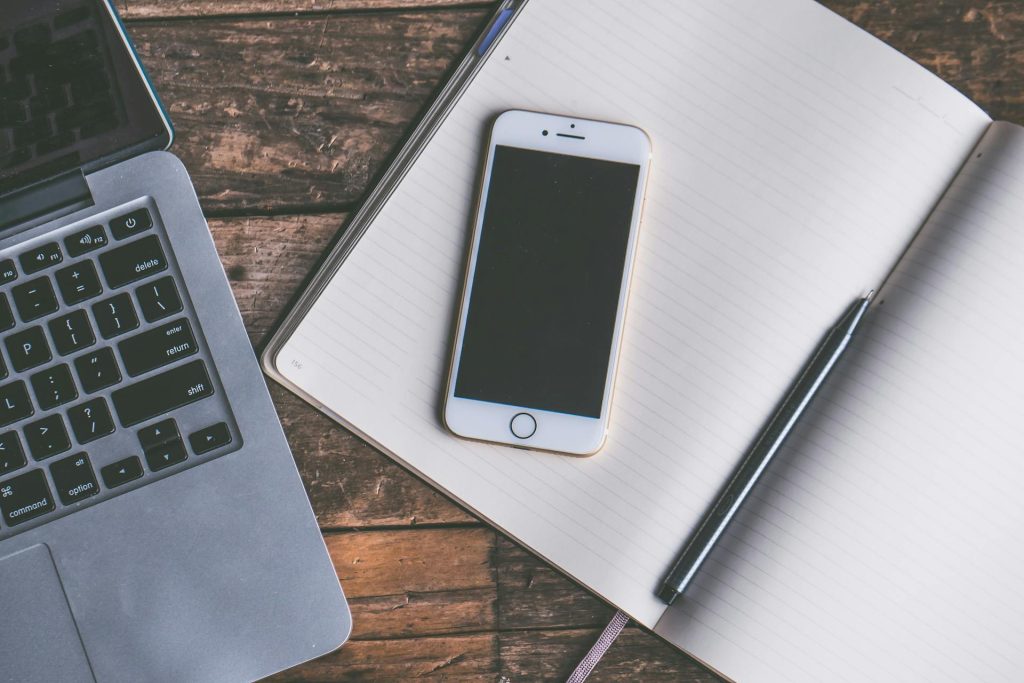
Consider twice before snatching up that elegant, previously owned iPhone from Amazon. Getting a reconditioned or updated iPhone on Amazon for less money seems like a nice deal. Is it truly worth it, though?
Let’s start by defining refreshed and renovated. The problematic part is that it might be anything from a returned phone that hasn’t been used much to one that has undergone significant repairs. When it comes to these items, Amazon doesn’t always have the tightest quality control. Customers have occasionally received iPhones that were everything but “like new.” We are discussing malfunctioning software, dead batteries, and even missing parts—not exactly the deal of the century.
Recall that using a phone is for more than just checking social media and placing calls. It serves as both your wallet and, most crucially, as a conduit to the outside world. That is not something you should entrust to a gadget with a dubious past.
And now for something else: warranties. The warranty on reconditioned iPhones could be shorter or less extensive than that on a brand-new device. Therefore, you might not have much luck if something goes wrong. Naturally, not every refurbished iPhone listed on Amazon is a toy. Before purchasing a new iPhone, there are a few things to think about, but there is danger involved. Does it make a difference? Even though you may save a little money up front, repairs will ultimately cost more.
Large appliances

There is no doubt that Amazon does have some good deals on appliances from time to time. However, before you click that Buy Now button, we recommend that you do your research. Check out local appliance stores, compare prices and warranties, and read reviews from other customers. Keep in mind the risk you take when buying certain large appliances online. When it comes to large appliances, the convenience of buying on Amazon may not be worth the potential headaches. Sometimes, the old-fashioned way of shopping is still the best way to go.
And there’s the warranty problem. Yes, Amazon might provide a warranty, but it’s sometimes not as extensive as what you would receive from a specialty appliance retailer. Installation is an important consideration. For many large appliances to operate correctly and safely, professional installation is necessary. Installation services are something that Amazon might provide, but they are frequently extra expensive and might not be available everywhere.
Generic Name Phone Chargers or Chargers with Dubious Discounts

It can be tempting to choose one of the unknown brands or the ones with unbelievable discounts that look too good to be true when you are looking for phone chargers on Amazon. They are widely available on Amazon and offer quick charging at a far lower cost than branded products.
Everyone loves a good deal, but if a charger is being offered at a ridiculously low price, there is probably a reason for it. It is likely made with cheap materials and could even lack the necessary safety certifications. These chargers often cut corners on safety features and quality components. They may not have proper insulation or overcurrent protection. This lack of quality control means they can overheat, catch fire, or even cause electric shocks.
Cheap Rechargeable Batteries, Hard Drives and Power Banks
Cheap rechargeable batteries tend to have lower capacity and shorter lifespans compared to their more expensive counterparts. This means they will need to be charged more often and replaced sooner, defeating the purpose of saving money in the first place. Rechargeable batteries are a lifesaver, especially when you are away in the wilderness. But those dirt-cheap ones on Amazon? Hard pass. I personally learned my lesson the hard way with these things. Not only do they barely hold a charge,.
Read Also : Prevent Malicious Spying Apps on Both Android & iPhone
Since many low-cost rechargeable batteries are not produced in accordance with strict safety regulations, safety is still another major worry. It is likely that you have seen the horrifying reports of low-quality batteries blowing up or overheating. Simply perform a fast internet search for “Amazon recalls cheap batteries” if you need further convincing. Numerous articles concerning questionable batteries that were removed from the website because they raised safety concerns may be found there.
Consideration should also be given to the environmental impact, which is a crucial concern. Poor-quality batteries have a tendency to fail fast and add to the waste generated by electronics. They eventually wind up in landfills, contributing to the escalating issue of electronic waste. Although buying superior batteries may appear more expensive up front, doing so will ultimately benefit the environment.
Solar Panels
Another item you might want to reconsider purchasing from Amazon is solar panels. It is not always the best idea, despite the fact that it could seem handy. Similar to other expensive purchases, purchasing solar panels on Amazon carries the potential for problems with quality and authenticity.
To begin with, there is the issue of fake goods. False solar panels could not be as durable or efficient as real ones. This implies that you might have panels that fail too soon, do not provide enough electricity, or even endanger your safety. The dependability of third-party dealers is an additional worry. It is not always evident who you are buying from on Amazon. A trustworthy solar provider would provide you with a higher degree of customer care and warranty support than many third-party suppliers do. It can be quite difficult to get assistance or a replacement panel if something goes wrong with yours.
Solar panels also require proper installation to work efficiently and safely. When buying from Amazon, you don’t get the professional installation services that many reputable solar companies offer. Poor installation can lead to inefficient energy production or even damage to the panels and your property.
Prevent Malicious Spying Apps on Both Android & iPhone
It is important to know how to prevent malicious spying apps on both iPhones, as there is no shortage of hacking news on the board. Weak or nonexistent firewalls on the systems may be the cause of this. They may not have strong passwords for their emails. Even bank accounts have been compromised in recent years. The high frequency of hacking incidents on desktops and mobile devices can be attributed to improper use of the internet, accessing dubious or irrelevant websites, and even downloading dubious apps that may contain hidden hacking software.
In this article, we will thoroughly study:
- What are the Malicious spying apps?
- How to Prevent malicious spying apps
- How to Prevent malicious spying apps on Android
- How to Prevent malicious spying apps on iPhone
- How to Identify & prevent malware apps on phone
- How to Identify apps that spy Bank details
- Apps secretly hack Bank account
What are the malicious spying apps?
The so-called malicious espionage programs typically target gadgets that are constantly connected to the internet. For instance, it was discovered that some social networking apps were surreptitiously transferring all of the user’s contacts to other servers.
Downloading programs from the Google Play Store and the Apple App Store is secure. But some malicious apps are concealed in these official shops.
Malicious apps are infecting the majority of Android phones, and this trend has been rapidly rising. Even though the Google Play Store is thought to be secure, some potentially harmful apps occasionally inadvertently make their way into the app store.
How to Prevent malicious spying apps
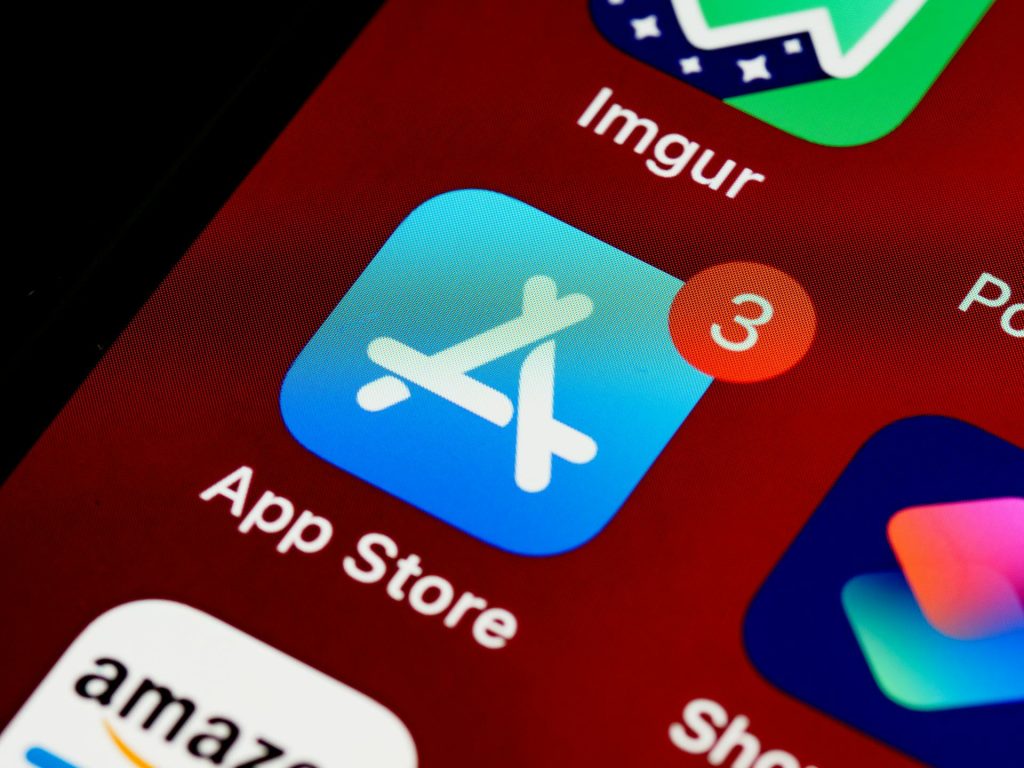
- App Stores: Since some third-party app shops rate specific apps and make it easier for scammers to distribute malicious software, it’s crucial to keep your smartphone away from them. Using Google Play and the Apple App Store to get the apps is the most secure method.
- Have strong anti-virus software. Anti-virus software is indeed the best way to block malware from harming your device.
- Check the app’s developer: Verifying the app’s developer is crucial before attempting to download it. The developer of a duplicate app will be identified differently from the developer of the original app. Therefore, using Google Search to get the app’s developer’s details is the best option.
- App Reviews: The app stores will always have reviews of popular apps from other users. There can also be reviews from experts online. This way, we can differentiate between malicious apps. If the review gives a warning of the app being malicious, do not download it.
- Update your device: It is quite important to ensure that your device has the latest security and operating system updates. The updates include certain areas to protect the device from threats.
How to Identify & Prevent Malware Apps on Phone
A phone is said to be infected when you see the following symptoms:
- Unexplained data usage: Did you observe that your data usage has been on the lower side recently? The core reason is the data consumption by spyware on the phone. Spywares send data to the spy, which means that every time you send a text message or talk over the phone, the spy automatically receives the information. So, you need to keep a record of the data all the time.
- Poor performance
- Low battery life
- Unable to answer calls
- Constant phone freezing
- Background noises : If you ever hear unbearable noises in the background while having a conversation, it shows that you have been spied on. Spywares are designed in a way that it interrupts your active calls with background noises. You should take steps to get rid of such apps on the first hand.
- High operating temperature of smart phone : The main cause of the phone heating up is that there is an app working in the background without your knowledge. Spywares are apps that work in the background, no matter whether you are using or not. In such situations. you must refine the untrusted apps by removing them from the phone, thereby keeping only the relevant apps.
You can prevent Malware Apps on your phone in following ways –
- 360 Mobile Security : Full scan of your device is essential to get rid of spyware. It can be set to Manual or automatic.
- Avast! Mobile Security : This software checks the device, either manually or as per the schedule set. As you browse, it checks and blocks the infected links and also keeps a close watch on the traffic for threats.
- AVG Antivirus Security : AVG’s app checks the new files and apps for certain possible threats like the malware, spyware and certain viruses. It also recognizes unsafe settings, thus giving suggestions to connect security holes
Learn about the newest technological advancements that are transforming society, such as 5G, IoT, security, smart cities, AI, robotics, and more by subscribing to our newsletter!
Subscribe to our newsletter!
Google Pixel 9 vs Samsung Galaxy S24
If you are looking for one of the newest Android devices, the Google Pixel 9 vs. Samsung Galaxy S24 are two good phones to consider. Both are the entry options in their respective line-ups but boast premium specs at the most affordable price. The question is: which one do you choose? We’re here to help with this detailed look at how they compare.
Google Pixel 9 vs Samsung Galaxy S24: Looks and basics
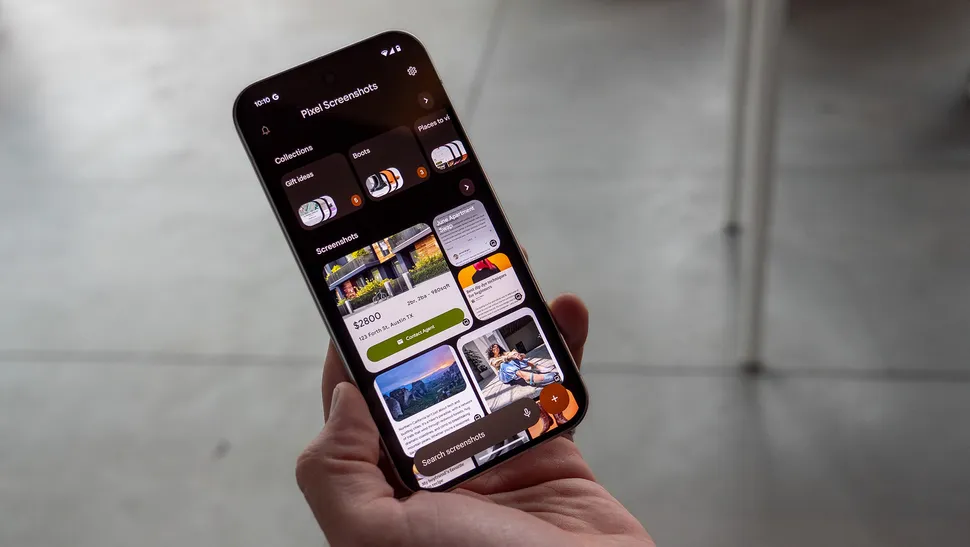
The Google Pixel 9 is available in an Obsidian, Porcelain, Wintergreen, or Peony finish. Equipped with a 6.3-inch Actua OLED display with a 2,424 x 1,080 resolution, you get a refresh rate that can go from 60Hz up to 120Hz, depending on what’s needed for the application you’re using. It features rounded corners with a squared design and a new camera visor that houses dual cameras.
With a polished back and a soft metal finish frame, it has a Corning Gorilla Glass Victus 2 screen, making it a pretty durable phone. It’s also IP68 water and dust-resistant, adding to its rugged design, and has a fingerprint-resistant coating.
The screen can hit 1,800 nits brightness in HDR and 2,700 nits peak brightness, so you can confidently use it outdoors in bright sunlight and shouldn’t have any issues seeing the screen.
Available with either 128GB or 256GB storage, you’ll have to rely on cloud storage after that since there isn’t a microSD card slot. The 4,700mAh battery affords a day or more of battery life, which you can extend to up to four days using the Extreme Battery Saver mode. It also supports both fast charging using the optional Google 45W USB-C charger and wireless charging. With Battery Share, you can recharge your phone or other compatible devices, like a pair of Google Pixel Buds.
Additional features include fingerprint and face unlock along with pattern PIN and password. There are stereo speakers and three mics with noise suppression along with Spatial Audio support.
As with all the latest Google Pixel phones, you don’t have to worry about this one becoming outdated quickly. Google promises seven years of OS and security updates, along with frequent Pixel feature drops through this same timeframe.

Comparatively, the Samsung Galaxy S24 comes in Cobalt Violet, Amber Yellow, Onyx Black, and Marble Grey. Samsung offers its own exclusive colors when purchasing directly, including Sapphire Blue, Sandstone Orange, and Jade Green.
Employing a unified design similar to the Galaxy S23, for those familiar with that phone, this phone has a flat front and back with rounded edges and a soft finish similar to the Google Pixel 9. It is made of Armor Aluminum, which is lighter than steel and comes with a Corning Gorilla Armor screen, making it slightly more durable. The three cameras are positioned in a vertical row on the back.
The screen is 6.2 inches in size, so it’s a smidge smaller, which also makes the phone itself a hair smaller as well. It’s also quite a bit lighter in weight. The screen is a dynamic AMOLED 2x FHD+ with a 2,340 x 1,080 resolution, slightly lower in resolution. With Vision Booster, you can get up to 2,600 nits peak brightness, which stands up to the Google Pixel 9 in this respect. It has the same 120Hz refresh rate as well.
It has the same IP68 water and dust-resistant rating, but the Samsung Galaxy S24 4,000mAh battery likely won’t last as long on a single charge. It supports both fast and wireless charging, as well as Wireless PowerShare for using the phone’s battery to recharge other compatible devices, like Samsung Galaxy Buds. Expect to get about a day’s worth of life per charge, which is less for heavier users.
The Samsung Galaxy S24 comes with the same non-expandable 128GB or 256GB storage variants. It has stereo speakers as well as face and fingerprint unlock. Like the Google Pixel 9, you get seven years of software and security updates with this phone.
Google Pixel 9 vs Samsung Galaxy S24: Comparing the specs
Let’s look at the specs of these two phones in a side-by-side comparison.
| Header Cell – Column 0 | Google Pixel 9 | Samsung Galaxy S24 |
|---|---|---|
| OS | Android 14 | Android 14 with Samsung One UI 6.1 |
| Colors | Obsidian, Porcelain, Wintergreen, Peony | Cobalt Violet, Amber Yellow, Onyx Black, Marble Grey (Samsung exclusive Jade Green, Sapphire Blue, Sandstone Orange) |
| Screen Size | 6.3 inches | 6.2 inches |
| Screen Resolution | 2,424 x 1,080 | 2,340 x 1,080 |
| Screen Type | Actua OLED | AMOLED 2x FHD+ |
| Refresh Rate | 60-120Hz | 120Hz |
| Processor | Google Tensor H4 | Snapdragon 8 Gen 3 |
| RAM | 12GB | 8GB |
| Storage | 128GB, 256GB (not expandable) | 128GB, 256GB (not expandable) |
| Camera | 50MP Octa PD wide, 48MP ultra-wide, 10.5MP front | 50MP wide, 12MP ultra-wide, 10MP telephoto, 12MP wide front |
| Speakers | Stereo Speakers | Stereo Speakers |
| Battery | 4,700mAh | 4,000mAh |
| Wireless Charging | Yes | Yes |
| Bluetooth | 5.3 | 5.3 |
| Cellular | 5G | 5G |
| Size | 6 x 2.8 x 0.3 inches | 5.78 x 2.8 x 0.3 inches |
| Weight | 198 grams | 167 grams |
It’s clear there’s a lot of similarities between these two phones, so the decision might come down solely to brand preference.
Google Pixel 9 vs Samsung Galaxy S24: Features, functions, and performance
Let’s look at what these two phones can actually do.
Equipped with Android 14, the Google Pixel 9 is powered by the Google Tensor G4 processor. It has an impressive 12GB RAM, so you can be confident that it will keep up with all your multi-tasking needs, even activities like video streaming and gaming.
The Google Pixel 9 has all the usual AI features that you’ll find in other recent Pixel devices, like the Google Pixel 8. These include seamless access to Google Gemini and AI assistance with everything from photos to composing messages, surfing the web, generating images, and more.
You’ll get Google VPN standard with the phone along with Google’s end-to-end security. Along with multi-layer hardware security are the tensor security core, Titan M2 security co-processor, anti-malware and anti-phishing protection, and spam protection.
The phone also comes with plenty of safety features, including satellite SOS, emergency SOS, crisis alerts, car crash detection, and Safety Check. Set up for Wi-Fi 7, it has the Bluetooth 5.3 spec with dual antennas for enhanced quality and connection. There’s also NFC, Google Cast, and built-in GPS.
Support for Samsung DeX allows for versatile setups, such as a second screen if you’re using the phone for productivity. It also works seamlessly with Samsung SmartThings for adding it to a smart connected home.
Also running Android 14, the Samsung Galaxy S24 also includes Samsung One UI 6.1 for further customization and personalization over and above the stock Android experience. Powered by a Snapdragon 8 Gen 3 processor, you get only 8GB RAM, which is significantly less than with the Google Pixel 9. Both should yield favorable results, but if you tend to do a lot of intensive tasks, from gaming to video recording and multi-tasking, you might appreciate the extra RAM in the Google Pixel 9.
You’ll get all the same AI features through Google Gemini AI, including ones like Circle to Search, which Android Central’s Nicholas Sutrich calls his favorite feature (it’s also available in the Google Pixel 9). There are also features like Live Translate, Note Assist, Transcript Assist, generative photo editing, and more, all of which you’ll find in the Google Pixel 9, too.
Google Pixel 9 vs Pixel 9 Pro: How good are the cameras?
Everyone uses their smartphones as cameras nowadays, so how these two phones perform for taking photos and videos as well as in post-editing is crucial.
The Google Pixel 9’s main camera has a 50MP wide sensor and affords up to 8x Super Res Zoom. It also has a 48MP Quad PD ultra-wide camera with Macro Focus. The front camera is where it falls short: it’s a measly 10.5MP. We’ll have to wait until we can try it out to determine if how well the photos looks when snapping selfies and other content with the front camera.
When it comes to photo editing, you get all the Google camera features you have come to know and love over the last few generations of devices, including Magic Editor, Magic Eraser, Best Take, Photo Unblur, and Portrait Light.
Using the rear camera, you can take 4K videos with digital video zoom up to 7x and can shoot 4K videos using the front camera as well. The Audio Magic Eraser feature is available with this phone, as expected, along with enhanced features like cinematic blur and slo-mo. Record in stereo and use features like speech enhancement, wind noise reduction, and audio zoom.
How do the Samsung Galaxy S24 cameras compare? This phone also has a 50MP wide main camera, but its ultra-wide camera drops significantly in specs at just 12MP. It adds a 10MP telephoto camera as well, and the wide front camera isn’t much better at just 12MP. You get up to 30x space zoom, though, and 3x optical zoom.
Samsung adds the ProVisual Engine to this phone, an AI tool that helps power its intelligent features, many of which work just like they do in the Google Pixel 9. This includes everything from generative edit, which works like Magic Editor. Samsung adds some unique features as well, like Edit Suggestion, which recommends how to tweak a photo to improve it, and flaw detection that will help eliminate the possibility of taking a bad photo.
You can leverage AI features while taking videos as well, like instant slo-mo whereby AI will generate the additional frames to help fill in the blanks.
Google Pixel 9 vs Samsung Galaxy S24: Which should you buy?
It’s a tough comparison when looking at the Google Pixel 9 vs. Samsung Galaxy S24. The Google Pixel 9 is the newer of the two phones, but the Samsung Galaxy S24 is not even a year old yet. Both give you seven years of OS and software updates, so you’re in a good position when it comes to longevity. They also both feature the same Google Gemini AI features along with photo editing features that match one another.
The decision may come down to nothing more than brand preference. The Google Pixel 9 does have more RAM and a slightly higher-resolution screen. Samsung adds a telephoto camera, but its ultra-wide camera doesn’t have as high of a resolution, though its front camera might be a tad better when looking at specs alone.
The Samsung Galaxy S24 has a more refined design and an Armor Aluminum finish, which ranks among the best Android phones. However, both phones are rugged and meet water and dust resistance ratings. They’re equally great for productivity and entertainment.
The bottom line is that you won’t go wrong with either of these phones, which come in around the same price. If you’re familiar with Samsung Galaxy devices and like them, and if you own or plan to buy other Galaxy devices like Galaxy Buds or even smart home gear like a Samsung TV or appliances, you’ll want to stick with the Galaxy phone.
What Is Google’s AI Overviews?
AI overviews are now at the core of Google’s search interface. Discover the main characteristics of AI overviews, its advantages over SGE, and user feedback.
A feature of Google Search called Google AI Overviews shows summaries and insights produced by AI at the top of search results. Gemini, Google’s proprietary artificial intelligence model, powers it, and its goal is to assist users in finding precise and pertinent information from a range of web sources rapidly.
Understanding Google AI Overviews
Google AI Overviews was formerly a component of SGE, a Google Search tool that gave consumers access to Google’s generative AI technology for queries involving text and images. Since then, this has developed into a larger experiment that covers more ground in terms of Google’s generative AI capabilities for search.
The term “overviews” refers to the snapshot-style responses that Google AI Overviews (a software giant’s proprietary large language model) provides to users’ search queries. Gemini’s integration with Google’s main site ranking algorithm allows AI Overviews to search and retrieve pertinent data from Google’s index.
The system is designed to make it easier for users to find the information they need quickly without having to scour through multiple sources. For example, if you’re looking for information on climate change, AI Overviews can provide a summarized response with key facts and statistics, along with links for further reading. In doing so, AI Overviews reduces the effort users need to put into searching for information by doing all the legwork for them — or so the theory goes.
Key features of Google AI Overviews
Google AI Overviews can handle complex, multi-part user queries by linking together related information and provide more nuanced responses as a result. For example, you could search “Show me the best gyms within 30 minutes’ drive with no joining fees,” and AI Overviews will show you nearby gyms, their distance from you and any relevant sign-up offers
Planning and brainstorming aids
By compiling pertinent data and resources, AI Overviews go beyond simple question-answering to assist users in organizing their day or coming up with project ideas. If you search for something like “Create a five-day high protein meal plan that’s easy to prepare,” AI Overviews will compile recipes from websites all over the internet to help you get started. From there, you can personalize your responses—for example, by requesting vegetarian substitutes—and add the required products to your shopping list.
Users will be able to use AI Overviews for travel planning as of this summer. During Google I/O, Sissie Hsiao, general manager for Gemini experiences and vice president at Google, demonstrated this.
During a demo, Hsiao gave the example prompt: “My family and I are going to Miami for Labor Day. My son loves art, and my husband really wants fresh seafood. Can you pull my flight and hotel information from Gmail and help me plan the weekend?” Gemini will then pull together information from Maps, Search and Gmail to provide a customized itinerary, factoring in things like flight schedules and the distance of the hotel from suitable nearby dinner spots.
Google plans to add more customization options capabilities later in the year, including more comprehensive recommendations for less specific prompts. For instance, “Anniversary celebration dinner places Dallas” might highlight venues with more romantic ambience or — weather-permitting — spots with rooftop dining.
Video-based search

In the future, users will be able to record a video, ask a question about it, and receive assistance from AI Overviews since they will be able to comprehend and reply to questions provided in video format. According to Google, this will make it simpler to identify solutions to issues without having to put out lengthy language explanations.
How to access, customize or disable AI Overviews
To access AI Overviews, just perform a regular search on Google. The AI-generated overview will show up at the top of the search results if it’s relevant to your query, much like a knowledge panel.
There’s currently no default option to disable AI Overviews entirely. A Google support page notes, “AI Overviews are part of Google Search like other features, such as knowledge panels, and can’t be turned off.” In which case, the best you can do is ignore them and focus on the traditional search results instead. If you prefer the usual list of links, you can switch to the Web tab at the top of the Google Search results page. Alternatively, you can go down the custom web extension route, in which case we advise caution.
How to access, customize or disable AI Overviews
The rollout of Google AI Overviews hasn’t been smooth sailing. In late May, Google was prompted to revisit the feature after it threw out some questionable results. Google attributed the issues to its AI model misunderstanding queries or nuances in language, as well as gaps in available quality information such as advice on how many rocks one should each per day. (Note: Kafig Tech strongly advises against eating rocks.)
In response, Liz Reid, head of Google Search, said the company would “keep improving when and how we show AI Overviews and strengthening our protections, including for edge cases.” Among the improvements include refining AI Overviews to better interpret satirical content and nonsensical queries and adding restrictions to prevent the AI from triggering in situations where it can’t provide useful information.
Learn about the newest technological advancements that are transforming society, such as 5G, IoT, security, smart cities, AI, robotics, and more by subscribing to our newsletter!
7 Proven Tips to Accelerate Your Computer
Computers can become slower as they age. Kafig Tech will show you how to reverse the process and enjoy a faster machine.
Clean up Junk Files and Programs
Getting rid of superfluous files, apps, and other “junk” is a great method to speed up your computer. Deleting these useless objects from your computer frees up storage space for your vital files and improves overall efficiency.
- Remove junk files: You have various options, but one is to use a free system cleanser like CCleaner to remove superfluous files from the Windows operating system and third-party programs such as web browsers, which tend to collect large, safe-to-delete cache files.
If these temporary internet files and other useless stuff remain on your computer for an extended period of time, they can cause programs to freeze, become unresponsive, and slow, as well as consume important hard disk space.
- Remove any unwanted apps that are remaining on your computer. These not only take up hard disk space, but they may also launch automatically with Windows and run in the background all the time, using CPU and memory resources.
- Junk files are anything that you no longer use or want. Back up data you rarely view, such as holiday photos, and erase old video recordings downloaded a year ago.
- Organize your desktop if it is cluttered. Loading icons and files in File Explorer during desktop refreshes can consume system resources that could be better spent elsewhere.
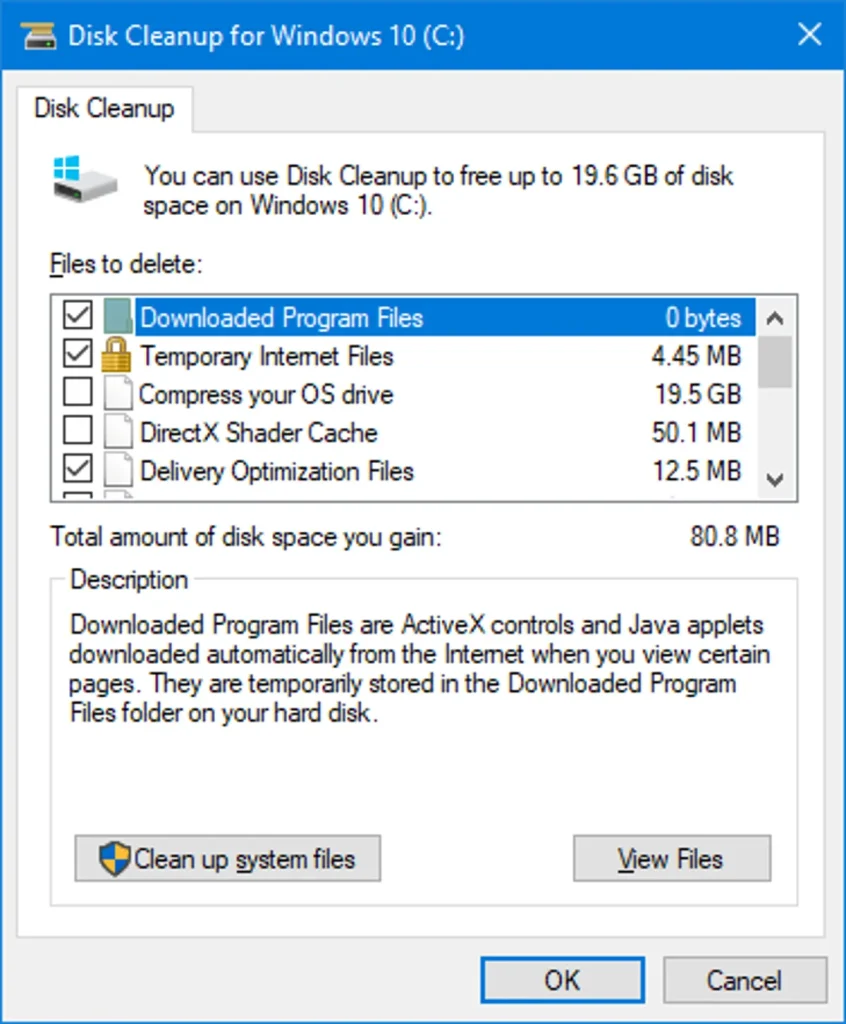
Defrag Your Hard Drive
Another approach to speed up a computer is to defragment the hard disk. This consolidates all of the empty spaces in the file system structure caused by file additions and deletions. These empty spaces force your hard drive to take longer to think, resulting in slower file, folder, and program opening times.
There are numerous free defragmentation tools available for this purpose, but you can also utilize the one included with Windows.
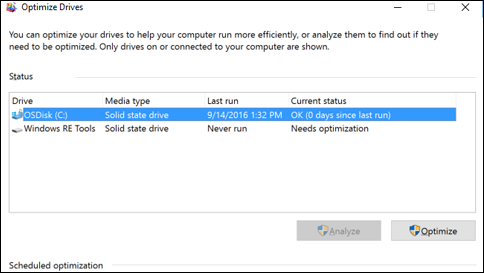
Remove Viruses, Malware, Spyware, Adware, etc.
Every Windows machine is vulnerable to malware, but using anti-malware tools on a regular basis reduces your risk of attack.
Once on the computer, the virus typically stores itself in system memory, slowing things down. Some harmful programs display pop-ups or lure you into purchasing their “antivirus program,” providing even more reasons to delete them.
To eliminate these memory hogs, scan your computer for viruses on a regular basis. Depending on the severity, removing those infections could instantly speed up your machine.
Fix Windows System Errors
Installing and uninstalling software and Windows updates, restarting your computer during an update, forcing your machine to shut down promptly, and other actions can all result in mistakes in the Windows system files.
These issues can cause things to freeze, delay application installations and updates, and overall disrupt a seamless computing experience. Repairing system files is an easy technique to speed up a computer, this can be done using the Windows SFC SCANNOW command.
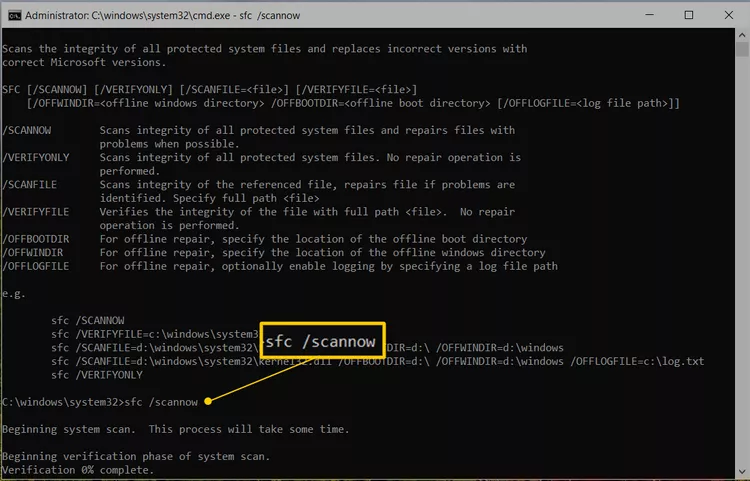
Adjust Visual Effects
Windows offers a variety of unique visual features, such as dynamic windows and fading menus. These features are normally acceptable to have enabled, but they are only worthwhile if you have enough system memory.
If this is the cause of your PC’s slowness, you can disable these visual effects and the computer will speed up in seconds.
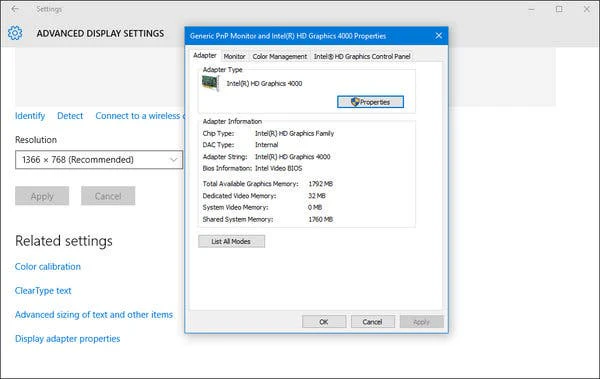
Clean, Replace, or Upgrade Your Hardware
While software issues frequently result in a slow computer, you can only go so far before you need to fix the hardware.
If your computer struggles to open many apps or play HD movies, it could be due to a lack of RAM or an outdated video card. You may also have unclean hardware.
It is a good idea to clean your physical hardware components on a regular basis. Fans and other elements under the casing might collect clumps of dirt or hair over time, particularly owing to environmental factors, forcing them to work overtime just to operate properly. Before purchasing new hardware, make sure everything is clean; they may simply be too unclean.
A hard drive testing tool is useful if you suspect that the drive is failing. A dying hard drive can make everything slow, like opening and saving files and programs. In this case, replacing the hard drive can speed up the computer.
Reinstall the Entire Windows Operating System
The most radical approach for speeding up your computer is to uninstall all applications and files, as well as the entire Windows operating system, and restart from scratch. You can accomplish this by performing a clean Windows installation.
The benefit of doing this is that you will virtually have a fresh computer, free of years of software, registry changes, and faults that you are unaware of. However, you should think seriously before doing this because it is permanent and one of the last steps you can take to speed up your computer.